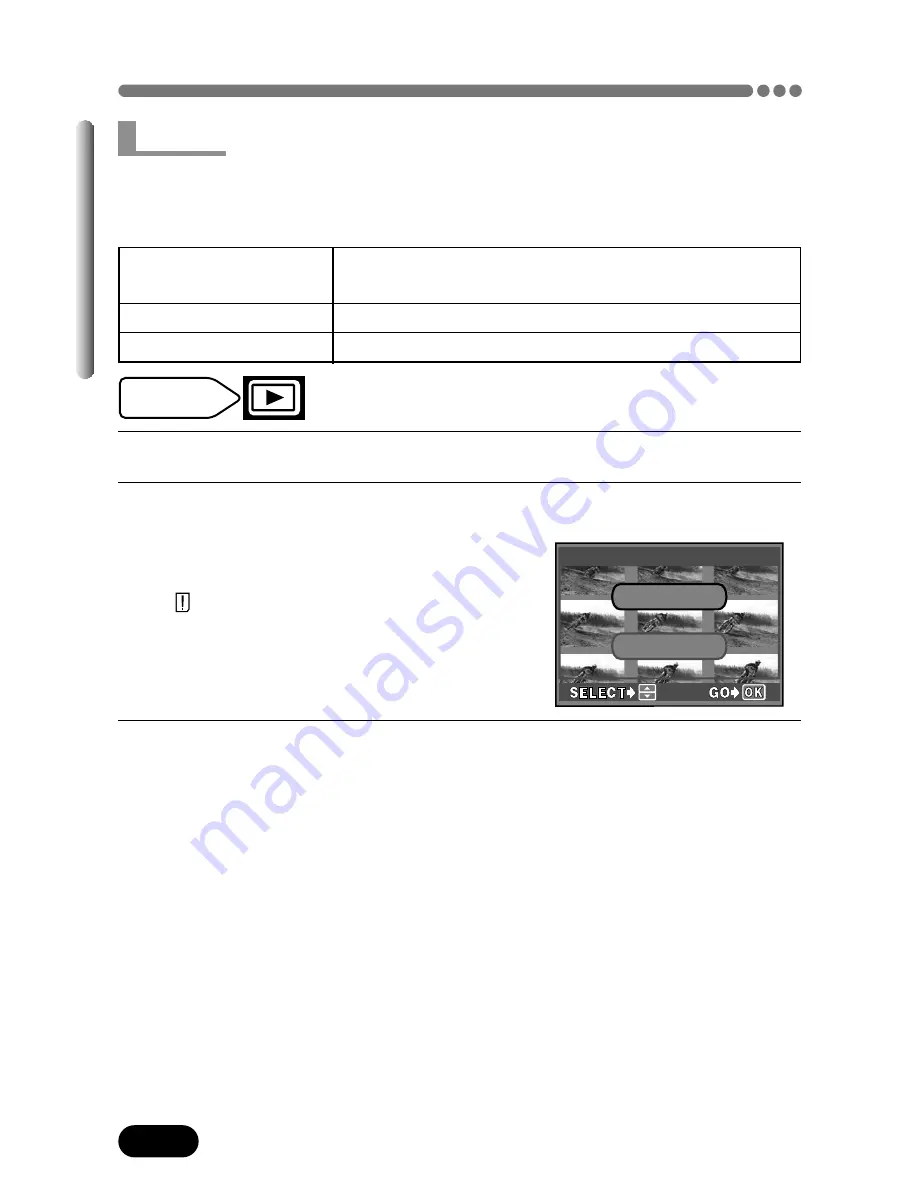
92
Chapter 7
Playing Back Movies — MOVIE PLAY (Cont.)
Movies can be displayed as indexes of still frames. Indexes can be saved on
the card as still pictures. Indexes are not stored in the same record mode as
movies (see below).
Record mode when
Record mode when stored as an index
the movie is shot
HQ
SQ2 (1024x768)
SQ
SQ2 (640x480)
1
Follow steps 1-3 on page 90.
2
Press
Ññ
to select INDEX on the MOVIE PLAY screen.
●
The INDEX screen appears.
●
The card access lamp blinks while the
movie is being accessed.
●
“
CARD FULL” (P. 133) appears if there
is not enough memory left on the card to
display the index.
3
Press
Ññ
to select OK or CANCEL
OK
:
Saves the index on the card.
CANCEL :
Cancels the index.
Mode dial
setting
INDEX screen
INDEX
INDEX
O K
CANCEL
INDEX






























