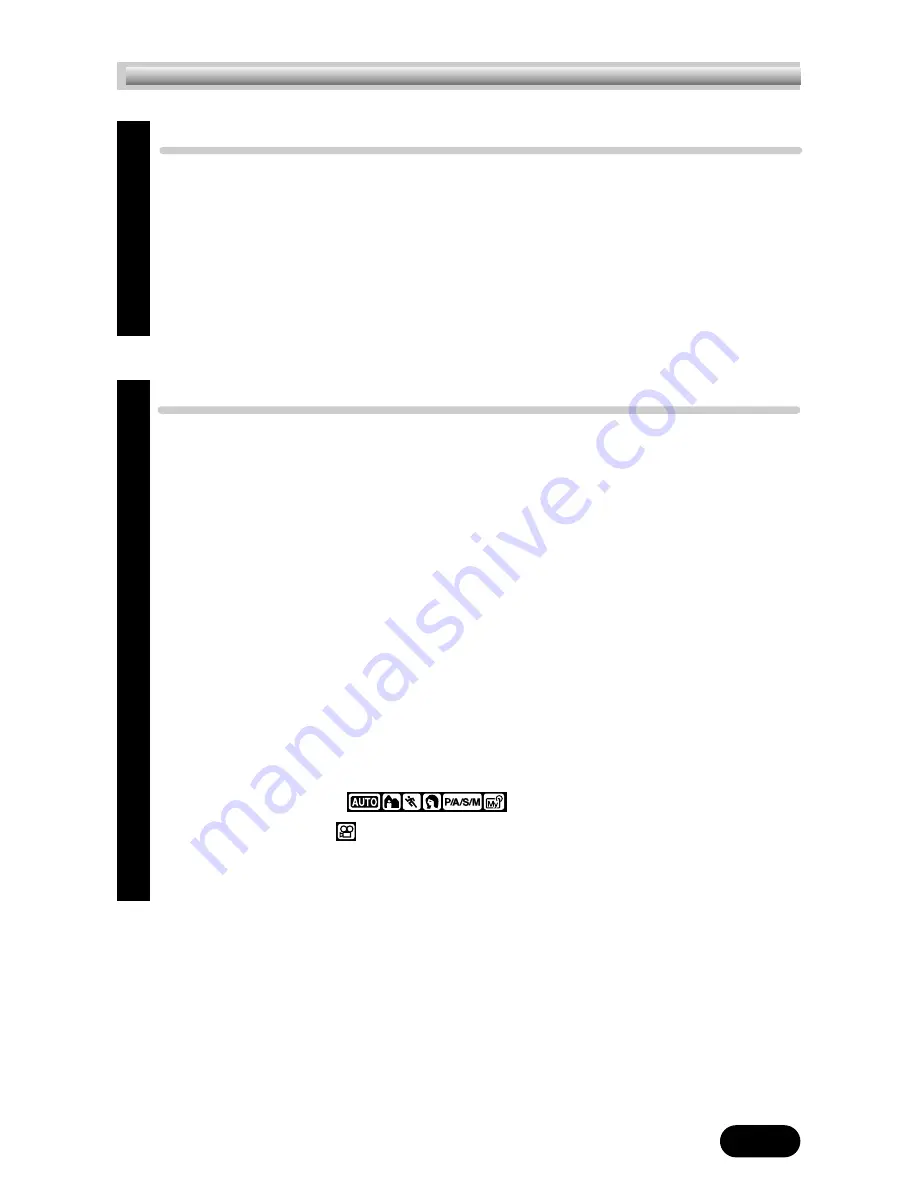
5
Using the menus
38
What are the menus
?
............................................................38
How to use the menu ............................................................39
Modes & short cut menus ......................................................41
Tabs & MODE MENU functions (shooting) ..............................42
Tabs & MODE MENU functions (playback) ............................44
Shooting basics
45
Shooting mode setting — Mode dial........................................45
P/A/S/M mode setting 47
Aperture setting — Aperture priority shooting 48
Shutter speed setting — Shutter priority shooting 49
Aperture & Shutter speed setting — Manual shooting 50
Using My Mode 51
How to use the shutter button ................................................51
Focusing ..............................................................................52
Auto focus 52
When Auto focus does not work
— Subjects that are difficult to focus on 53
Focus lock — Focusing on subjects that are
not in the center of the frame 54
Taking still pictures
......................................55
Recording movies
............................................................57
Zoom — Telephoto/Wide-angle shooting ..............................59
Digital zoom 60
Chapter 3
Chapter 4
C o n t e n t s





















