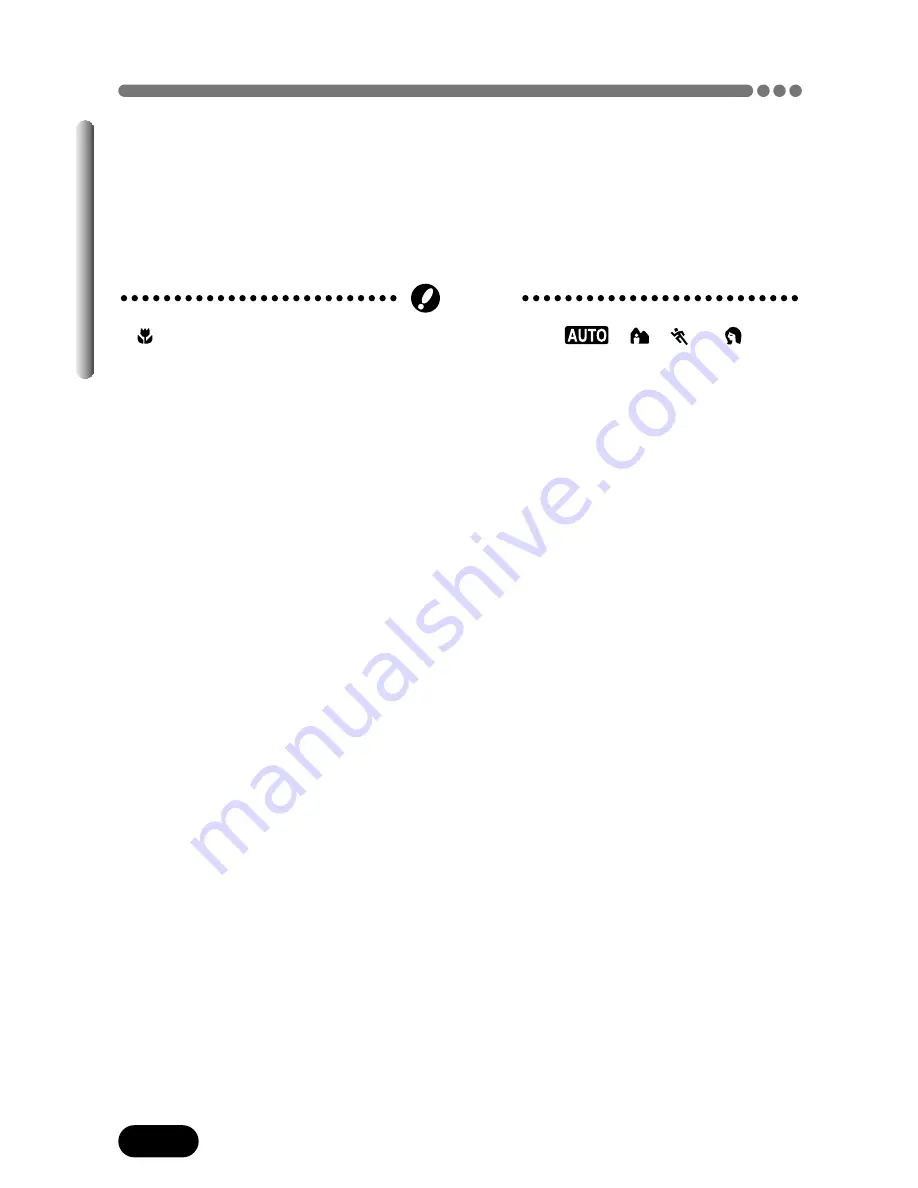
70
Chapter 5
Macro mode shooting — Taking close-up pictures (Cont.)
Supported working range
Normal (except macro) : W : 0.1 m to
∞
(0.3 ft to
∞
)
T : 1.0 m to
∞
(3.2 ft to
∞
)
Macro
: W : 0.1 m to 0.6 m (0.3 ft to 1.9 ft)
T : 1.0 m to 2.0 m (3.2 ft to 6.5 ft)
Factory default setting:
Digital ESP
●
(Macro) mode setting is not possible in the
,
,
or
mode.
However, shooting is possible in the macro shooting range.
Note
















































