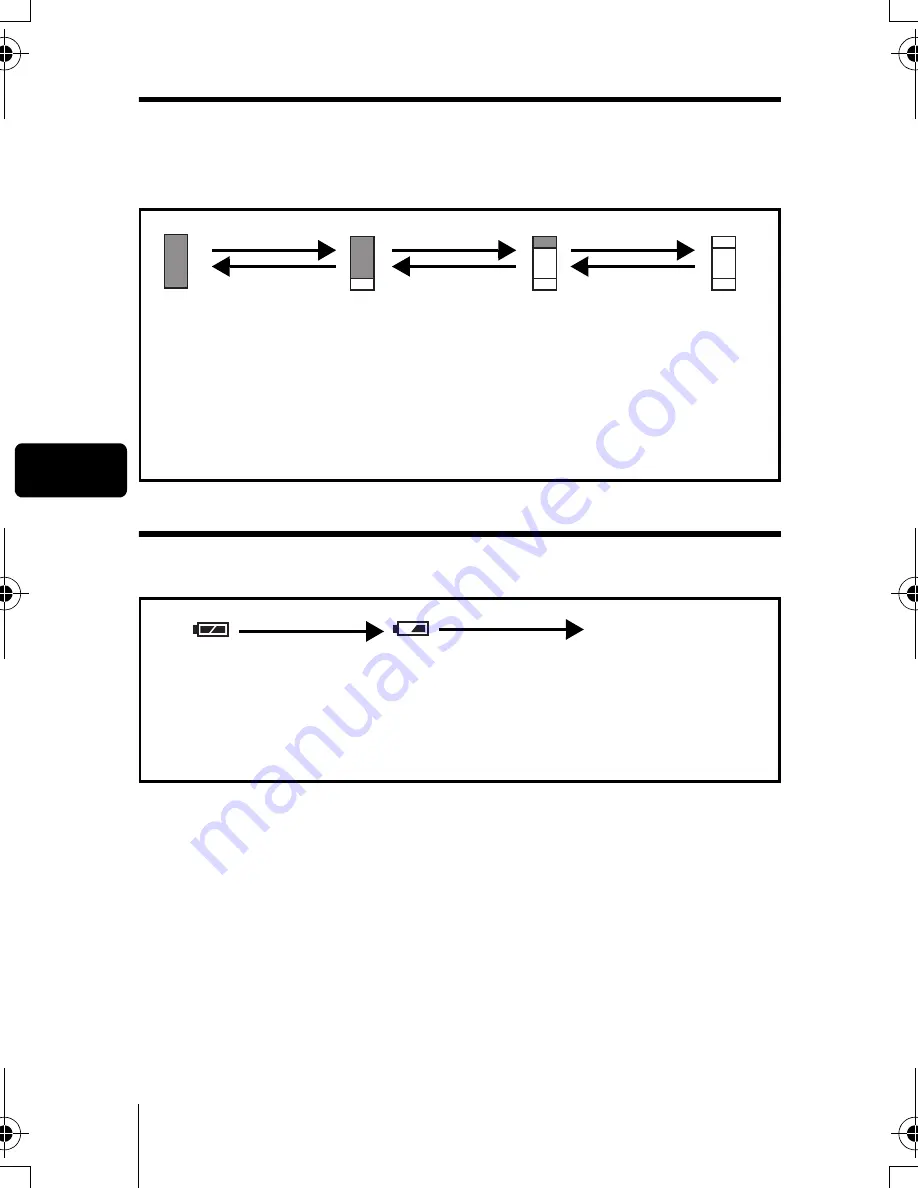
8
En
En
Memory gauge
The memory gauge lights up when you take a still picture. While the gauge is
lit, the camera is storing the picture on the card.The memory gauge indication
changes as shown below depending on the shooting status.
The indication is not displayed during movie recording.
Battery check
If the remaining battery power is low, the battery check indication on the
monitor changes as follows while the camera is turned on.
Before shooting
(Gauge is off)
No more pictures can
be taken (Fully lit).
Wait until the gauge
returns to the status
on the left to take the
next shot.
One picture
taken
(Lit)
Two or more
taken
(Lit)
Shoot
Shoot
Shoot
Wait
* The memory gauge indication may not be displayed depending on the record mode
you selected.
*
*
Lit (Green)
Blinks (Red)
"BATTERY EMPTY"
is displayed.
Remaining power level:
exhausted.
Replace with a new batteries.
Remaining power level: low.
Prepare new batteries.
(The indicator turns
off after a while.)
Remaining power
level: high.
basic.book Page 8 Sunday, May 22, 2005 6:47 PM









































