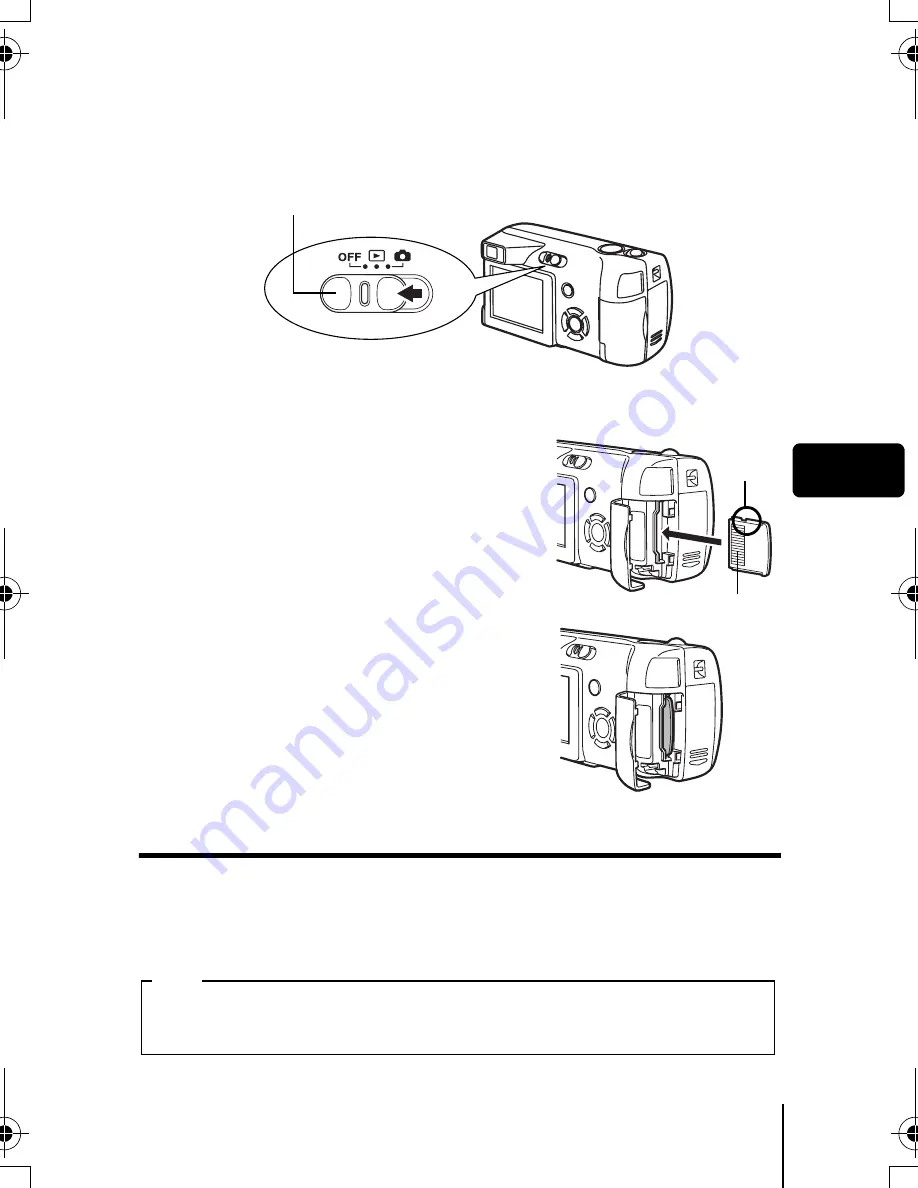
En
11
En
J
INSERTING A CARD
“Card” in this manual refers to the xD-Picture Card. The camera uses the card
to record pictures.
1
Make sure that the power switch is located at OFF.
2
Open the card cover.
3
Face the card the correct way and
insert it into the card slot as
shown in the illustration.
• Insert the card while keeping it straight.
• The card stops with a click when it is
inserted all the way.
• Inserting the card the wrong way or at
an angle could damage the contact area
or cause the card to jam.
• If the card is not inserted all the way, data
may not be written to the card.
4
Close the card cover securely.
Removing the card
Make sure that the power switch is located at OFF.
• Push the card all the way in to unlock it, and let it return slowly. The card is
ejected a short way and then stops. Hold the card straight and pull it out.
Power switch
Contact area
The position of the card
inserted correctly
Notch
Releasing your finger quickly after pushing the card all the way in may
cause it to eject forcefully out of the slot.
Note
basic.book Page 11 Sunday, May 22, 2005 6:47 PM


























