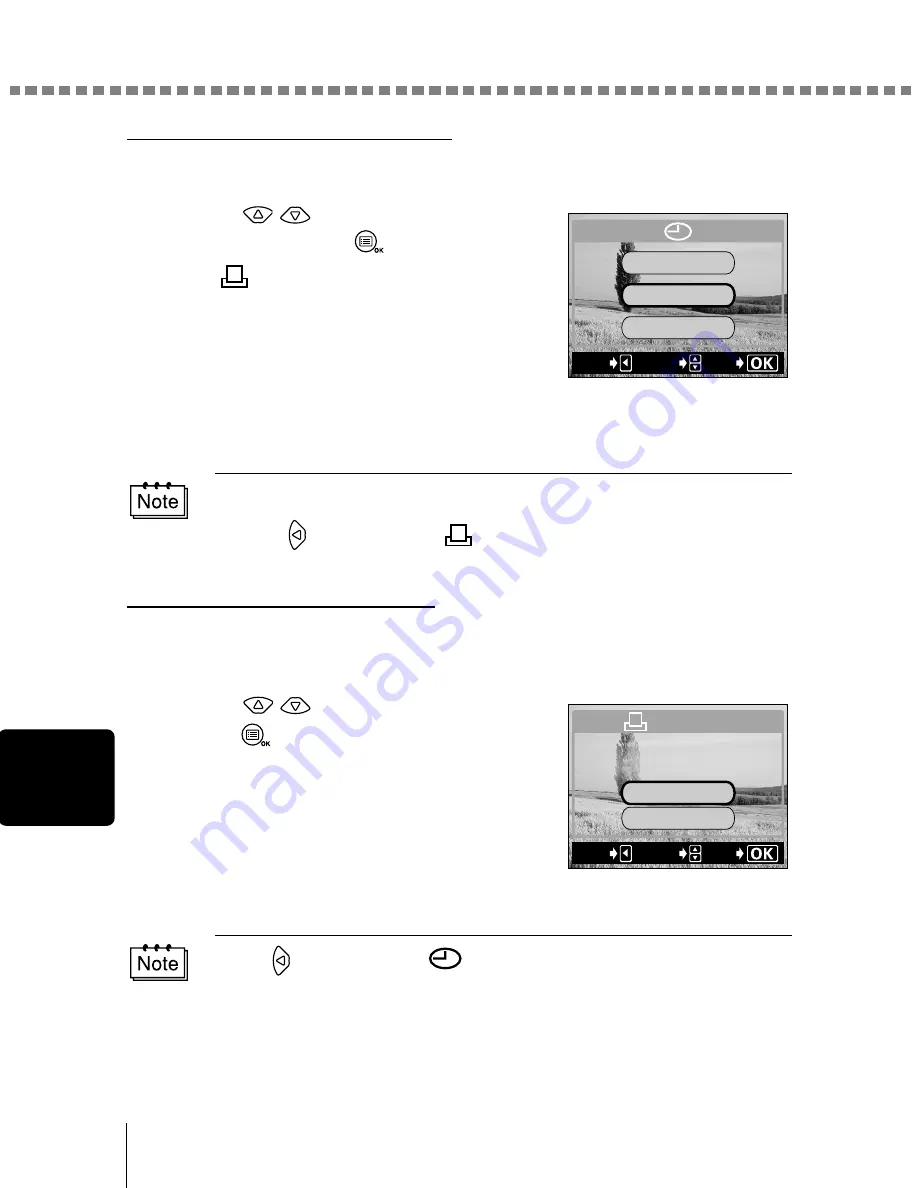
Making a print reservation on the card
88
Pr
in
t se
tt
in
g
s
Set the date/time printing data
You can include the shooting date or time on the print.
10
Press
to select NO, DATE or
TIME, then press
.
The
PRINT ORDER screen is
displayed.
NO
: The pictures are printed without
the date and time.
DATE : All the pictures are printed with the
shooting date.
TIME : All the pictures are printed with the shooting time.
Confirm the reservation data
Check the number of ordered frames, the total number of prints, and the date/
time printing data.
11
Press
to select SAVE, then
press .
The print reservation data is stored on the
card and the menu is closed.
Selecting CANCEL clears all the
reservations.
• If there is insufficient space available on the card, a warning message
appears and the menu is closed.
• Press
to return to the
PRINT ORDER screen.
Press to return to the
screen.
DAtE
tIME
NO
EXIt
GO
SELECt
CANCEL
SAVE
PRINt ORDERED
10 (16) DAtE
PRINt ORDER
EXIt
GO
SELECt






























