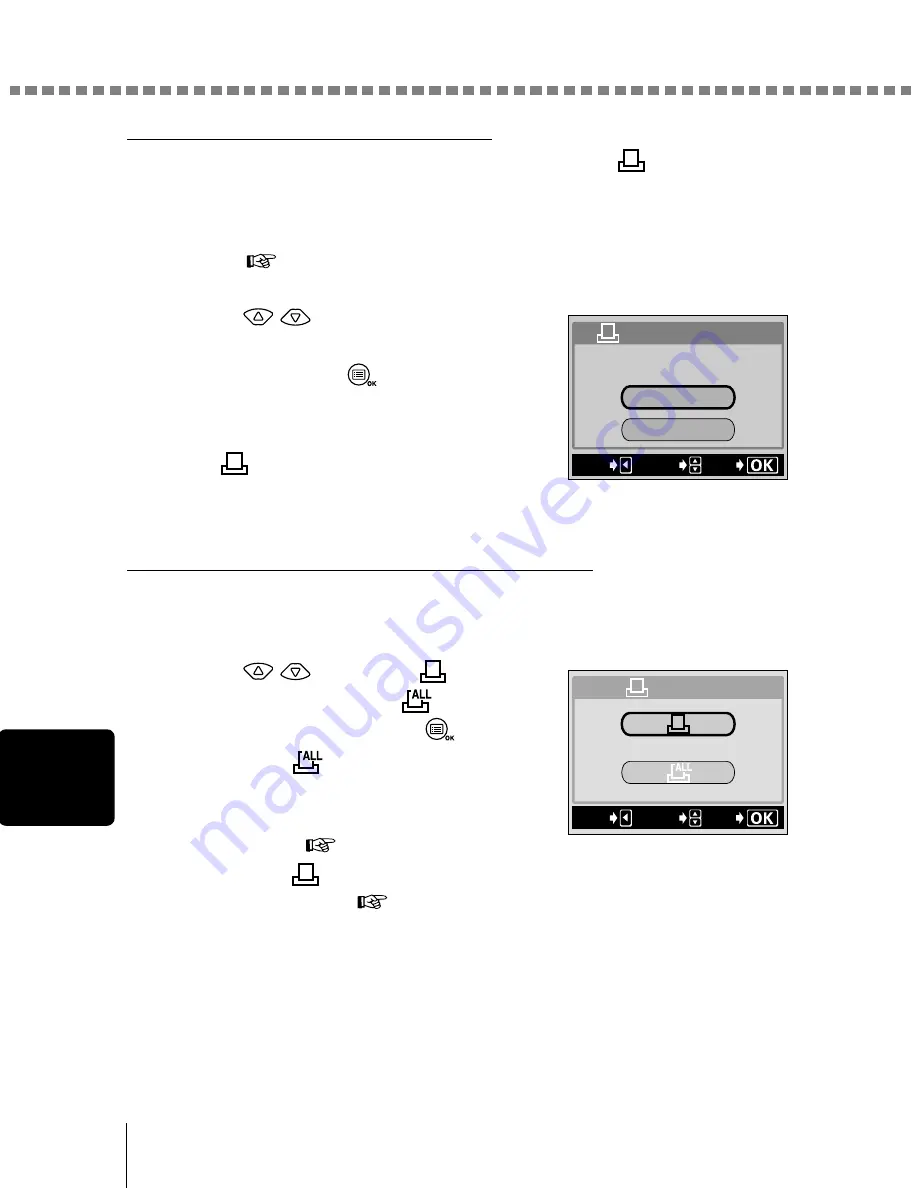
Making a print reservation on the card
86
Pr
in
t se
tt
in
g
s
Confirm the print reservation data
If print reservation data is already stored on the card, the
PRINT ORDER
SETTING screen appears, giving you the choice of resetting the data or
keeping it. If there is no print reservation data, this screen does not appear
and you can proceed to the next operation. “Select single-frame or all-frame
reservation” (
p.86)
5
Press
to select whether to
RESET or KEEP the reservation
data, then press
.
Selecting RESET clears all previous
reservations.
The
PRINT ORDER screen is
displayed.
Select single-frame or all-frame reservation
Select whether you want to specify the number of prints for a selected frame,
or if you want one print of all the frames.
6
Press
to select
(single-
frame reservation) or
(all-frame
reservation), then press
.
If you select
, one print is set for each
of the frames and the display moves to the
date/time print setting. “Set the date/time
printing data” (
p.88)
If you select
, proceed to “Set the number of prints (only for single-
frame reservation)” (
p.87).
RESEt
KEEP
PRINt ORDER SEttING
PRINt ORDERED
SELECt
EXIt
GO
EXIt
GO
SELECt
PRINt ORDER






























