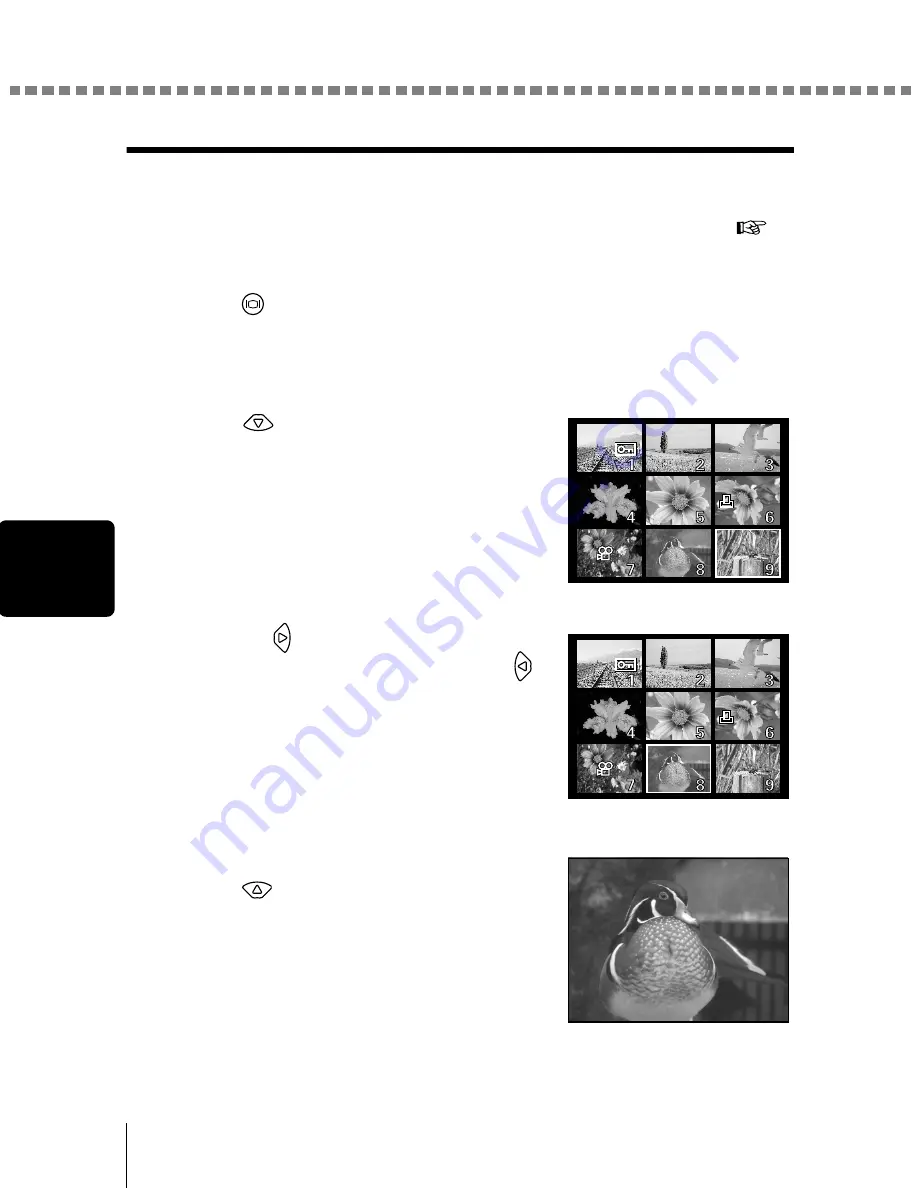
Playing back still pictures
56
P
lay
b
a
ck
Index display
This function lets you show several pictures at the same time on the monitor.
It is useful for quickly finding the picture you want to view. The number of
pictures shown can be 4, 9 or 16. “Selecting the number of pictures” (
p.57)
1
Press
with the lens barrier closed.
The monitor turns on and displays the last picture taken. (Single-frame
playback)
2
Press
to enter the index display
mode.
3
Pressing
moves the green frame
to the next picture, and pressing
moves it to the previous picture.
The selected picture is highlighted in the
green frame.
4
To return to single-frame playback,
press .
The picture highlighted in the green frame
is displayed in the single-frame playback
mode.
8






























