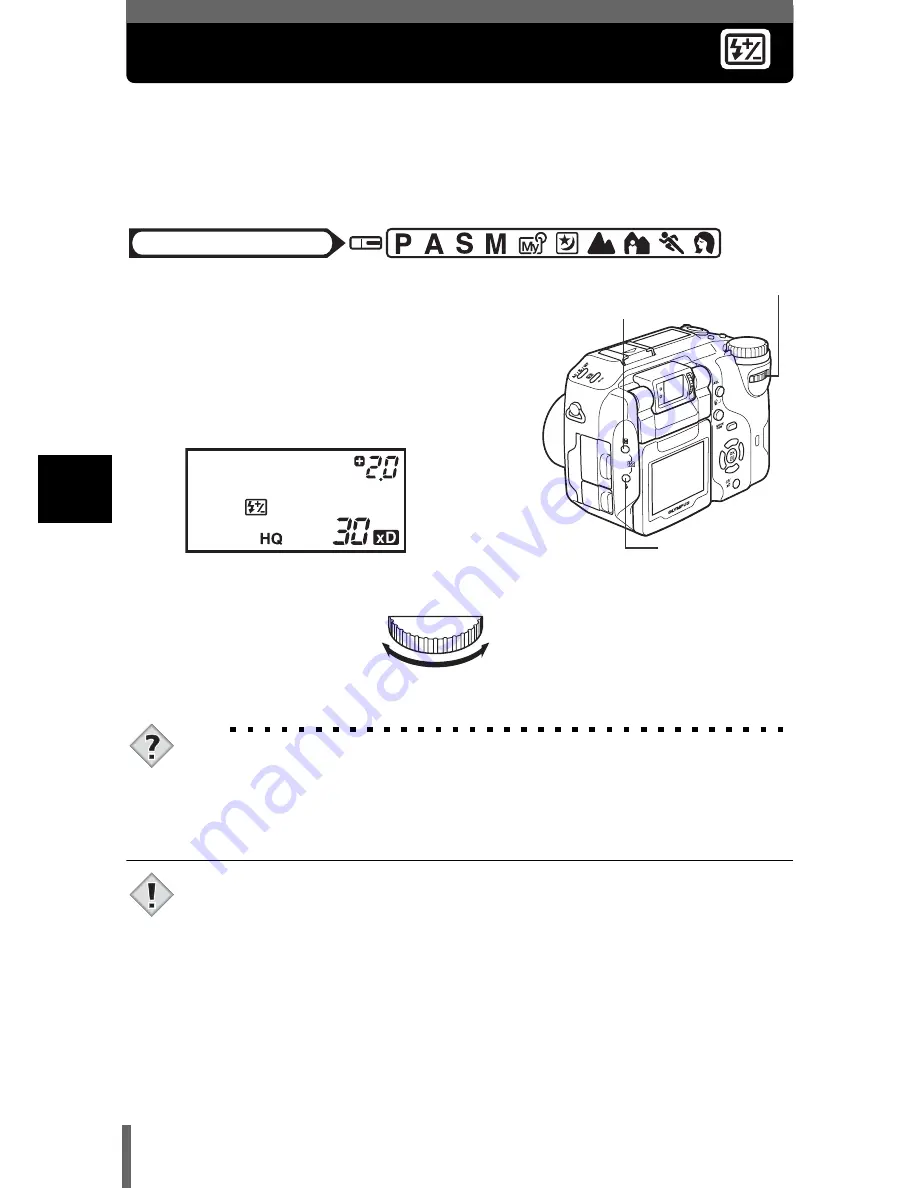
80
4
Fl
as
h
Flash intensity control
You can adjust the amount of light emitted by the flash.
In some situations, you may get better results by adjusting the light
emission. Examples include small subjects, distant backgrounds, or
situations when increased contrast is desired.
1
Adjust the brightness by turning
the control dial while holding
down
#
and
F
at the same time.
• The exposure value is displayed on
the control panel while the flash
intensity control function is set.
TIPS
• The flash intensity can be set in 1/3EV steps or 1/2EV steps.
g
“Exposure steps – Selecting the adjustment
increments” (P.174)
• The flash adjustment effect may not be sufficient if the shutter
speed is faster than 1/300.
Mode dial
Control dial
#
Flash mode
button
F
Exposure compensation
button
Turning to the left
decreases the light
emission.
Min. setting is –2.0.
Turning to the right
increases the light
emission.
Max. setting is +2.0.
Note






























