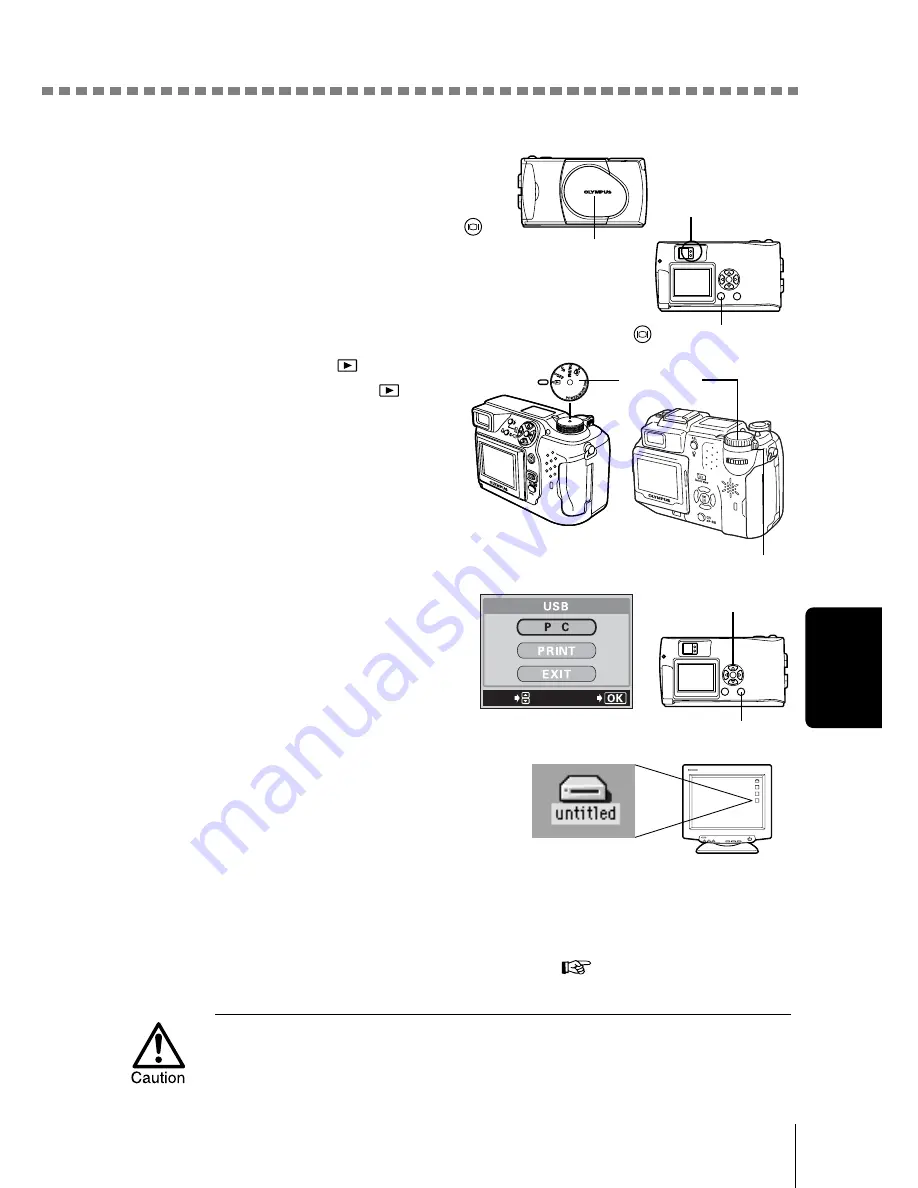
Connecting the camera to the computer
25
Ma
ci
ntosh
4
Turn the camera on.
Camera with a lens barrier
The power turns on automatically,
with the exception of some models
which require you to press the
(monitor) button.
When the camera is turned on, the
green lamp on the right of the
viewfinder lights up.
Camera with a
mode
Set the mode dial to
.
(If the camera has a power
switch as well as a mode dial,
turn the power switch to ON.)
5
Some camera models
display this screen (shown
right) on the monitor. When
this screen appears, use the
arrow pad to select “PC” and
press the OK button.
6
The computer recognizes the
camera as a new device.
The computer recognizes the camera
automatically and an “Untitled” icon
appears on the desktop.
If you cannot find this icon, turn off the camera and connect again.
Mac OS X
When the computer has recognized the camera, the Apple Image
Capture software automatically launches.
p.29
When the camera is connected to the computer, none of the camera buttons
are functional.
Lens barrier
Lamp
(monitor) button
Mode dial
Power switch
GO
SELECt
Arrow pad
OK button






















