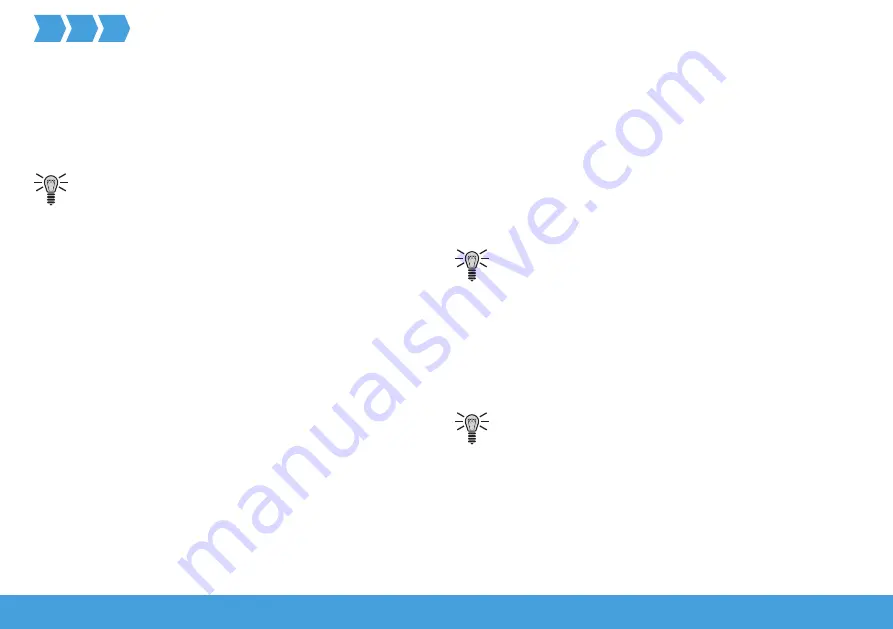
24
O
LYMPIA
P
RO
H
OME
SETTING UP THE BASE UNIT
Configuring the Telephone Unit
The telephone unit establishes a connection between the
base unit and alarm system and the mobile communica-
tion network via an appropriate SIM card.
The SIM card is not included in the package con-
tents.
Please note that contractually linked costs may ensue
when the telephone unit establishes connections to
saved numbers via the SIM card.
In the event of an alarm, the telephone unit automatically
dials the alarm phone numbers stored (starting with stor-
age location
0
) in succession and provides informa-
tion regarding the alarm by means of an automatic voice
message. If a number dialled is "busy" or "rejected", the
next phone number is automatically dialled.
The telephone unit is deactivated when
• the called person takes the call and presses the digit
key [1] on their phone or
• the cycle of calls is completed 3 times.
Unlocking the SIM Card
As a rule, SIM cards are secured with a 4-digit PIN. When
the SIM card is used for the first time, it must be un
-
locked.
1
If the SIM card is locked by a PIN, the
SIM PIN? mes-
sage appears in the display.
2
Remove the key lock on the base unit.
To do this, use e.g. the remote control. Press the
l
key.
3
Enter the PIN which you received together with the
SIM card. If you enter the correct PIN, the display
shows
Search... Then the PIN is permanently deacti-
vated.
4
If you enter the wrong PIN, the display shows
Enter
Again? Enter the PIN again.
If you enter the wrong PIN three times, the display
shows
SIM Locked. In this case, contact your
mobile phone provider to release the lock.
Содержание ProHome Base unit
Страница 1: ...ProHome series Base unit Operating manual easy operation with the ProHome app...
Страница 2: ......






























