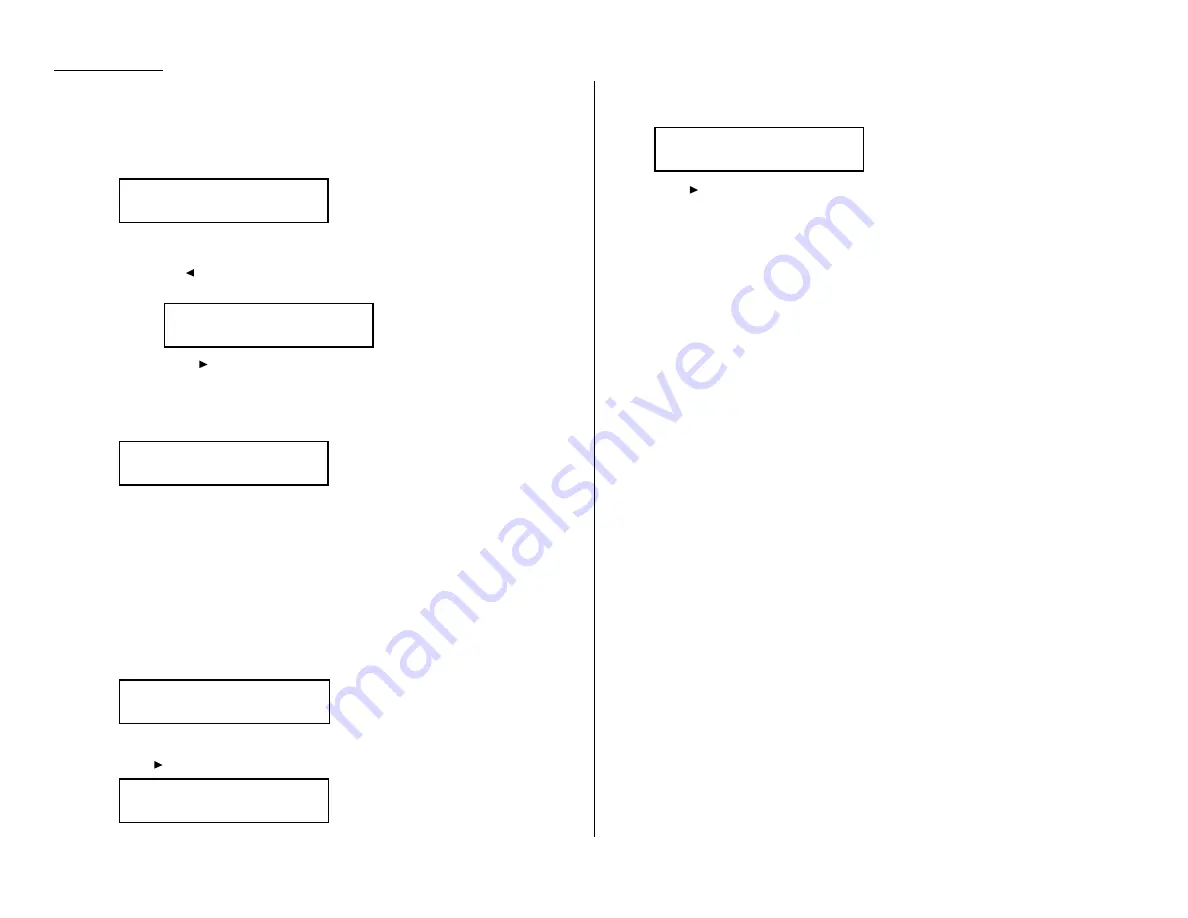
Advanced features
Programming printouts
To program a programmable one-touch key to print a list:
1
Press Program key,
A
, 3, 0, 1,
ENTER
. The
LCD
shows the first empty pro-
grammable one-touch number available:
Note: If P2 appears on the
LCD
, it means that you have already entered a
number for P1. You can see what you programmed into P1 by press-
ing , if you want. For example, if you set P1 for printing a list of the
machine settings, you will see:
Press
to go back to the programmable one-touch key you want to
enter.
Note: To erase a programmable one-touch key, see page 3.49.
2
Press the key that you want to program or change. Here, we’ve selected P2.
Note: If your previous command for this key was for printing a list and you
want to keep this key programmed for printing a list, use these
instructions to make changes. But if you want to assign this key to a
completely different operation (for a delayed transmission, for exam-
ple), then you first must erase the stored command before
programming the new one.
3
If you want to select a different programmable one-touch key than the one
that appears on the
LCD
, press that key now.
4
Press
ENTER
. The
LCD
asks which operation you want to program into the pro-
grammable one-touch:
Note: If changing a previously stored command, skip to step 7.
5
Press until
“List Print” appears.
6
Press
ENTER
. The
LCD
asks which list you want to program into the program-
mable one-touch:
7
Press
until the list you want appears.
8
Press
ENTER
.
9
Press
STOP
to return your machine to standby mode.
P2:Machine Settings
/
/Enter
Type :List Print
/
/Enter
Type :Communication
/
/Enter
Select Program No.
P2:No Number Stored
Select Program No.
P1:Machine Settings
Select Program No.
P2:No Number Stored
3.46
Содержание OM 9812
Страница 1: ...OM 9812 OM 9816 Operating Instructions Plain paper digital Copier Fax Printer Scanner...
Страница 7: ...This page intentionally blank...
Страница 52: ...2 21 Basic operation This page intentionally blank...
Страница 124: ...Changing the default settings This page intentionally blank 4 13...
Страница 146: ...Just in case This page intentionally blank 5 21...
Страница 147: ...Appendix and index...
Страница 154: ...D88 90290 60...
















































