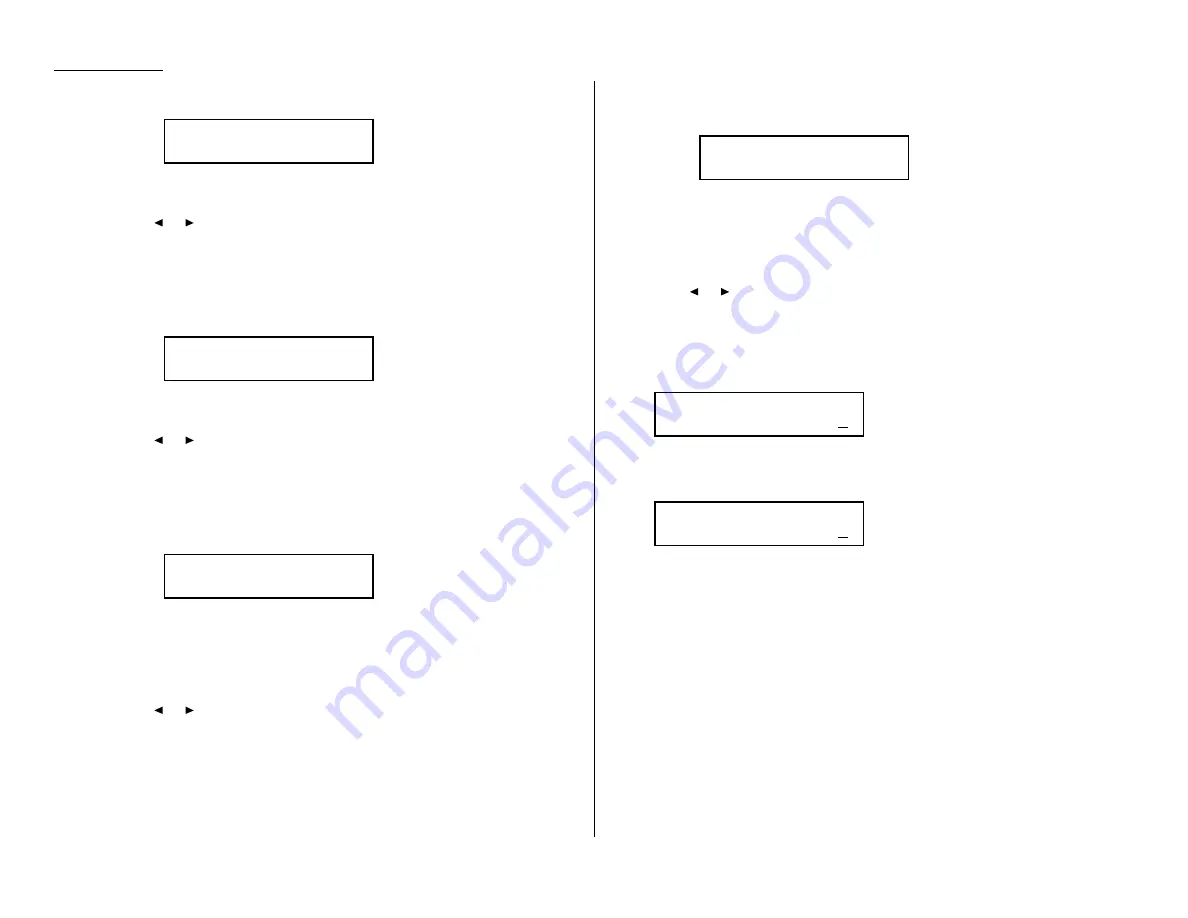
Advanced features
Rx Protect — Reception protection tells this box if it’s okay to receive
documents from remote locations. Callers can then poll these documents.
On: Do not open this box to receive documents from callers.
Off: Open this box to receive documents from callers.
Press
or
until the mode you want appears.
Then press
ENTER
to save the setting and go on to the next one.
Auto Print — Automatic printing of received documents tells the fax machine
if it should print a document automatically upon receiving it into this box.
Note: This setting is available only when the reception protection (Rx pro-
tect) setting is set to off (see above).
On: Print the document automatically when the box receives it.
Off: Print the document manually, when you want to print it.
Press
or
until the mode you want appears.
Then press
ENTER
to save the setting and go on to the next one.
Overwrite Doc — Overwriting documents tells your machine if it should
overwrite (erase) existing documents when it receives a new one.
Note: This setting is available only when the reception protection setting is
set to off (see Rx Protect, above).
On:
When your machine receives a new document into this box, it will erase
any documents currently stored in it.
Off:
When your machine receives a new document into this box, it will not
erase the documents stored in it. Your machine can store up to 30
documents (each document can include one or more pages) in each box.
Press
or
until the mode you want appears.
Then press
ENTER
to save the setting and go on to the next one.
Erase Tx Doc — Erasure of transmitted documents tells your machine if it
should erase a document from the box after a caller retrieves (polls) the
document.
On:
Your machine erases the document from the box as soon as it sends it. If
you choose “On”, this box can be polled only once per document.
Off:
Your machine does not erase a document from the box when it’s polled.
As long as your machine holds
AC
power and you do not erase the docu-
ment from the box, the document is available indefinitely for polling.
Press
or
until the mode you want appears.
Press
ENTER
to save the setting. Then skip to step 24.
If you chose Security:
17
The machine asks how long you want to keep a document stored in your
machine’s F-Code box. The
LCD
shows:
18
Use the numeric keypad to enter a two-digit number indicating how many
days (00-31), you want your fax machine to keep received documents in this
F-Code box. Here, we’ve entered 09, for nine days:
Note: Your fax machine can store incoming documents in F-Code boxes (up
to 30 documents) as long as 31 days, after which it automatically
erases the documents. But if your machine has plenty of memory, you
may want to override the 31-day limit in order to keep the documents
indefinitely. If so, enter 00. If you choose this, you will have to delete
documents manually. (You may want to contact your authorized
dealer regarding optional memory expansion.)
19
Press
ENTER
to save the settings. Skip to step 24.
F-Code Doc Hold Time
Hold Time (00-31):09
F-Code Doc Hold Time
Hold Time (00-31):00
Erase Tx Doc. :Off
/
/Enter
Overwrite Doc. :Off
/
/Enter
Auto Print :Off
/
/Enter
Rx Protect :Off
/
/Enter
3.28
Содержание OM 9812
Страница 1: ...OM 9812 OM 9816 Operating Instructions Plain paper digital Copier Fax Printer Scanner...
Страница 7: ...This page intentionally blank...
Страница 52: ...2 21 Basic operation This page intentionally blank...
Страница 124: ...Changing the default settings This page intentionally blank 4 13...
Страница 146: ...Just in case This page intentionally blank 5 21...
Страница 147: ...Appendix and index...
Страница 154: ...D88 90290 60...
















































