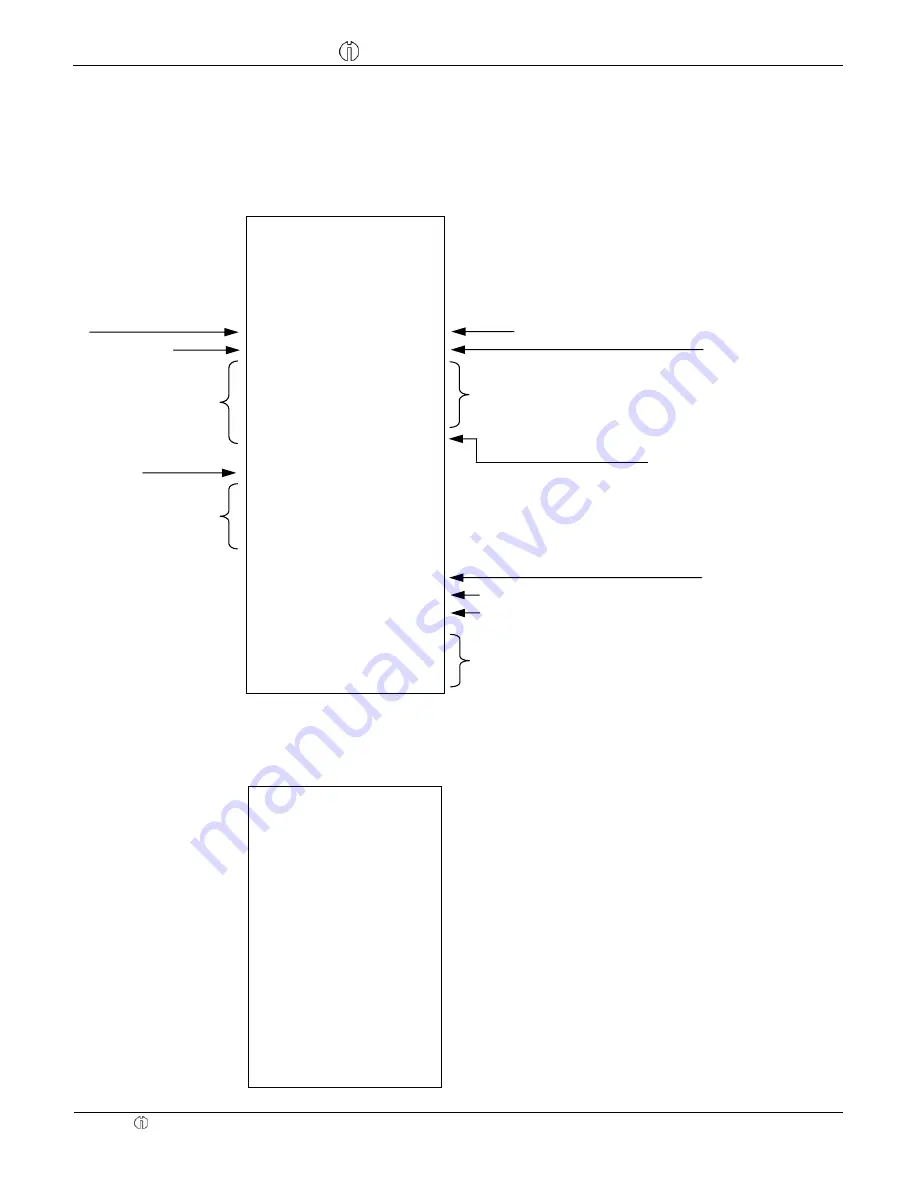
Operating Instructions
CM 811/812 Cash Register
Operating Instructions
Olympia 8.2005
Page 28
All Rights Reserved
28 Sample
Receipt
28.1 Example 1: Default Settings with Footer Message
System options: 4-0, 17-0, 18-0, 19-0, 20-0, 21-1 and 40-0 (Default).
Below example is shown for programmed footer message.
////////////////////////
/ YOUR RECEIPT /
/ THANK YOU /
////////////////////////
CLERK 1
13-03
09-01-2006 0004
DEPT01 1.00T1
DEPT02 2.00T2
DEPT03 3.00T3
DEPT04 4.00T4
DEPT05 5.00
- - - - - - - - - - - - - - - - - - - - - - -
SUBTTL 15.00
VAT 10.000%
0.09T1
VAT 20.000%
0.33T2
VAT 30.000%
0.69T3
VAT 40.000%
1.14T4
- - - - - - - - - - - - - - - - - - - - - - -
TOT EXCL VAT
7.75
CASH
20.00
CHANGE 5.00
HAVE A NICE DAY
PLEASE COME AGAIN
* * * * * * * * * * * *
28.2 Example 2: Journal Mode
System options: 4-0, 17-0, 18-0, 19-0, 20-0, 21-1 and 40-1
CLERK 1
13-03
09-01-2006 0005
DEPT01 1.00T1
DEPT02 2.00T2
DEPT03 3.00T3
DEPT04 4.00T4
DEPT05 5.00
- - - - - - - - - - - - - - - - - - - - - - -
SUBTTL 15.00
VAT 10.000%
0.09T1
VAT 20.000%
0.33T2
VAT 30.000%
0.69T3
VAT 40.000%
1.14T4
- - - - - - - - - - - - - - - - - - - - - - -
TOT EXCL VAT
7.75
CASH
20.00
CHANGE 5.00
Change
Cash Amount
Total Taxable Amount (without Tax)
VAT 1 Amount
VAT 2 Amount
VAT 3 Amount
VAT 4 Amount
Non Taxable Department
Taxable 1 Department
Taxable 2 Department
Taxable 3 Department
Taxable 4 Department
Consecutive Number
Clerk
Clerk Name
Date
Subtotal
Department
Caption
Footer Message






























