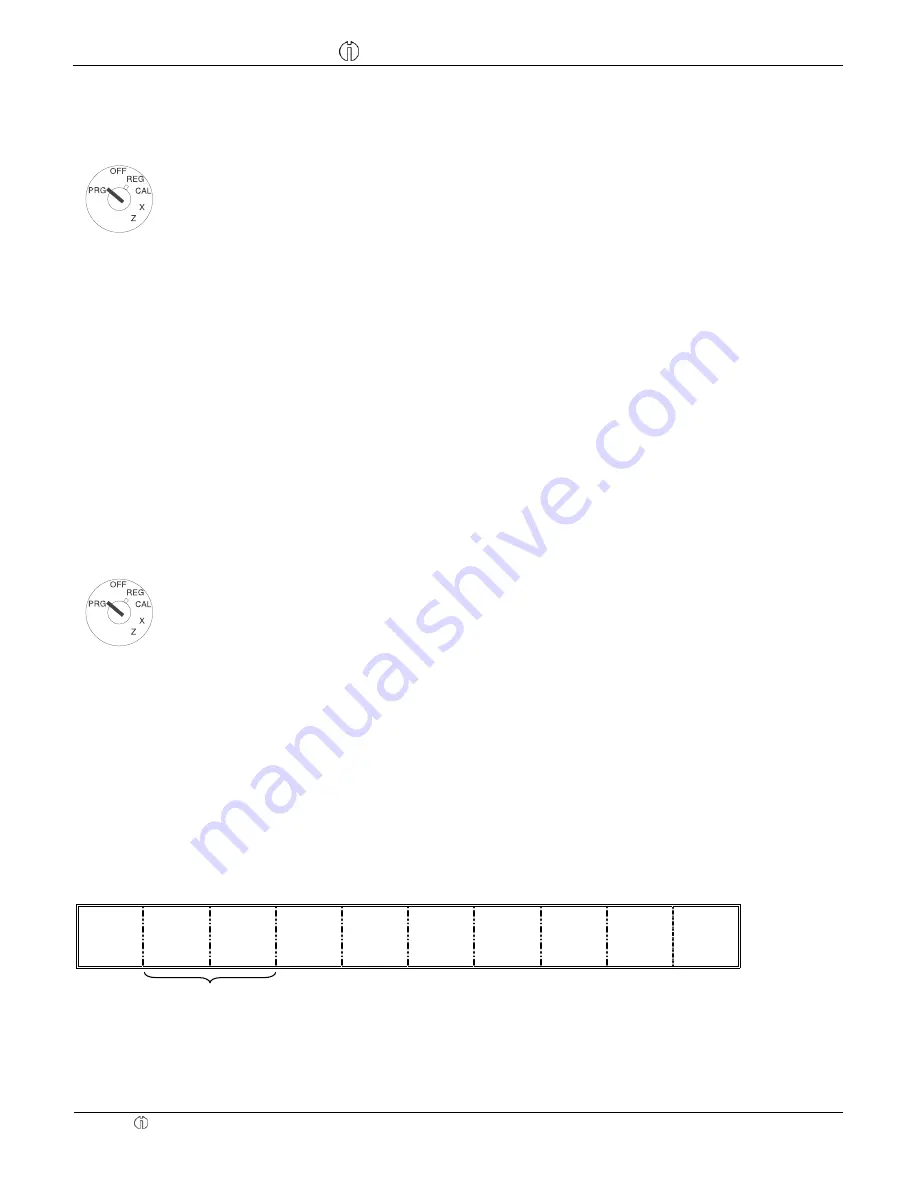
Operating Instructions
CM 811/812 Cash Register
Operating Instructions
Olympia 8.2005
Page 14
All Rights Reserved
8.2
Clerk Security # Programming
Example: Programming security number 456 for clerk 1.
Input
Display Confirm by pressing
444444
4444,44
q
1
1
456
14,56
Q
Set the key to PRG
Press
4
6 times
Press
q
Enter a number between 1 and 8
as the clerk code.
Then enter the 3-digit clerk security code
and also confirm with
Q
.
Finish programming by pressing
g
.
g
The following message appears on the
receipt:
* NON PRINT
8.3
Clerk System Programming
Note:
If "CLERK SYSTEM INACTIVE" in clerk system programming was selected, ECR operates without entering clerk
# and its 3 digit security #. Under this mode, display shows "1" as clerk # and prints "1" as clerk # on receipts,
journals and reports. All of sales will be put together into clerk# 1 and clerk report covers only sales for clerk # 1.
Example: Activating the clerk system.
Input
Display Confirm by pressing
44444
444,44
Set the key to PRG
Press
4
5 times
The press the
0
key to deactivate the clerk
system (default setting) or
the
1
key to activate the clerk system.
Finish programming by pressing the
q
key.
1
4444,41
q
8.4
Clerk # on display
Clerk number displays when a clerk code is entered in REG mode and when clerk system is in operation.
Example: Clerk 6
C 0 6
0.
0 0
Clerk
#
* To cancel the clerk # currently assigned, turn off the mode selector or enter to a new clerk #.
Note:
The stayed assigned clerk code will be displayed like above by depressing
g
key in REG mode. It is purpose
of confirming current assigned clerk. But, the confirming will work in idle condition (not during transaction ) in REG
mode.





























