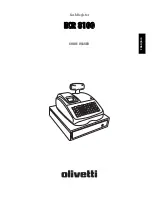Page
66
OLYMPIA CM 1856F _______________________Programming Instruction___________________________________
16. CONNECTION: SCANNER
Tested Scanners are from the companies METROLOGIC, models ORBIT und VOYAGER
Adjust the scanner by scanning the data sheet.
1. If the scanner is connected to the cash register, the Sanyo ID Code is also scanned in.
2.If the scanner is connected to the PC, then the Sanyo ID Code is left out.
Add an ARTICLE:
Programme an article on the PC using the scanner
1. Connect the scanner with power supply unit to the serial port RS232 on the PC
2. Under Data Setup, open the “Settings BCR” and activate “Connect BCR to PC”, do not change the
basic settings. Using the button “Test Communication”, you can now test the scanner. After testing,
close the setup programme.
3. In the OLYMPIA Manager / Helper, open the Section 3 (PLU -Programme).
4. If you have already set up PLU numbers, go to the PLU number which was programmed last and,
using the button Lines, create the necessary number of free PLU numbers. || In the index TABLES
under “Create Number of PLUs”, you can create a complete list of free PLUs.
5. Use the scanner to scan in the EAN number of the article, this will now be shown in the PC programme
as a PLU-EAN number.
6. Complete the article details with TEXT, PRICE, TAX and assign to WG
7. Carry on with the next article.
8. ATTENTION: Before you send the article programming to the cash register, deactivate the point
Connect BCR with the PC in the setup programme
Programme an article on the cash register using the scanner.
1. Connect the scanner without the power supply unit to the COM B port on the cash register.
2. Set the key to PRG and activate the PLU programming 03. You are automatically sent to the PLU –
EAN number of the 1
st
article.
3. Scan in the EAN number of the article using the scanner, then complete the article details TEXT,
PRICE, TAX, and assign to WG, confirm each entry with the BAR key.
4. Use the BAR key to go to the next PLU/EAN number
5. Scan in the next article and repeat the procedure.
End the entries with the BAR and #/KV Keys.