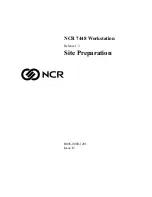Page
28
OLYMPIA CM 1856F _______________________Programming Instruction___________________________________
5.7 Program Cashier (SECTION 07)
PRG-Mode:
[
126$/(
]
1. Scroll:
using the cursor keys line-up/down
(on the display screen up down)
2. Scroll:
using the cursor keys page
(by entry e.g. waiter 1, waiter 2, etc.)
entry prg. value
VALUE
[
&$6+
]
end
programming
Section
[
126$/(
]
Structure Cashier:
Record Num.
Field
VALUE
01-9 :
CASHIER#
1: Name
2: HALO/LALO
4:
Commition rate %
5:
Commition factor
max. 18 character ASCII
HL
I: 0.00% - 99.99%
J: 0 – 2
Note:
Values are of the same meaning as in programming of Clerks (see Subchapter 5.6)
The key
[
&$6+,(5
]
is used for a Clerk to log in. If Clerks are not defined, the Cash Register does not require
a log in automatically. In case Clerks are defined, the Cash Register, after having been turned on, always requires Chief
Clerk’s log in, only after that, the individual Clerks may be logged in.
5.8 Program Tender media (SECTION 08)
PRG-Mode:
[
126$/(
]
1. Scroll:
using the cursor keys line-up/down
(on the display screen up down)
2. Scroll:
using the cursor keys page
(by entry e.g. waiter 1, waiter 2, etc.)
entry prg. value
VALUE
[
&$6+
]
end
programming
Section
[
126$/(
]
Structure Tender media:
Record Num.
Field
VALUE
01-30 :
T.MED #
1: Name
2: HALO/LALO
3: Status
4: Not use
max. 18 character ASCII
HL
S1S2
always “00”
Note:
Default Tender media after Reset: 01:CASH, 02:CHECK, 03:CHARGE, 04:CREDIT1, 05:CREDIT2,
06:CREDIT3, 07:CREDIT4
HL
=
H
= High Amount Lock Out (0 – 7)
L
= Low Amount Lock Out (0 – 7)