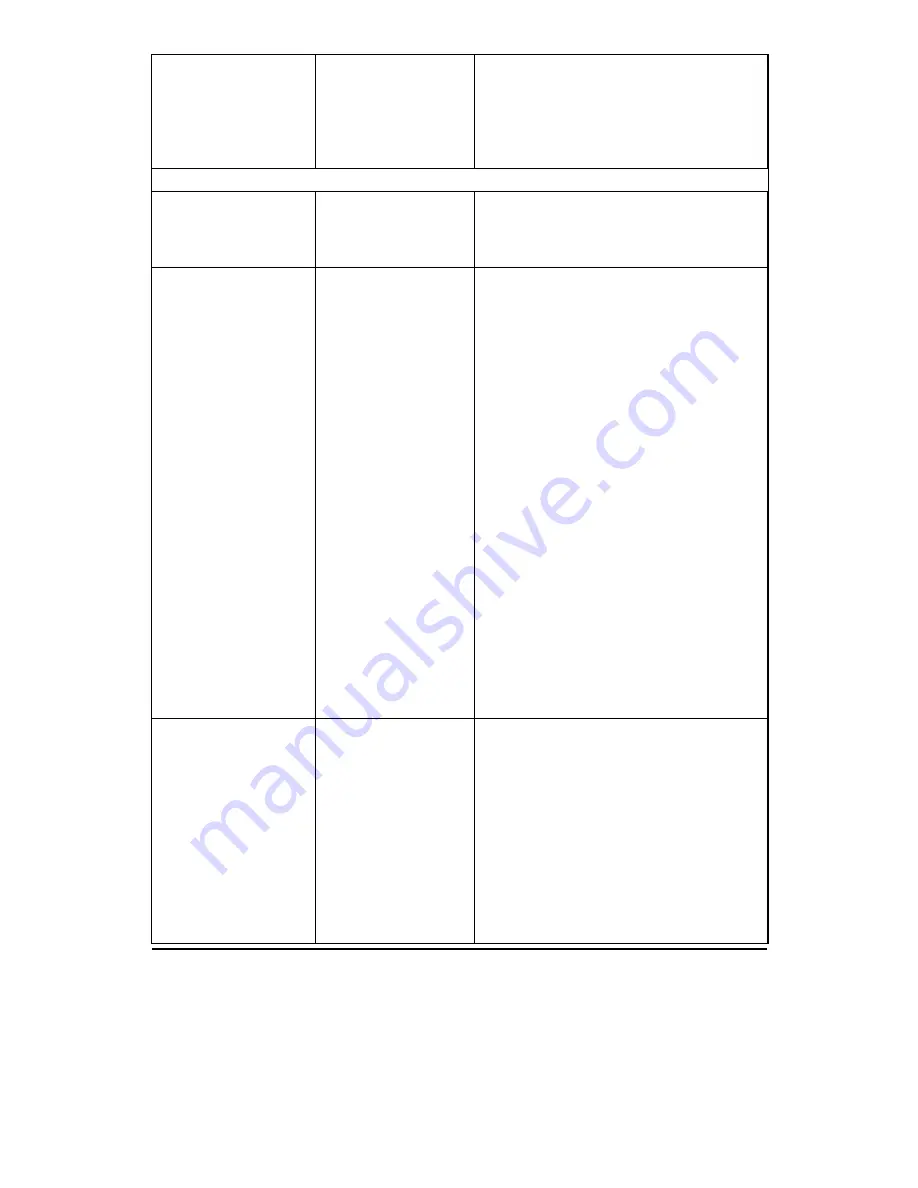
52
Troubleshooting
Machine failure (whole or
partial).
System error.
Switch off the multifunctional copier, wait a few seconds
and then switch the multifunctional copier on again.
If the failure condition persists, switch off and disconnect
completely the multifunctional copier and call your local
helpline.
Problems with paper
CHECK PAPER message on
the LCD.
No paper.
There is no paper in the paper tray.
Load paper, following the instructions given in “Loading
paper” in Installation.
CLEAR PAPER JAM
message on the LCD.
Paper jam.
1.
Remove any printed documents from the output
tray, then remove the tray.
2.
Remove all the paper from the input tray.
3.
Raise the scanner module.
4.
Open the paper jam release behind the print
carriage area.
5.
Remove the jammed paper, pulling it carefully out
through the input/output area.
6.
Close the scanner module (the jam release closes
with it).
7.
Check for and discard damaged/imperfect sheets in
the paper pack.
8.
Reload the paper in the input tray and re-insert the
output tray.
•
Make sure that there is not too much paper in the
input tray.
•
Check that the paper is positioned correctly in the
input tray.
•
Check that the size and weight of the paper you are
using are within the limits allowed.
•
Make sure the correct paper size, type and source is
selected in the Paper/Output tab of the Printer
Monitor and/or in the Features menu.
Copy/print media is not loaded. The copy/print media you are
using is:
1.
too thick,
2.
successive sheets are
stuck together,
Remove all the copy/print media from the input tray and:
1.
Check that it is within the specifications indicated for
the media type you are using,
2.
Fan it thoroughly before reloading it in the input tray,
3.
has not been loaded
correctly in the input
tray.
3.
Reload it in the input tray and close the margin
guides so that it feeds smoothly, without being held
too tight or too loose.
Содержание STUDIOJET 300
Страница 1: ...User s guide 290597 Y Printed in Italy GB...






























