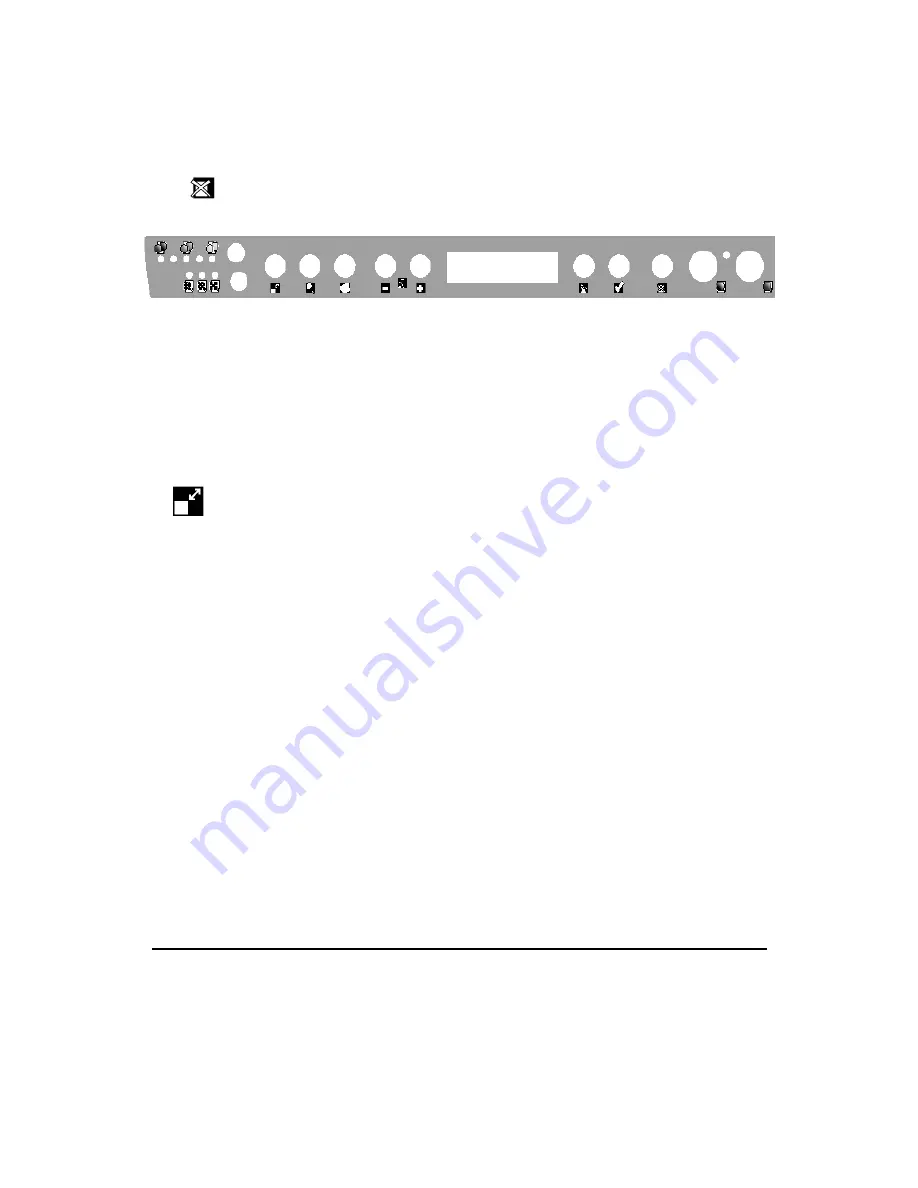
Copying
31
Personalising your copy output
You can personalise your copy output directly from the operator panel or by changing the
settings in the menu as explained later in this section.
Using the operator panel
Selections made directly from the operator panel are not memorised and will be lost if you
press twice, or after the time-out set in Default Settings (Auto Clear Time) or when you
switch off your multifunctional copier.
1. Copy Quality button
This feature allows you to select BEST QUALITY, NORMAL or DRAFT copy quality,
according to the type of output you require (shown by light indicator).
DRAFT is possible ONLY if you have selected PLAIN or PHOTO ON PLAIN paper.
2. Colour Intensity button
This feature enables you to lighten or darken black & white, and saturate or soften colour on
the copies you make. It has five values (shown by light indicator).
3. Reduction/Enlargement button
You can select any one of the values displayed cyclically on the LCD.
100%
One to one copying (default value)
Entire
Automatic reduction of the original to fit it completely on the page of the
output copy, including the margins.
LCD shows 93% for LETTER, 94% for A4.
Fit to page
Pre-scan of original followed by reduction/enlargement to fit the declared
output page size.
LCD shows FIT.
50%
Reduction (LCD shows 50%).
Poster
Pre-scan of original followed by enlargement, with division of the output of
the original into a number of sections (maximum enlargement: 400%;
format: 5 x 5, yielding 25 sheets).
LCD shows POSTER.
Clone
Pre-scan of original followed by riproduction, on the currently selected
paper size, of as many images of the original as the paper size will hold.
(maximum: 100%, yielding 1 per page).
LCD shows CLONE.
Содержание STUDIOJET 300
Страница 1: ...User s guide 290597 Y Printed in Italy GB...






























