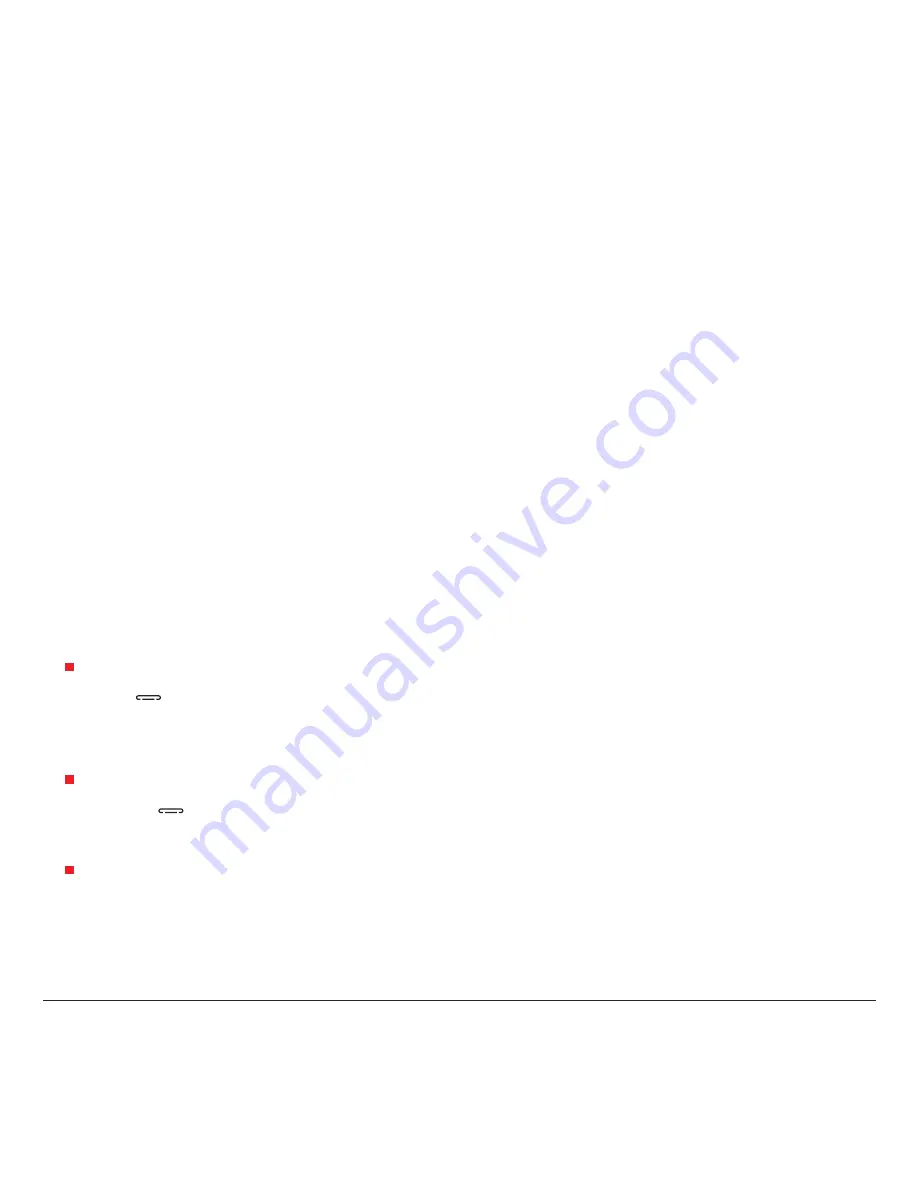
22 |
User Guide
Olivetti and its suppliers disclaim all warranties, express or implied, including but not limited to warranties related to: non-infringement,
lack of viruses, accuracy or completeness of responses or results, implied warranties of merchantability and fitness for a particular
purpose.
In no event shall Olivetti or its suppliers be liable for any indirect, incidental, special or consequential damages or for any damages
whatsoever (including but not limited to damages for loss of business profits, business interruption, loss of business information,
personal injury, loss of privacy or other pecuniary or other loss whatsoever) arising out of use or inability to use the software, even if
advised of the possibility of such damages. Olivetti also disclaims all liability for acts or material presented by the advertiser, ad-serving
partners or others (including unauthorized users, or “crackers”)
Regardless of the form of action, Olivetti and its supplier’s aggregate liability arising out of or related to this agreement shall not exceed
the total amount payable by end user under this agreement. The foregoing limitations, exclusions and disclaimers shall apply to the
maximum extent allowed by applicable law.
In addition to the above general restrictions, Use of certain software in the tablet maybe subject to specific license terms, before
activating those software, please read carefully those terms and conditions, and if you do not agree, you are not entitled to use those
software.
Use of some software may incur some fees; you are warned to read any notices provided by service provider before you activate the
software. If you have any questions, please contact corresponding service provider.
11 TROUBLESHOOTING
Before contacting the aftersales department, you are advised to follow the instructions below:
• You are advised to switch off the device from time to time to maintain optimal performance.
• You are advised to fully charge the battery for optimal operation.
• Avoid storing large amounts of data in your device as this may affect the performance of your device.
And carry out the following checks:
My mobile device can not switch on
• Press
[
Power]
until the screen comes on.
• Check the battery charge level.
• Check the battery contacts, remove and reinstall your battery, then turn your device back on.
My mobile device has not responded for several minutes
• Press the
[
Power]
key.
• Remove the battery and re-insert it, then switch the device back on.
My mobile device turns off by itself
• Check that your screen is locked when you are not using your mobile device.
• Check the battery level.
Содержание OliPadSmart
Страница 1: ...TABLET PC OliPadSmart USER GUIDE ...
Страница 28: ...Code 537094E ...





































