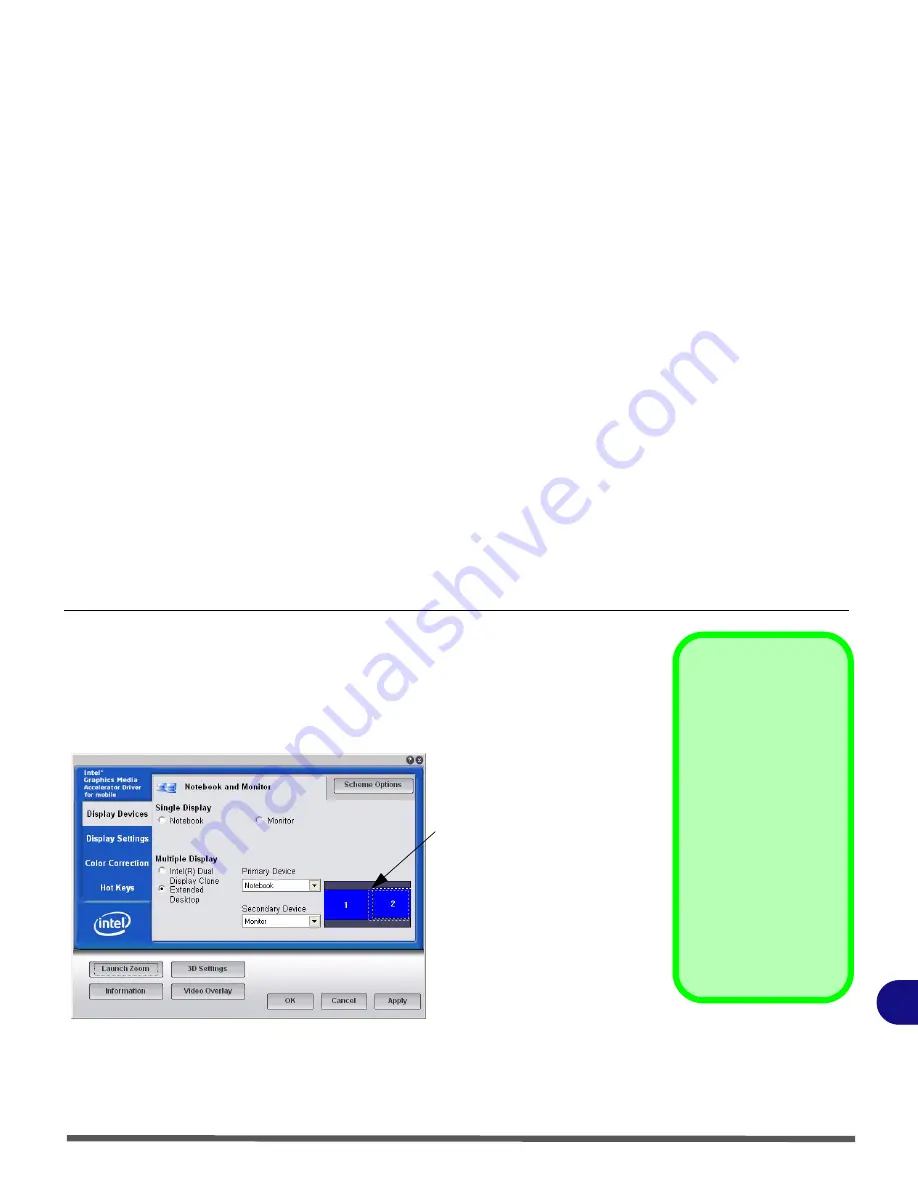
Attaching Other Displays B - 7
B
To Enable Extended Desktop Mode:
1.
Attach your external display to the external monitor port, and turn it on.
2.
Go to the
Intel(R) GMA Driver for mobile
control panel and click
Display
Devices
.
3.
Click to choose
Extended Desktop (Multiple Display)
.
4.
Click
Apply
, and
OK
to confirm the settings change.
5.
Click
Display Settings
to adjust the settings for the attached devices.
You can also enable the Extended Desktop mode from the
Display Properties
control panel (see page
B - 8
).
Display Settings
Extended Desktop
You can have different
Colors, Screen Area and
Monitor Refresh Rates
for each display device
provided your monitor
can support them
.
You can drag the moni-
tor icons to match the
physical layout of your
displays. Icons and pro-
grams may also be
dragged between the
displays.
Figure B - 5
Extended Desktop
Mode
Click the appropriate moni-
tor icon and drag it to
match the physical arrange-
ment you wish to use (e.g.
the secondary display may
be extended left/right/
above/below the primary
display).
Click Display Settings to
make any adjustments re-
quired.
Содержание Olibook M1025
Страница 1: ...USER GUIDE...
Страница 6: ...XIV Table of Contents...
Страница 7: ...XV Table of Contents...
Страница 8: ...XVI Table of Contents...
Страница 40: ...Power Management 3 10 Battery Information 3...
Страница 58: ...BIOS Utilities 5 14 5...
Страница 88: ...Interface Ports Jacks A 4 Interface Ports Jacks A...
Страница 97: ...Attaching Other Displays B 9 B...
Страница 98: ...B 10 Attaching Other Displays B...
Страница 102: ...Specifications C 4 C...
Страница 104: ...Code 383332 W...
























