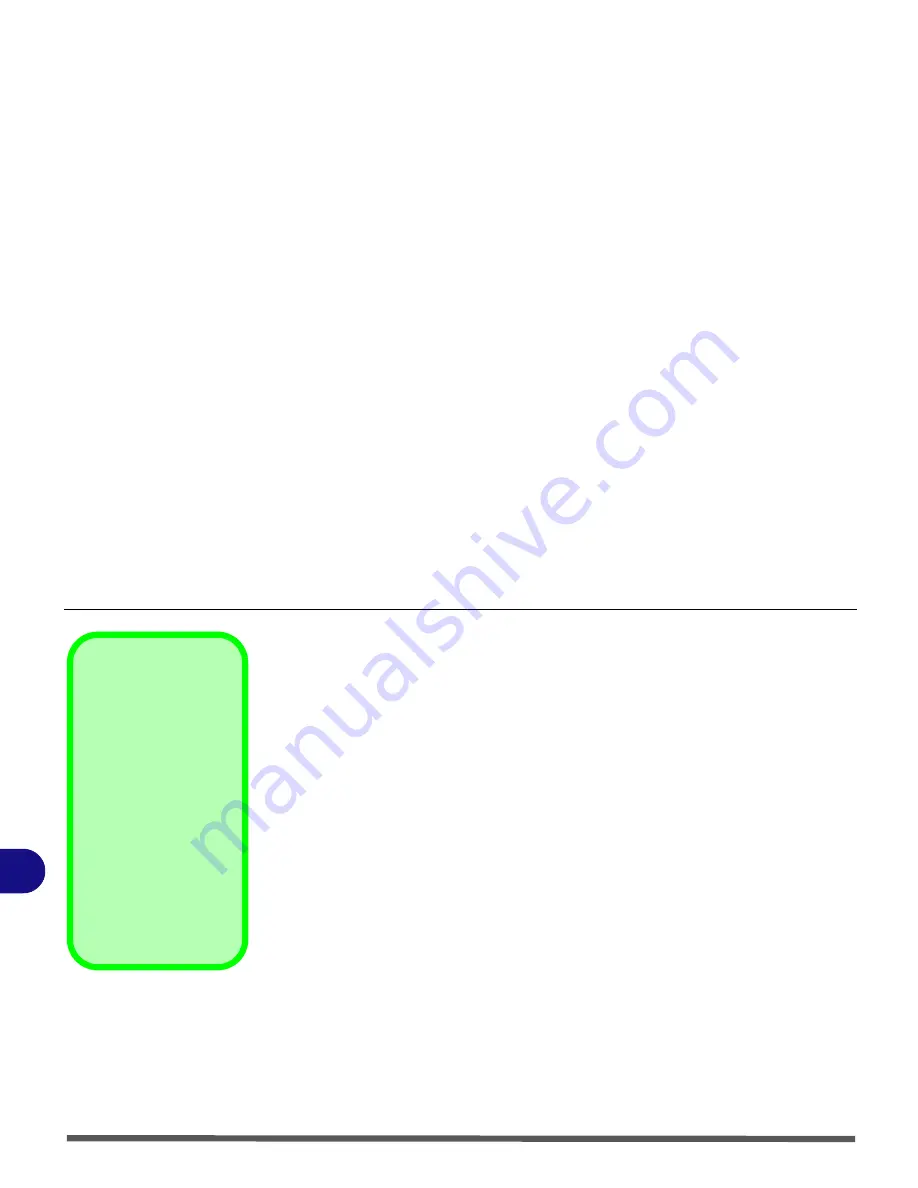
Additional Modules
7 - 2 PC Camera Module
7
PC Camera Module
Use the Fn + F10 key combination
(see
“Function/Hot Key Indicators” on
Chapter 1
)
to toggle power to the PC Camera module
.
The PC camera is supported by the embedded Windows drivers .
The
Device Drivers & User’s Manual
CD
also
includes
the
BisonCam
ap-
plication , you may want to install to capture video files and to take pictures.
Before installing the driver, make surh that the optional PC Camera is on (the
PC Camera’s default power state is off)
PC Camera Driver & Bison Cam application Installation
1.
Make sure the module is powered on
, and then insert the
Device
Drivers & User’s Manual
disc
into the CD/DVD drive.
2. Browse the CD and go to the
Drivers
/
Camera
folder .
3. Start the executable file (
“Setup.exe”
)
.
4. Choose the language you prefer and click
Next
.
5. Click
Next > Finish
to restart the computer.
6. Run the
BisonCap
application program from the
BisonCam
shortcut
on the desktop, or from the
BisonCam
item in the
Start > Programs/
All Programs
menu (if the hardware is turned off use the
Fn + F10
key
combination to turn it on again).
Taking Still Pictures
Double-click the
My
computer
icon of the
desktop or, from the
Start menu, point to
My
computer
and click.
.
Double-click the camera
icon. Click
Take new
photo
in the
Camera
Tasks
folder.
Содержание Olibook M1025
Страница 1: ...USER GUIDE...
Страница 6: ...XIV Table of Contents...
Страница 7: ...XV Table of Contents...
Страница 8: ...XVI Table of Contents...
Страница 40: ...Power Management 3 10 Battery Information 3...
Страница 58: ...BIOS Utilities 5 14 5...
Страница 88: ...Interface Ports Jacks A 4 Interface Ports Jacks A...
Страница 97: ...Attaching Other Displays B 9 B...
Страница 98: ...B 10 Attaching Other Displays B...
Страница 102: ...Specifications C 4 C...
Страница 104: ...Code 383332 W...
















































