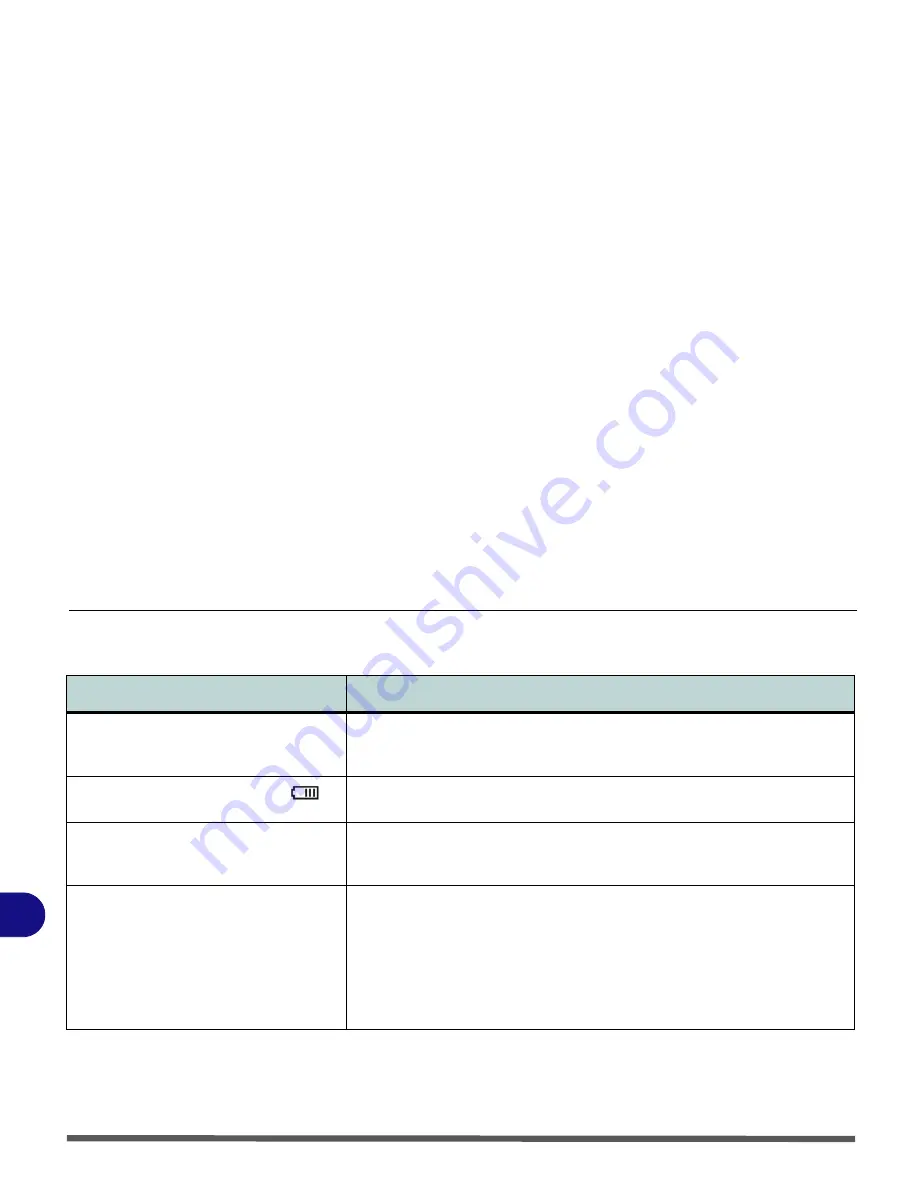
Troubleshooting
8 - 6 Problems and Possible Solutions
8
Problems and Possible Solutions
Problem
Possible Cause - Solution
You turned on the
power
but it doesn’t
work.
Battery missing / incorrectly installed.
Check the battery bay, make sure the battery
is present and seated properly (the design of the battery only allows it to go in one
way). Make sure there’s nothing interfering with the battery contacts.
The battery
LED power
indicator ,
is
blinking orange.
Low Battery.
Plug in the DC power source. If the computer doesn’t start up
immediately, turn it off then on again.
You are
losing battery power
too quickly.
The system is using too much power.
If your
OS
has a
Power Options
Scheme (see
“Power Schemes” on page 3 - 4
) check its settings. You may also be using a USB
device/external device that is drawing a lot of power.
Actual
battery operating time
is shorter
than expected.
The battery has not been fully discharged before being recharged.
Make sure the
battery is fully discharged and recharge it completely before reusing (see
“Battery
Information” on page 3 - 6
).
Power Options have been disabled.
Go to the
Control Panel
in
Windows
and re-
enable the options.
A peripheral device is consuming a lot of power.
Turn off the unused device to save
power.
Содержание Olibook M1025
Страница 1: ...USER GUIDE...
Страница 6: ...XIV Table of Contents...
Страница 7: ...XV Table of Contents...
Страница 8: ...XVI Table of Contents...
Страница 40: ...Power Management 3 10 Battery Information 3...
Страница 58: ...BIOS Utilities 5 14 5...
Страница 88: ...Interface Ports Jacks A 4 Interface Ports Jacks A...
Страница 97: ...Attaching Other Displays B 9 B...
Страница 98: ...B 10 Attaching Other Displays B...
Страница 102: ...Specifications C 4 C...
Страница 104: ...Code 383332 W...
















































