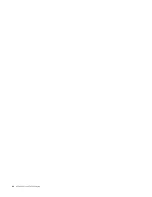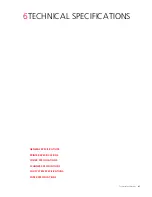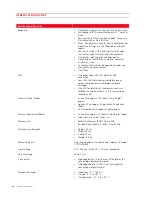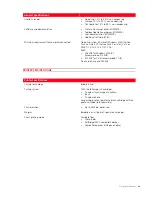Maintenance and Troubleshooting
42
Printing, Copying and Scanning Problems
•
Make sure that the electrical
outlet is working by attaching
another appliance that you
know works into it, then switch
on the appliance.
Some LEDs are illuminated on the
printer front panel.
•
Specific printer error indicated
by the LED.
•
Proceed with the corrective
action for the corresponding
LED that is illuminated.
Problema
Possible cause
Corrective Action
The print command of the
application is not active.
•
The printer is not set as the
default printer.
•
In Windows environment:
1
Select
Start
>
Settings
>
Printers
and fax
.
2
Select with your right mouse
button the icon of the printer
required and select
Set as
default
.
•
In Macintosh environment:
1
Reinstall the software provided
with the printer, and check the
printing settings and the spooler
of the Mac OS X system.
•
The printer is not properly
connected to the computer.
1
Switch off the printer and
computer, then unplug the USB
cable from these two devices.
2
Reattach the USB cable, then
switch on the printer first
followed by the computer.
The printing stops in the middle of a
print job.
•
The paper is jammed.
1
Clear the paper jam. See
"Clearing Paper Jams".
2
Select
Cancel
to remove the error
condition. The print job restarts
from the next page.
The black and/or colour cartridge is
completely missing.
•
The protective tape has not
been removed from the black
and/or colour cartridge.
•
Remove the protective tape and
reinsert the cartridge.
Horizontal lines are printed.
•
The cartridge is temporarily not
working.
•
Clean the cartridges. See
"Cleaning the ink cartridge
Nozzles".
The printed characters are not
properly defined.
•
The cartridges are no longer
aligned.
•
Align the cartridges from the
computer. See "Aligning the Ink
Cartridges from the Toolbox
Application".
A completely white or black copy
has been printed.
•
Faulty Contact Image Sensor.
•
Contact technical support.
Problem
Possible cause
Corrective Action
Содержание LINEA Office
Страница 1: ...USER GUIDE LINEA ...
Страница 9: ...Getting Started 3 LOCATING THE PRINTER COMPONENTS ...
Страница 44: ...INK CARTRIDGEs 38 ...
Страница 52: ...Maintenance and Troubleshooting 46 ...
Страница 60: ...Technical Specifications 54 ...
Страница 61: ...Code 535315 gb ...