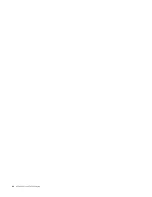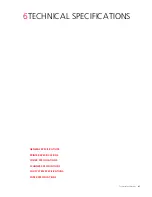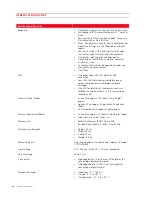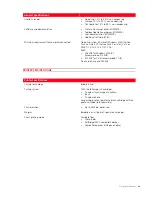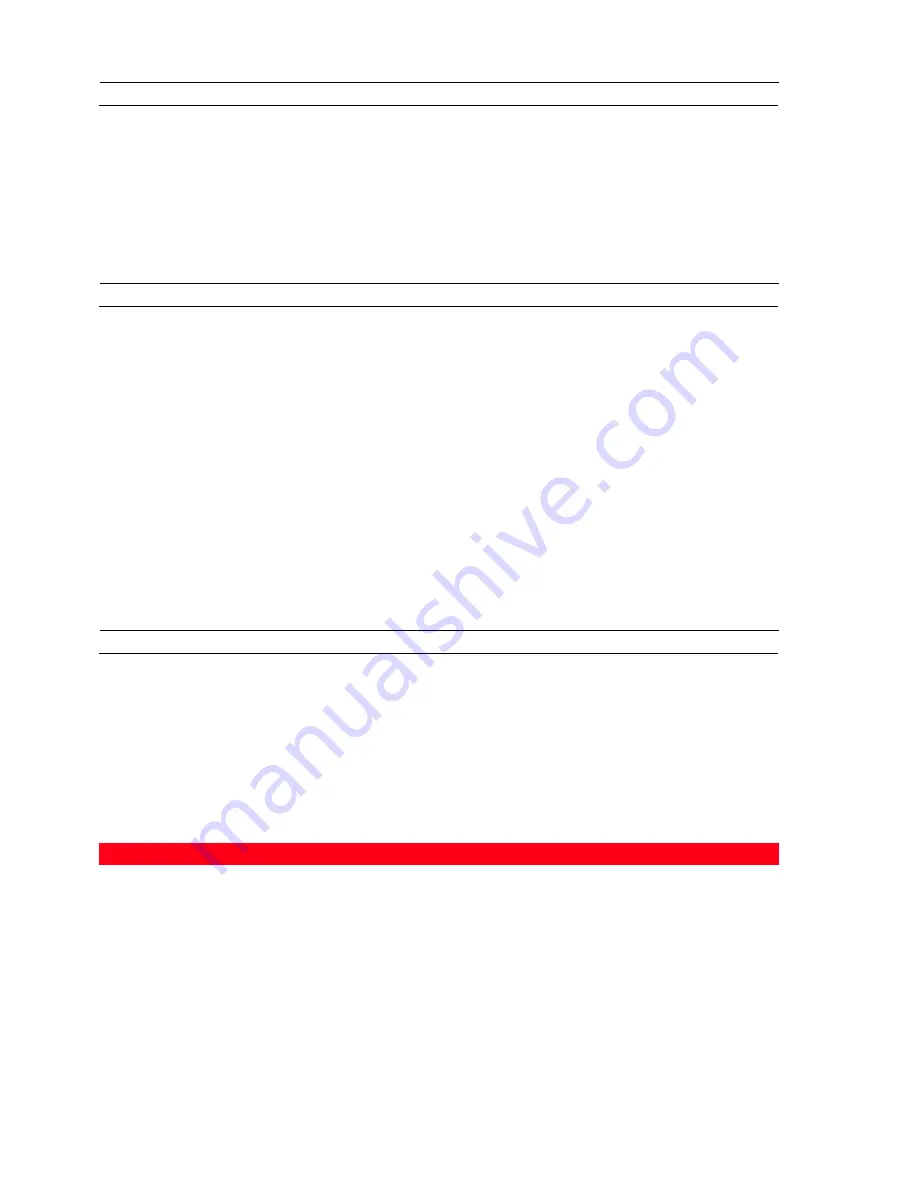
Maintenance and Troubleshooting
40
CLEANING THE PRINTER
CAUTION:
Do not clean the inside of the printer and do not use stain removers, acetone-based products, liquid or
aerosol cleaners. Doing so could damage the printer case and scanner glass.
1
Clean the printer casing using a soft dry cloth, or one moistened with warm water, to wipe dust, dirt or smears off
the outer case of the printer only.
2
Clean gently the white underside of the scanner glass cover with a soft dry cloth, or one moistened with warm
water.
3
Clean the scanner glass with a soft cloth moistened with warm water or with a glass cleaning solution.
CLEANING THE INK CARTRIDGE NOZZLES
Clean the nozzles when:
•
White or colour lines appear on the printouts.
•
Colours are faded, or do not print in parts or at all.
•
Vertical lines in printout are jagged.
To clean the nozzles:
1
Make sure the printer is loaded with A4 paper. See "Loading Documents onto the Automatic Document Feeder".
2
Open the Toolbox application from the Olivetti icon in the task bar, or select
Start
>
Programs
or
All programs
>
Olivetti
>
Olivetti Toolbox
. The main screen of the Toolbox application is displayed.
3
Select
Solutions and
Assistance
.
4
Select the "
Clean and test the nozzles
" option
5
Select
.
The printer automatically cleans the nozzles and prints a test page.
6
At the end, select
Close
to return to the Toolbox main screen.
TROUBLESHOOTING
Problems When Installing the Printer
Before reading this section:
1
Make sure
the printer is properly connected to a working grounded electrical outlet
compliant with the
printer’s power requirements (100 - 240 Vac, 50 - 60 Hz), and that it is switched on.
2
If the printer is connected to a computer, make sure that both the printer and the computer are switched on.
3
These operating systems are supported: Microsoft Windows 2000 (Service Pack 4 or later), XP (Service Pack 2 or
later) or Vista, also MAC OS X 10.2, OS X 10.3 or OS X 10.4.
Problem
Possible Reason
Corrective Action
The printer does not switch on.
•
The power cable is not
connected correctly to the
printer and/or to the electrical
outlet.
•
The electrical outlet is not
working.
1
Make sure that both ends of the
cable are connected correctly
2
Make sure that the grounded
electrical outlet is working.
You have inserted the “Installation”
CD into the computer drive and the
installation program does not start
automatically.
•
An operating system
incompatible with the CD
software may be running on the
computer.
1
Use the Windows CD for
Windows 2000/XP/Vista, or the
MAC CD for MAC OS X 10.2,
OS X 10.3 or OS X 10.4.
Содержание LINEA Office
Страница 1: ...USER GUIDE LINEA ...
Страница 9: ...Getting Started 3 LOCATING THE PRINTER COMPONENTS ...
Страница 44: ...INK CARTRIDGEs 38 ...
Страница 52: ...Maintenance and Troubleshooting 46 ...
Страница 60: ...Technical Specifications 54 ...
Страница 61: ...Code 535315 gb ...