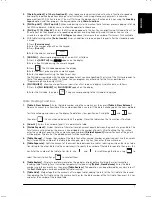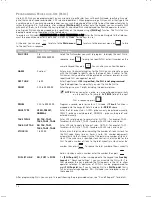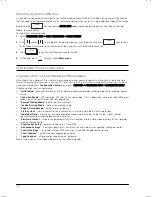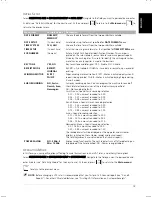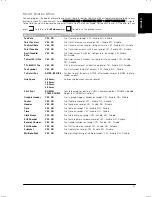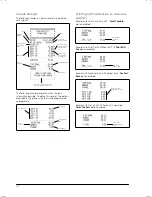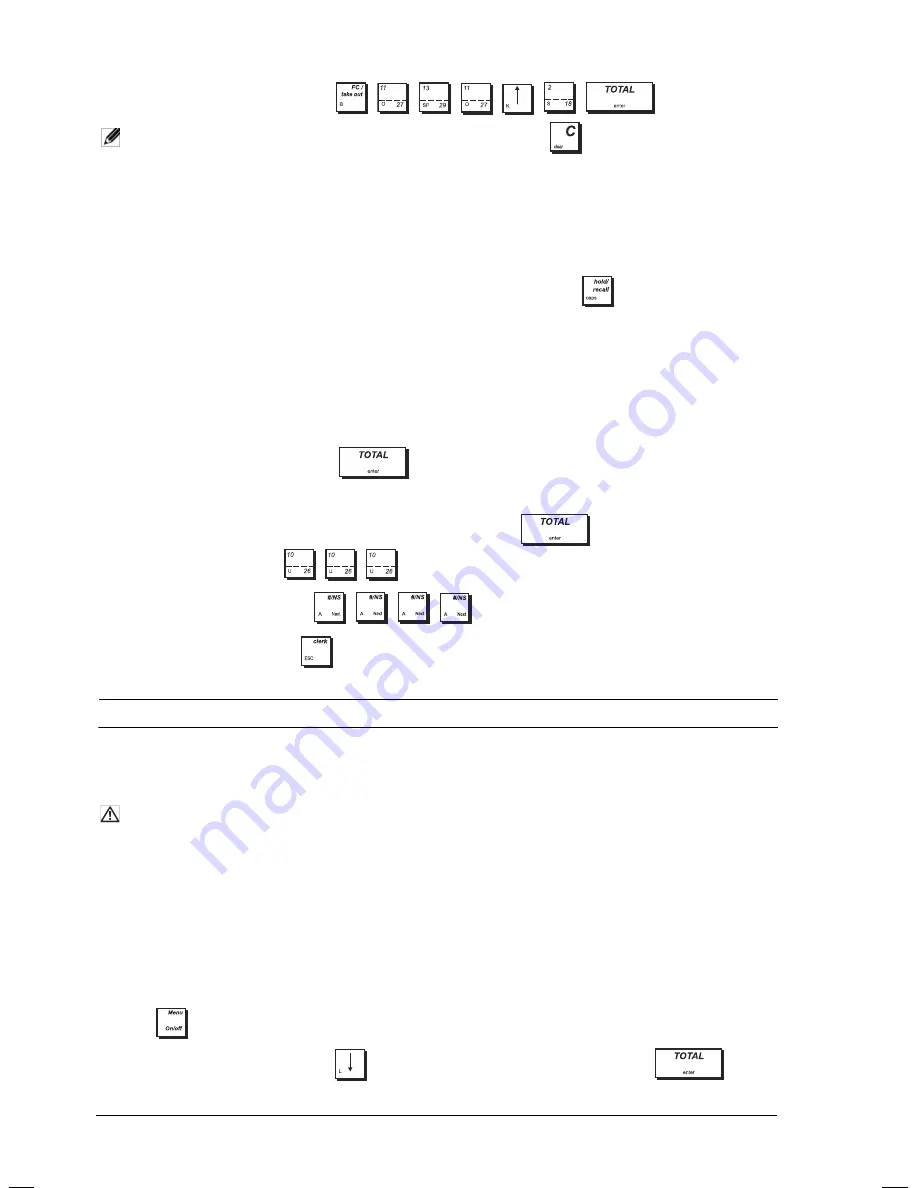
10
Example:
Enter the word BOOKS. Press
NOTE:
To abort a partially entered programming sequence, you can use
.
U
SING THE
C
HARACTER
T
ABLE
The Character Table provides all the letters and symbols that your cash register is capable of printing. With reference to
figure 11, the Character Table is divided into two parts: one identified with "CAPS" at the top left-hand corner and to
be used with the CAPS mode activated, the other identified with "Non CAPS" to be used with the CAPS mode
deactivated.
•
To toggle the cash register between the
CAPS
and
Non CAPS
mode, press the key
. When the cash register is in
the CAPS mode (the default), an
A
is displayed at the bottom left of the display.
To use the character table:
•
First look for the letter or symbol wanted and then identify its corresponding letter listed in the first column on the left.
•
Switch the cash register to the CAPS or Non CAPS mode depending in which part of the table the letter or symbol you
want is located.
•
Press the letter key on the keypad the number of times necessary to select the character, as indicated by the
corresponding number on the row at the top of the table.
•
Confirm your final caption by pressing
.
Example:
Select the letters à and Ü:
1.
Position on the field for which you want to enter a caption and press
to enter Data Entry mode.
2.
For Ü, in CAPS mode, press
.
3.
For à, in Non CAPS mode, press:
4.
To exit Data Entry mode, press
.
Q
UICK
S
TART
P
ROGRAMMING
This section allows you to program basic cash register features so that you can start to work right away with your new
product. Programs and transaction information for management reports are stored in the memory of the cash register
which is protected by back-up batteries.
CAUTION: Remember to Insert Batteries.
Before beginning to program the cash register or to perform sales transactions, insert the batteries so that this
information is saved in the event of a power failure or if the cash register is unplugged from the electrical outlet.
S
ETTING
Y
OUR
L
ANGUAGE AND
PLU/EJ/TABLE R
EQUIREMENTS
The first time you connect your cash register, the
System Initialization
form is displayed automatically for you to
set
your language, PLU and journal storage requirements.
The path is:
Main menu -> Programming Mode -> System Initialization
.
The step-by-step procedure is given here for navigating to this form (if it is not displayed) and specifying your
requirements:
1.
Press
to activate the menu system.
2.
Select
Programming Mode
by pressing
to position on
Programming mode
, then press
.
Содержание ECR 8200 S
Страница 1: ...Cash Register ECR 8200 S USER S GUIDE ENGLISH...
Страница 3: ...FIGURES IMAGES ABBILDUNGEN FIGURAS AFBEELDINGEN FIGURAS FIGURER BILDER 2 3 4 5 8 7 6 11 12 9 10 1...
Страница 73: ......
Страница 76: ...Code 576301...