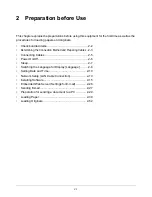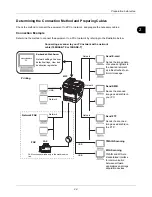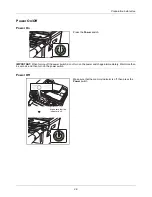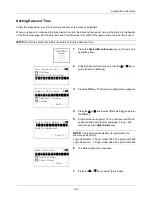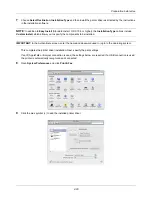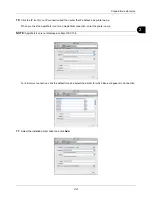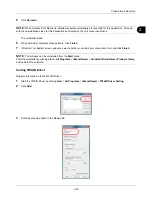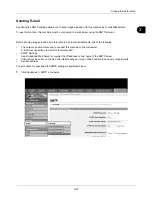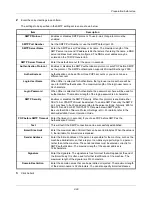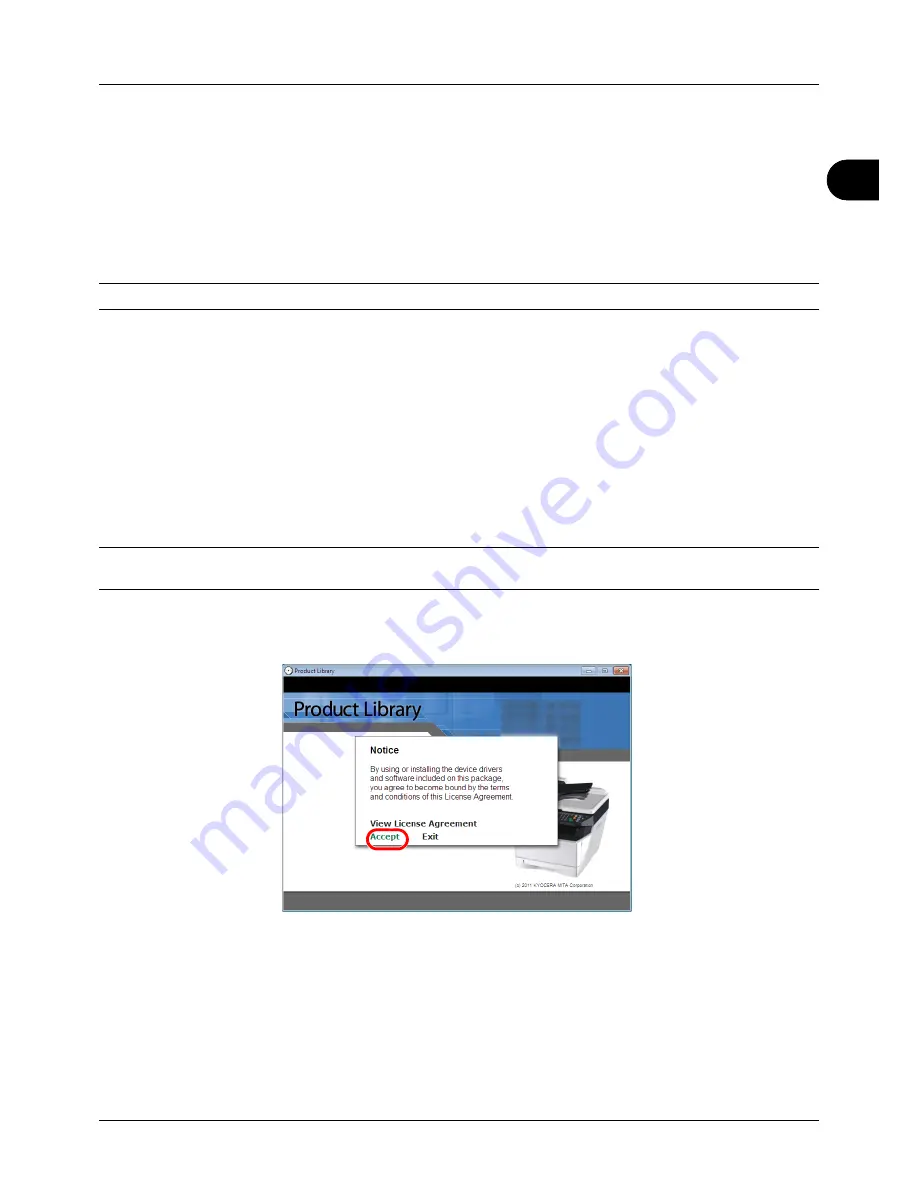
2
Preparation before Use
2-15
Installing Software
Ensure the printer is plugged in and connected to the PC before installing the printer driver from the DVD.
Installing the Software in Windows
If you are connecting this printer to a Windows PC, follow the next steps to install the printer driver. The example
shows you how to connect your printer to a Windows Vista PC.
NOTE:
In Windows operating systems, you must be logged in with administrator rights to install the printer driver.
You can use either Express Mode or Custom Mode to install the software. Express Mode automatically detects
connected printers and installs the required software. Use Custom Mode if you want to specify the printer port and
select the software to be installed.
1
Turn on the computer and start up Windows.
If the Welcome to the Found New Hardware Wizard dialog box displays, select
Cancel
.
2
Insert the DVD supplied with the printer into the optical drive of the PC. In Windows 7, Windows Server 2008 and
Windows Vista, the user account control window may appear. Click
Allow
.
The installation program launches.
NOTE:
If the software install wizard does not launch automatically, open the DVD window in Windows Explorer and
double-click
Setup.exe
.
3
Click
View License Agreement
and read the License Agreement. Click
Accept
.
Содержание d-COPIA3003MF
Страница 21: ...xviii...
Страница 119: ...3 30 Basic Operation...
Страница 137: ...4 18 Copying Functions...
Страница 161: ...5 24 Sending Functions...
Страница 173: ...6 12 Document Box...
Страница 343: ...8 150 Default Setting System Menu...
Страница 344: ...9 1 9 Maintenance This chapter describes cleaning and toner replacement Cleaning 9 2 Toner Container Replacement 9 5...
Страница 405: ...11 38 Management...
Страница 431: ...Appendix 26...
Страница 437: ...Index 6 Index Index...
Страница 439: ......
Страница 440: ...First edition 2011 12 2MHLVEN000...