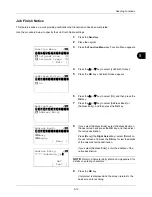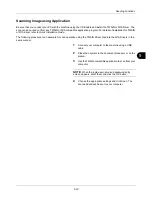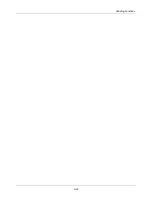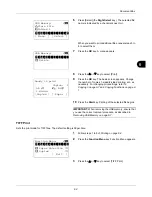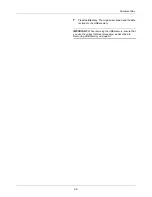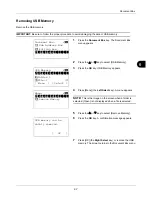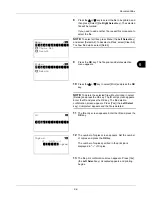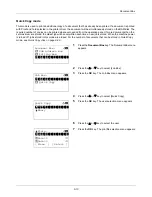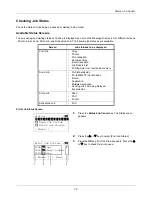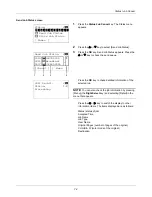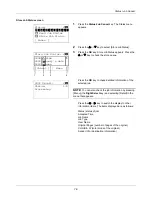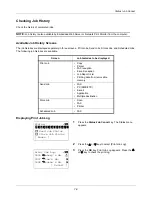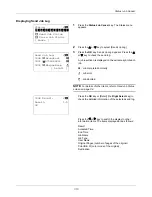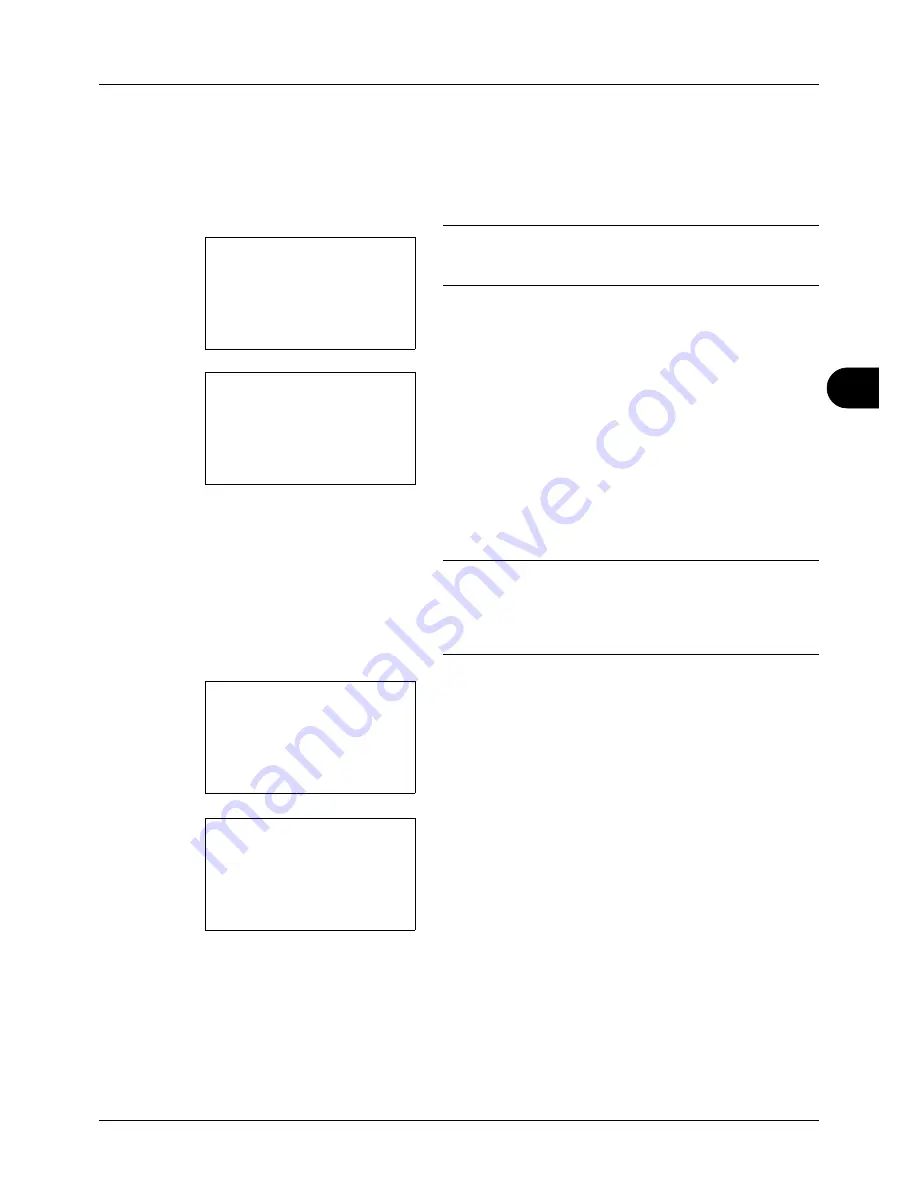
6
6-9
Document Box
8
Press the
U
or
V
key to select the file to be printed, and
then press [Select] (the
Right Select
key). The selected
file will be marked.
If you need to add another file, repeat this procedure to
select the file.
NOTE:
To select all files, press Menu (the
Left Select
key)
and select [Select All]. To deselect all files, select [Clear All].
To show file details, select [Detail].
9
Press the
OK
key. The file print and delete selection
menu appears.
10
Press the
U
or
V
key to select [Print] and press the
OK
key.
NOTE:
To delete the selected file without printing it, select
[Delete] and press the OK key. The ID entry screen appears.
Enter the ID and press the OK key. The file deletion
confirmation screen appears. Press [Yes] (the
Left Select
key).
Completed.
appears and the file is deleted.
11
The ID entry screen appears. Enter the ID and press the
OK
key.
12
The number of copies screen appears. Set the number
of copies and press the
OK
key.
The number of copies specified in the print job is
displayed in "---" of Copies.
13
The file print confirmation screen appears. Press [Yes]
(the
Left Select
key).
Accepted
appears and printing
begins.
Menu:
a
b
*********************
2
Clear All
3
Detail
1
Select All
Fiala:
a
b
*********************
2
Delete
1
ID
:
b
*********************
1216
S
Copies
:
M
b
(1 - 999,---)
**********
copies
---
Содержание d-COPIA3003MF
Страница 21: ...xviii...
Страница 119: ...3 30 Basic Operation...
Страница 137: ...4 18 Copying Functions...
Страница 161: ...5 24 Sending Functions...
Страница 173: ...6 12 Document Box...
Страница 343: ...8 150 Default Setting System Menu...
Страница 344: ...9 1 9 Maintenance This chapter describes cleaning and toner replacement Cleaning 9 2 Toner Container Replacement 9 5...
Страница 405: ...11 38 Management...
Страница 431: ...Appendix 26...
Страница 437: ...Index 6 Index Index...
Страница 439: ......
Страница 440: ...First edition 2011 12 2MHLVEN000...