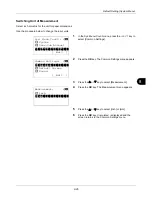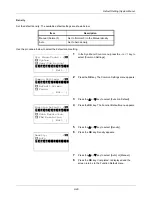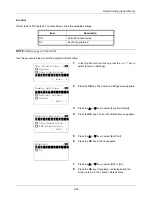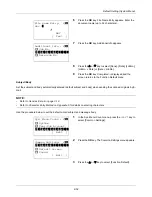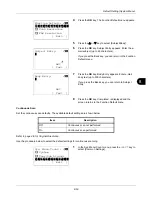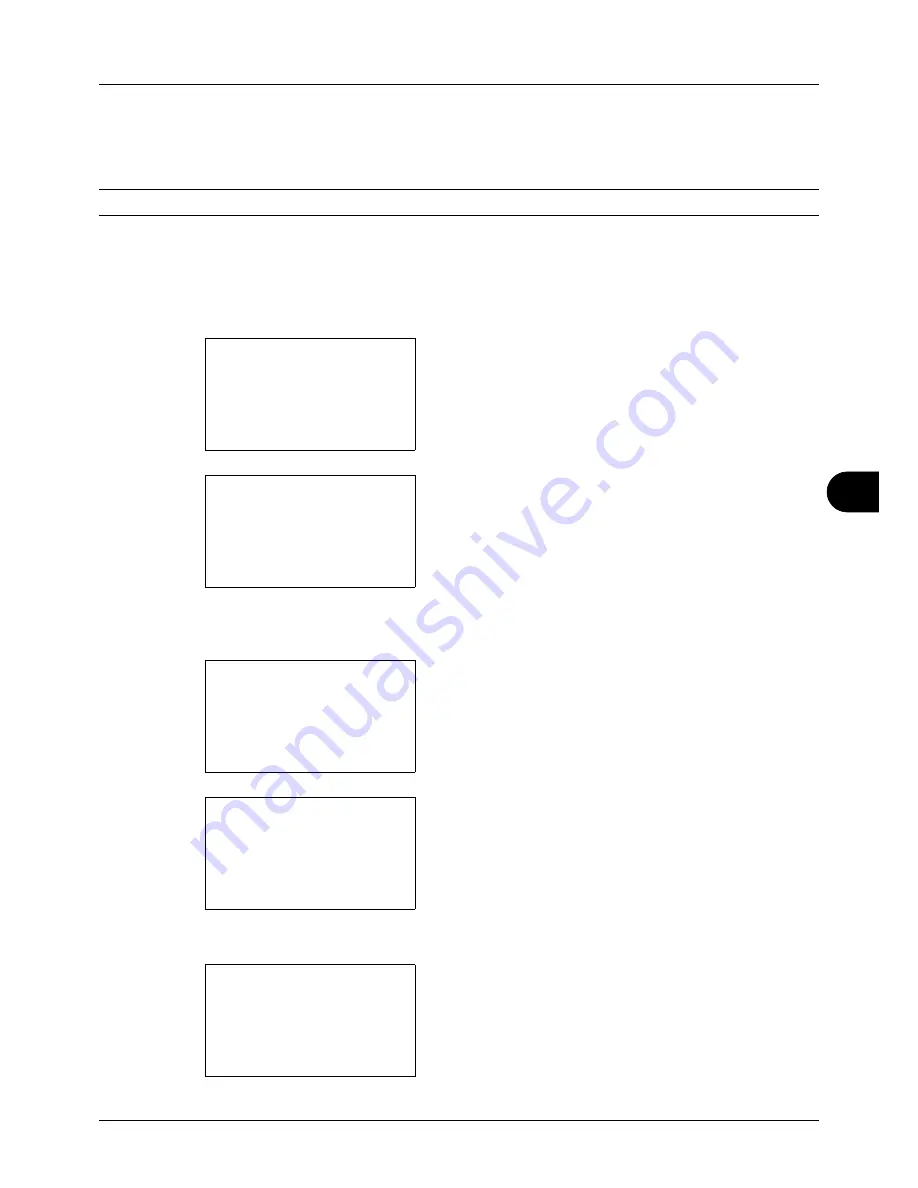
8
8-39
Default Setting (System Menu)
Auto Panel Reset
If no jobs are run for a certain period of time, automatically reset settings and return to the default setting.
NOTE:
Refer to
page 8-43
for the default settings.
•
Auto Panel Reset ON/OFF
Select to use Auto Panel Reset or not.
Use the procedure below to specify the auto panel reset setting. The default setting is
On
.
1
In the Sys. Menu/Count. menu, press the
U
or
V
key to
select [Common Settings].
2
Press the
OK
key. The Common Settings menu appears.
3
Press the
U
or
V
key to select [Timer Setting], and press
the
OK
key.
A login screen will appear. Then, enter the user ID and
password with administrator privileges to log in, and
press [Login] (the
Right Select
key).
4
The Timer Settings menu appears.
5
Press the
U
or
V
key to select [Auto Panel Reset].
6
Press the
OK
key. Auto Panel Reset appears.
Sys. Menu/Count.:
a
b
3
System
4
User/Job Account
*********************
[ Exit
]
5
Common Settings
Common Settings:
a
b
*********************
2
Default Screen
3
Sound
[ Exit
]
1
Language
Login User Name:
L
b
*******************
Login Password:
[ Login
]
Timer Setting:
a
b
*********************
2
Sleep Timer
3
PanelReset Timer
[ Exit
]
1
Err. Clear Timer
Auto Panel Reset:
a
b
1
Off
*********************
2
*On
Содержание d-COPIA3003MF
Страница 21: ...xviii...
Страница 119: ...3 30 Basic Operation...
Страница 137: ...4 18 Copying Functions...
Страница 161: ...5 24 Sending Functions...
Страница 173: ...6 12 Document Box...
Страница 343: ...8 150 Default Setting System Menu...
Страница 344: ...9 1 9 Maintenance This chapter describes cleaning and toner replacement Cleaning 9 2 Toner Container Replacement 9 5...
Страница 405: ...11 38 Management...
Страница 431: ...Appendix 26...
Страница 437: ...Index 6 Index Index...
Страница 439: ......
Страница 440: ...First edition 2011 12 2MHLVEN000...