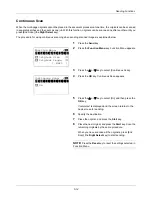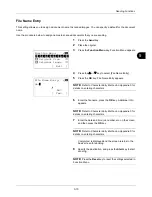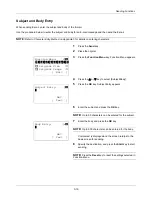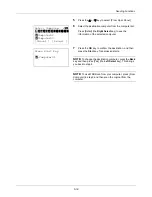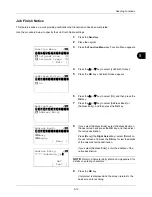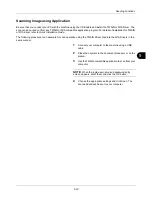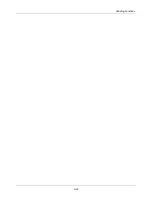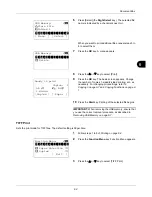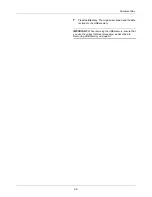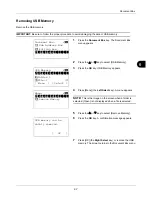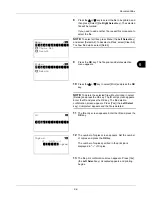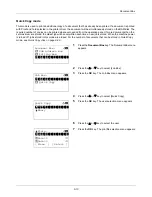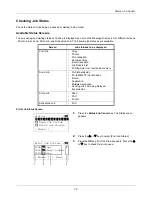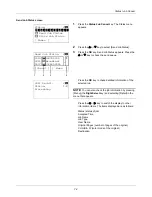6-1
6 Document Box
This chapter explains the typical procedure for utilizing Document Box.
•
Printing Documents Stored in USB Memory ................ 6-2
•
Saving Documents to USB Memory (Scan to USB)..... 6-5
•
Removing USB Memory............................................... 6-7
•
Printing from a Job Box ................................................ 6-8
Содержание d-COPIA3003MF
Страница 21: ...xviii...
Страница 119: ...3 30 Basic Operation...
Страница 137: ...4 18 Copying Functions...
Страница 161: ...5 24 Sending Functions...
Страница 173: ...6 12 Document Box...
Страница 343: ...8 150 Default Setting System Menu...
Страница 344: ...9 1 9 Maintenance This chapter describes cleaning and toner replacement Cleaning 9 2 Toner Container Replacement 9 5...
Страница 405: ...11 38 Management...
Страница 431: ...Appendix 26...
Страница 437: ...Index 6 Index Index...
Страница 439: ......
Страница 440: ...First edition 2011 12 2MHLVEN000...