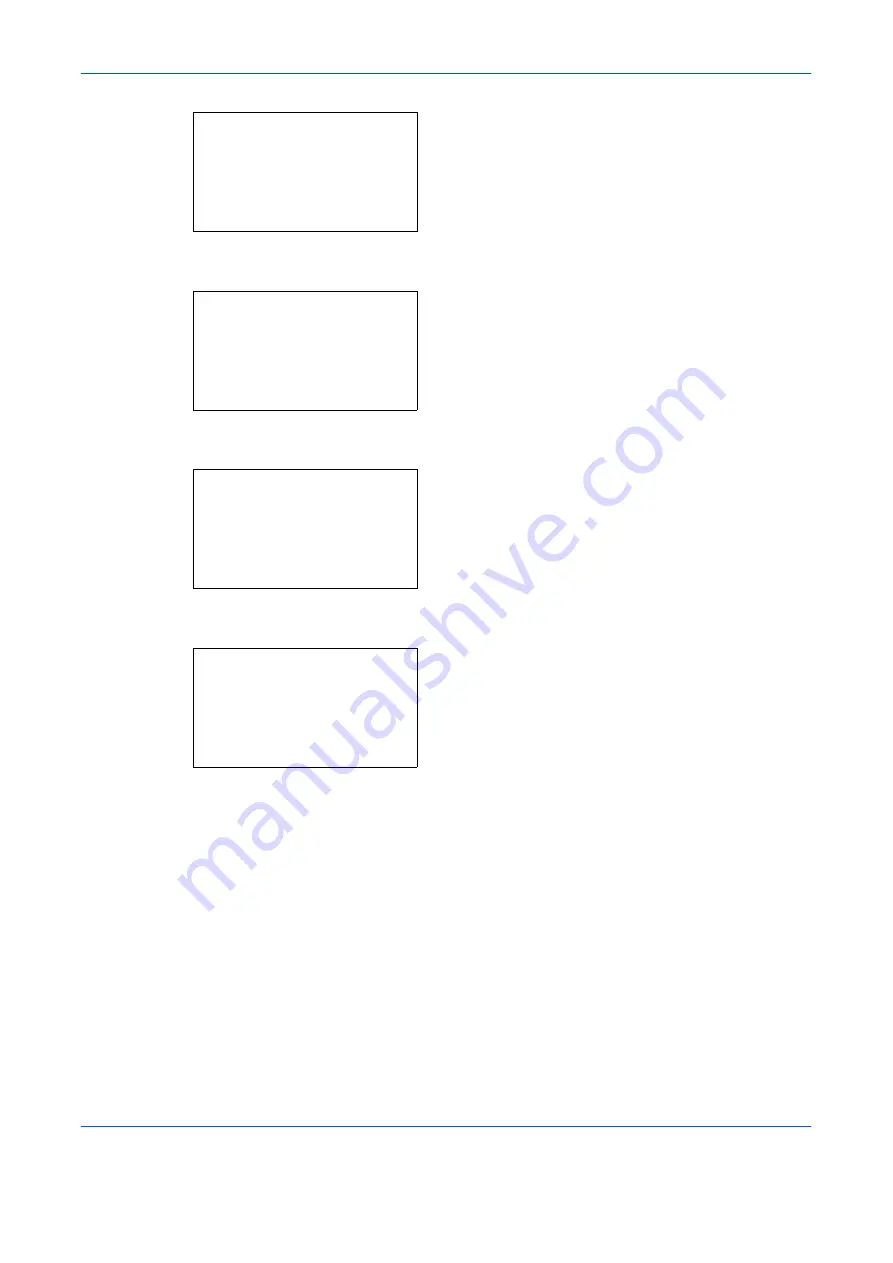
Default Setting (System Menu)
8-54
OPERATION GUIDE
2
Press the
OK
key. The Common Settings menu
appears.
3
Press the
U
or
V
key to select [Function Default].
4
Press the
OK
key. The Function Default menu
appears.
5
Press the
U
or
V
key to select [Detail Setting].
6
Press the
OK
key. The Detail Setting menu
appears.
7
Press the
U
or
V
key to select [XPS FitTo Page].
8
Press the
OK
key. XPS FitTo Page appears.
9
Press the
U
or
V
key to select [On] or [Off].
10
Press the
OK
key.
Completed.
is displayed and the
screen returns to the Detail Setting menu.
Common Settings:
a
b
*********************
2
Default Screen
3
Sound
[ Exit
]
1
Language
Function Default:
a
b
*********************
2
Scan Resolution
3
FAX Resolution
[ Exit
]
1
Color Selection
Detail Setting:
a
b
*********************
2
4 in 1 Layout
3
Border Line
[ Exit
]
1
2 in 1 layout
XPS FitTo Page:
a
b
*********************
2
On
1
*Off
Содержание d-Copia 283MF
Страница 1: ...OPERATION GUIDE d Copia 283MF d Copia 283MF Plus d Copia 284MF 551001en GB...
Страница 30: ...xxviii OPERATION GUIDE...
Страница 116: ...Basic Operation 3 34 OPERATION GUIDE...
Страница 136: ...Copying Functions 4 20 OPERATION GUIDE...
Страница 188: ...Status Job Cancel 7 22 OPERATION GUIDE...
Страница 340: ...Default Setting System Menu 8 152 OPERATION GUIDE...
Страница 341: ...OPERATION GUIDE 9 1 9 Maintenance This chapter describes cleaning and toner replacement Cleaning 9 2 Toner Container 9 5...
Страница 348: ...Maintenance 9 8 OPERATION GUIDE...
Страница 366: ...Troubleshooting 10 18 OPERATION GUIDE...
Страница 436: ...Index 6 OPERATION GUIDE...
Страница 437: ...A1...






























