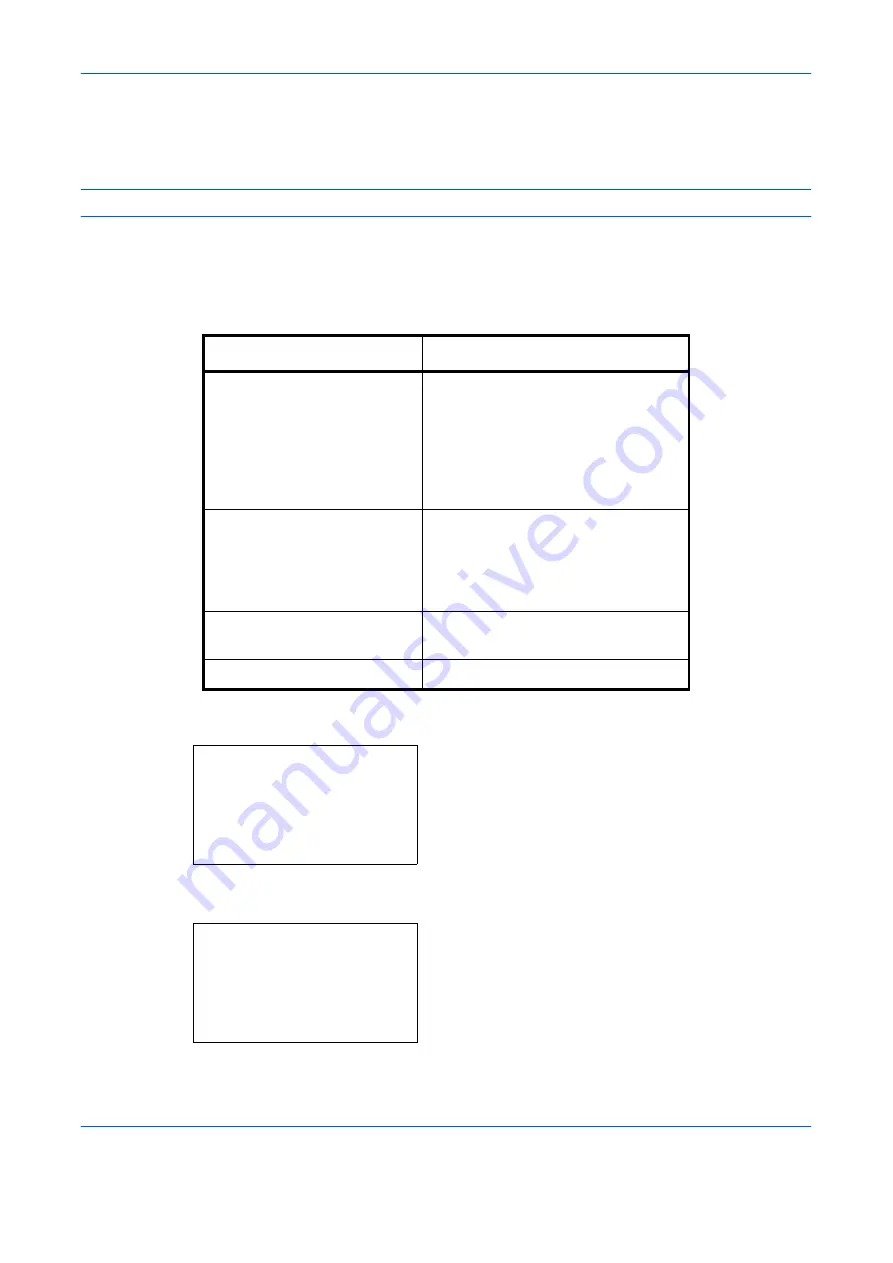
Status / Job Cancel
7-8
OPERATION GUIDE
Checking Job History
Check the history of completed jobs.
NOTE:
Job history is also available by COMMAND CENTER or KM-NET VIEWER from the computer.
Available Job History Screens
The job histories are displayed separately in three screens - Print Job, Send Job, Store Job and Scheduled Job.
The following job histories are available.
Displaying Print Job Log
1
Press the
Status
/
Job Cancel
key. The Status
menu appears.
2
Press the
U
or
V
key to select [Print Job Log].
3
Press the
OK
key. Print Job Log appears. Press the
U
or
V
key to check the print log.
Screen
Job histories to be displayed
Print Job
• Copy
• Printer
• FAX reception
• E-mail reception
• Job Report / List
• Printing data from removable
memory
Send Job
• FAX
• PC (SMB/FTP)
• E-mail
• Application
• Multiple destination
Store Job
• Scan
• FAX
Scheduled Job
• FAX
Status:
a
b
*********************
2
Send Job Status
3
Store Job Status
[ Pause ]
1
Print Job Status
Print Job Log:
a
b
0006
r
maury’s da.
v
0007
r
tom’s da.
u
0008
r
susan’s da.
u
[ Detail ]
Содержание d-Copia 283MF
Страница 1: ...OPERATION GUIDE d Copia 283MF d Copia 283MF Plus d Copia 284MF 551001en GB...
Страница 30: ...xxviii OPERATION GUIDE...
Страница 116: ...Basic Operation 3 34 OPERATION GUIDE...
Страница 136: ...Copying Functions 4 20 OPERATION GUIDE...
Страница 188: ...Status Job Cancel 7 22 OPERATION GUIDE...
Страница 340: ...Default Setting System Menu 8 152 OPERATION GUIDE...
Страница 341: ...OPERATION GUIDE 9 1 9 Maintenance This chapter describes cleaning and toner replacement Cleaning 9 2 Toner Container 9 5...
Страница 348: ...Maintenance 9 8 OPERATION GUIDE...
Страница 366: ...Troubleshooting 10 18 OPERATION GUIDE...
Страница 436: ...Index 6 OPERATION GUIDE...
Страница 437: ...A1...






























