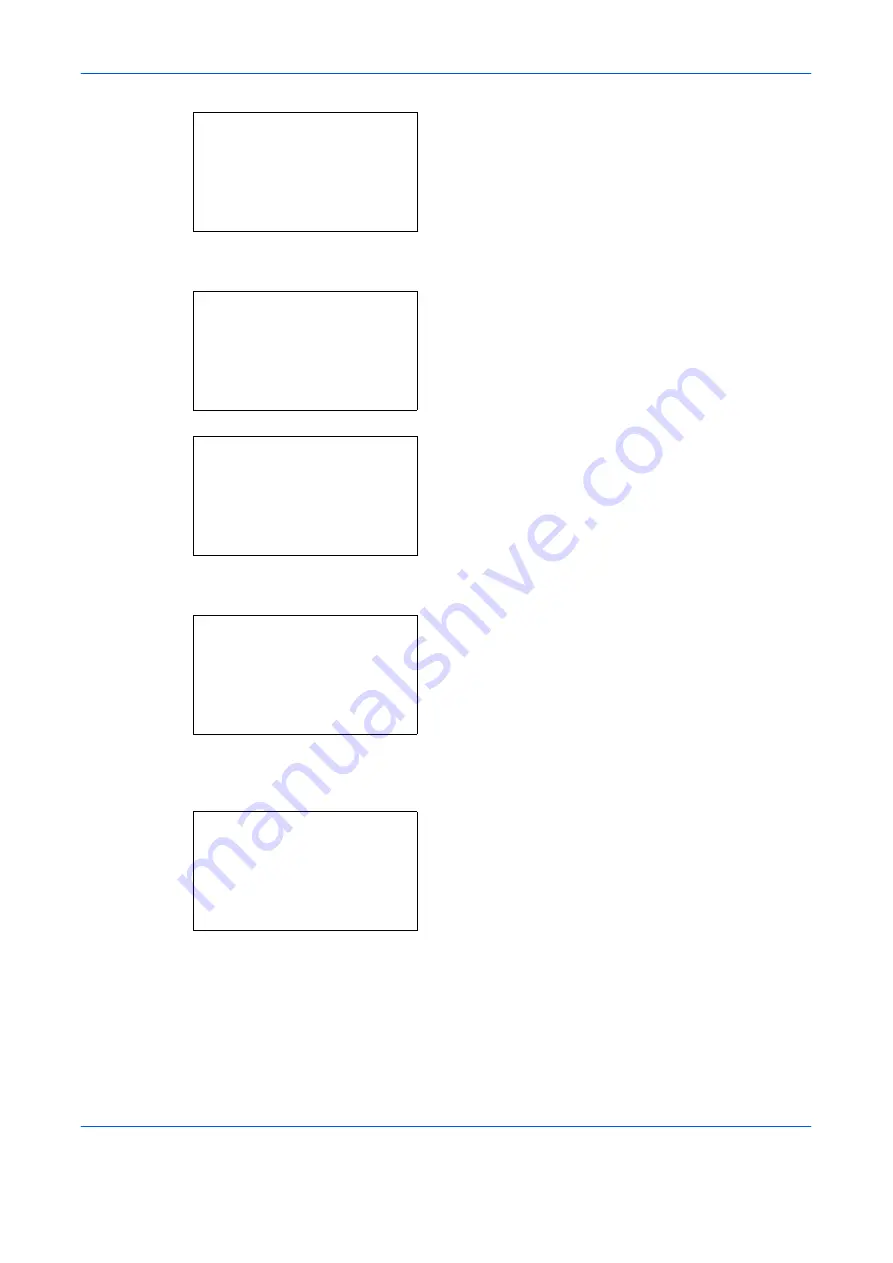
Default Setting (System Menu)
8-20
OPERATION GUIDE
14
Press the
OK
key. The Print Density menu
appears.
15
Press the
U
or
V
key to select the print density.
16
Press the
OK
key.
Completed.
is displayed and the
screen returns to the menu for the selected paper
type.
When the selected paper type is [Custom 1 to 8],
you can further set whether to enable or disable
duplex and the name of the custom paper type.
17
Press the
U
or
V
key to select [Duplex].
18
Press the
OK
key. The Duplex menu appears.
19
Press the
U
or
V
key to select whether to enable
or disable duplex.
20
Press the
OK
key.
Completed.
is displayed and the
screen returns to the menu for the selected custom
paper type.
21
Press the
U
or
V
key to select [Name].
Print Density:
a
b
2
Medium Dark
*********************
4
Medium Light
3
*Normal
Plain:
a
b
1
Paper Weight
*********************
[ Exit
]
2
Print Density
Custom X:
a
b
*********************
2
Print Density
3
Duplex
[ Exit
]
1
Paper Weight
Duplex:
a
b
*********************
2
Prohibit
[ Exit
]
1
Permit
Custom X:
a
b
*********************
2
Print Density
3
Duplex
[ Exit
]
1
Paper Weight
Содержание d-Copia 283MF
Страница 1: ...OPERATION GUIDE d Copia 283MF d Copia 283MF Plus d Copia 284MF 551001en GB...
Страница 30: ...xxviii OPERATION GUIDE...
Страница 116: ...Basic Operation 3 34 OPERATION GUIDE...
Страница 136: ...Copying Functions 4 20 OPERATION GUIDE...
Страница 188: ...Status Job Cancel 7 22 OPERATION GUIDE...
Страница 340: ...Default Setting System Menu 8 152 OPERATION GUIDE...
Страница 341: ...OPERATION GUIDE 9 1 9 Maintenance This chapter describes cleaning and toner replacement Cleaning 9 2 Toner Container 9 5...
Страница 348: ...Maintenance 9 8 OPERATION GUIDE...
Страница 366: ...Troubleshooting 10 18 OPERATION GUIDE...
Страница 436: ...Index 6 OPERATION GUIDE...
Страница 437: ...A1...
















































