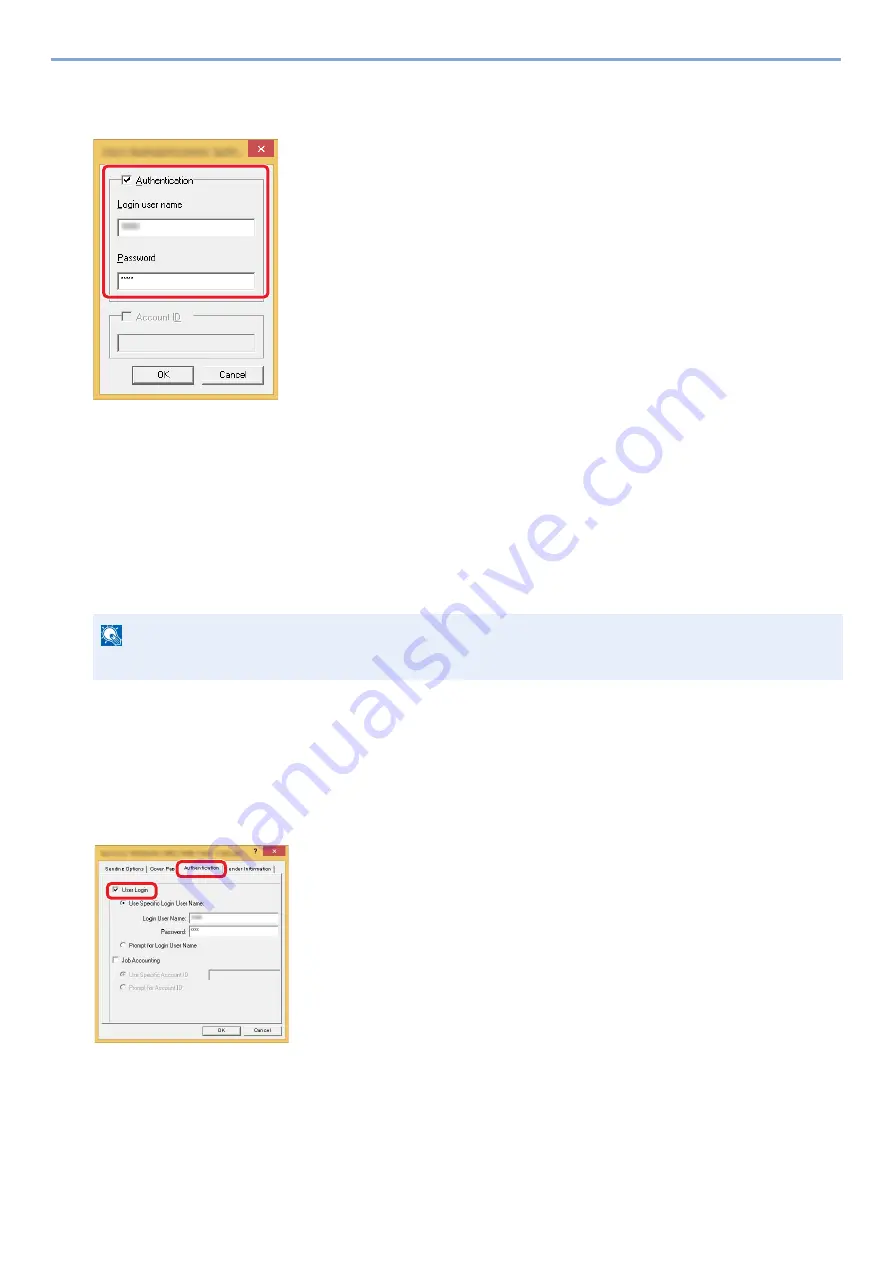
9-15
User Authentication and Accounting (User Login, Job Accounting) > Setting User Login Administration
2
Configure the settings.
1
Select the checkbox beside [Authentication] on the [Settings] tab, and enter Login User Name and Password.
2
Click [OK].
Managing the Users to Send Faxes from a PC
To manage the users that send faxes from a PC, the following settings are necessary in the FAX driver. Instructions are
based on interface elements as they appear in Windows 8.1.
1
Display the screen.
1
From the desktop charms: [Settings] > [Control Panel] > [Devices and Printers].
2
Right click the name of the machine to be used as the FAX Driver and select [Printing preferences] from the
pull-down menu that appears.
3
Click [FAX TX Setting] in the [Printing Preferences] window.
2
Configure the settings.
1
Select [User Login] on the [Authentication] tab.
2
Set the User Login Administration.
[Use Specific Login User Name]: This option can be used to specify a user name and password to use the same User login
for every FAX job. If this option is selected, the user does not have to type the name and password for each FAX job.
[Prompt for Login User Name]: A screen for entering the user name and password will be displayed when attempting a
transmission. The user name and password must be entered each time a transmission is attempted.
NOTE
In Windows 7: [Start] button > [Devices and Printers]
1
2
Содержание d-COPIA 255MF
Страница 1: ...Code 595201en OPERATION GUIDE d COPIA255MF ...
Страница 79: ...2 2 Installing and Setting up the Machine Uninstalling Applications 2 55 ...
Страница 427: ...10 3 Maintenance Regular Maintenance 2 Clean the slit glass and the reading guide ...
Страница 473: ...11 38 Troubleshooting Clearing a Staple Jam 5 Close the staple cover ...
Страница 511: ......






























