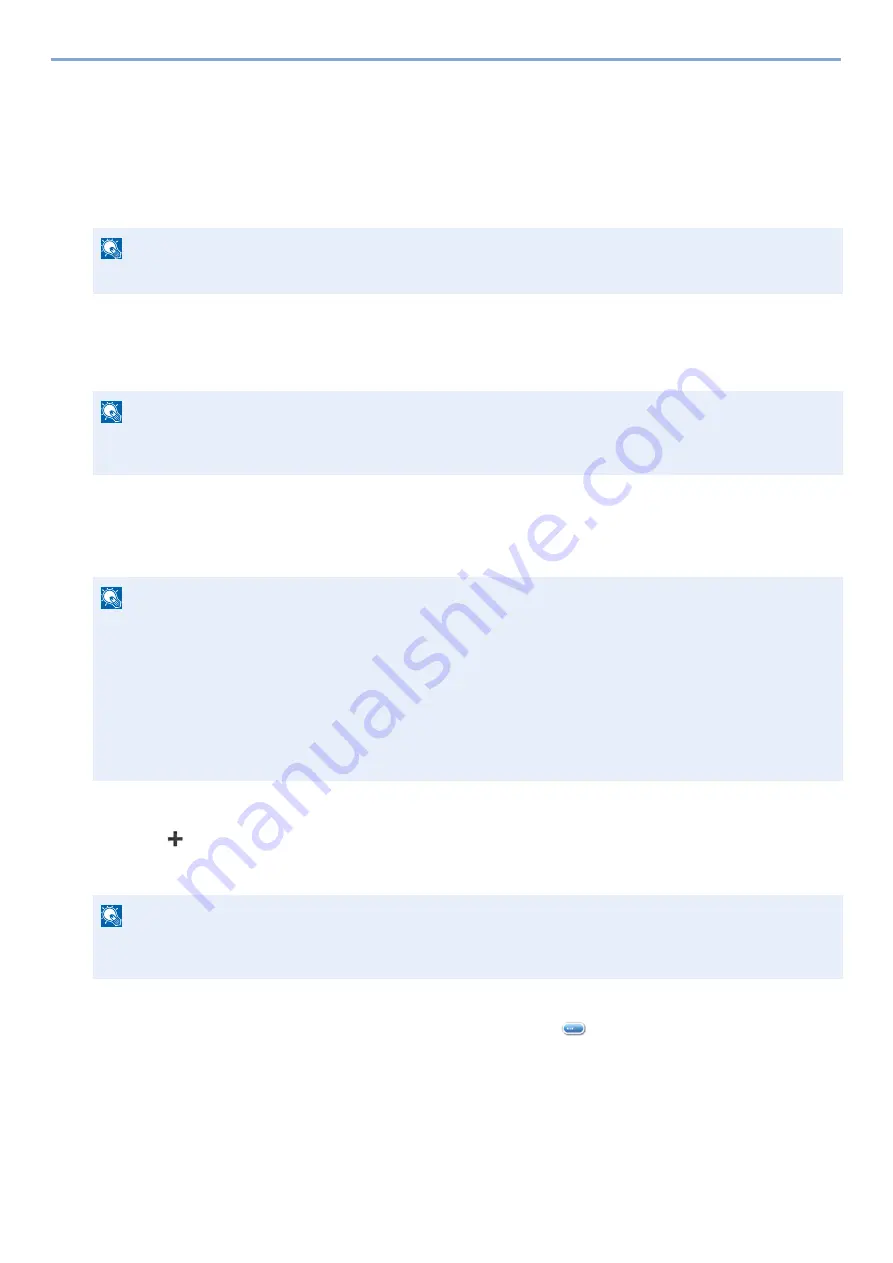
2-54
Installing and Setting up the Machine > Application
Application
The functionality of the machine can be expanded by installing applications.
Applications that help you perform your daily more efficiently such as a scan feature and an authentication feature are
available.
For details, consult your sales representative or dealer.
Installing Applications
To use applications, first install the application in the machine and then activate the application.
The procedure is as follows.
1
Display the screen.
[System Menu / Counter] key > [Application] > [Application]
2
Install the application.
1
Select [
] and/or [Menu] > [Add].
2
Insert the removable memory containing the application to be installed into the USB Memory Slot.
3
Select the application to be installed > [Install]
You can view detailed information on the selected application by selecting [
].
NOTE
This function can only be used when the optional SSD is installed.
NOTE
You can install applications and certificates on the machine. The number of applications you can run may vary
according to the type of application.
NOTE
If the user authentication screen appears, enter your login user name and login password and select [Login].
For this, you need to log in with administrator privileges.
The factory default login user name and login password are set as shown below.
Login user name
d-COPIA 255MF:2500
Login Password
d-COPIA 255MF:2500
NOTE
When the message "Removable Memory was recognized. Displaying files. Are you sure?" is displayed, select
[No]. If a confirmation message appears on the operation panel of the machine, select [No].
Содержание d-COPIA 255MF
Страница 1: ...Code 595201en OPERATION GUIDE d COPIA255MF ...
Страница 79: ...2 2 Installing and Setting up the Machine Uninstalling Applications 2 55 ...
Страница 427: ...10 3 Maintenance Regular Maintenance 2 Clean the slit glass and the reading guide ...
Страница 473: ...11 38 Troubleshooting Clearing a Staple Jam 5 Close the staple cover ...
Страница 511: ......






























