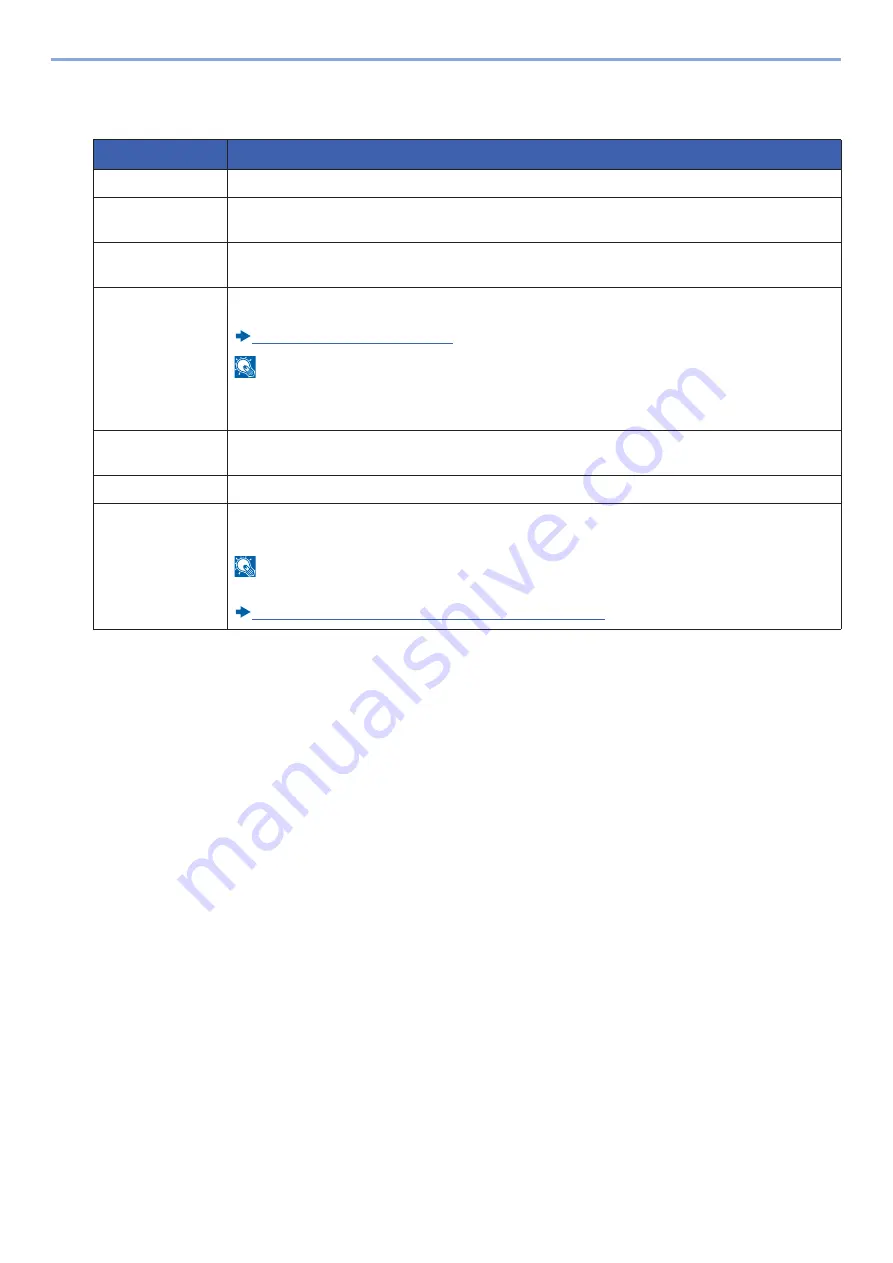
9-8
User Authentication and Accounting (User Login, Job Accounting) > Setting User Login Administration
3
Check the user information.
Change or add information as needed.
*1
Required item when registering a user.
Item
Descriptions
User Name
*1
Enter the name displayed on the user list (up to 32 characters).
Login User
Name
*1
Enter the login user name to login (up to 64 characters). The same login user name cannot be
registered.
Login Password
Enter the password to login (up to 64 characters). Reenter the same password for confirmation and
select the [OK] key.
Account Name
Add an account where the user belongs. The user, who registered his/her account name, can login
without entering the account ID.
User Login/Job Accounting (9-27)
NOTE
Select [
Name
] or [
ID
] from the "Sort" to sort the account list.
Select [
Search (Name)
] or [
Search (ID)
] to search by account name or account ID.
E-mail Address
The user can register his/her E-mail address. The registered address will be automatically selected
for subsequent operations that need any E-mail function.
Access Level
*1
Select "Administrator" or "User" for user access privileges.
ID Card
Information
Register ID card information.
Place the ID card on the ID card reader, and select [
Read
].
NOTE
This function is displayed when the optional ID Card Authentication Kit is activated.
Содержание d-COPIA 255MF
Страница 1: ...Code 595201en OPERATION GUIDE d COPIA255MF ...
Страница 79: ...2 2 Installing and Setting up the Machine Uninstalling Applications 2 55 ...
Страница 427: ...10 3 Maintenance Regular Maintenance 2 Clean the slit glass and the reading guide ...
Страница 473: ...11 38 Troubleshooting Clearing a Staple Jam 5 Close the staple cover ...
Страница 511: ......
















































