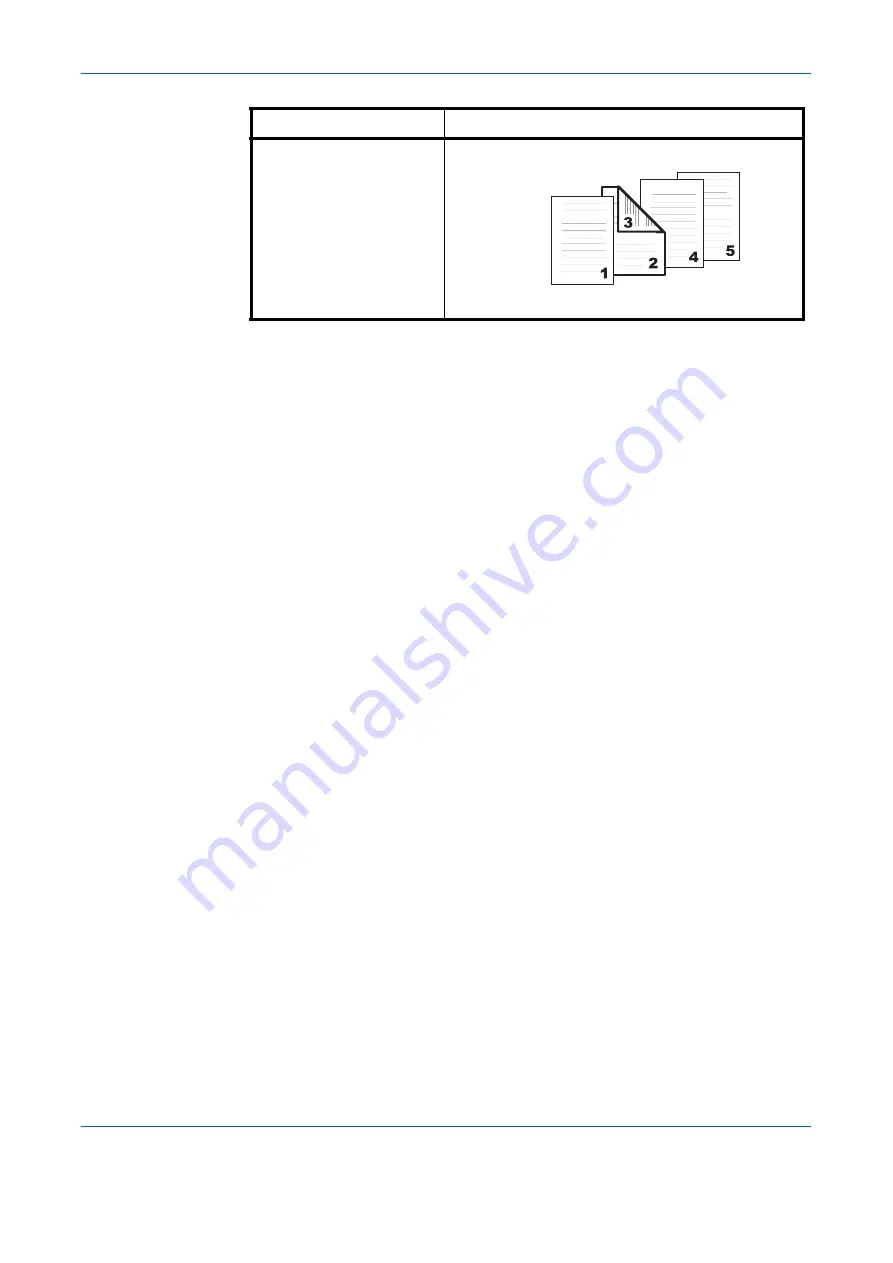
Printer Driver Settings
1-23
4
Enter the page number to insert. A page will be inserted between the page number you
entered and the page before it. You can designate for pages to be inserted for any page
from page 2 to page 255.
To designate several pages in the document for insertion, enter a comma (,) to separate
them. For a series of insertions in a range of pages, use a hyphen (-). For example, to insert
a page before pages 5, 11, 12, 13, and 18, enter [ 5,11-13,18 ].
5
From the
Media for page
drop-down list, select the media type of the inserted page or the
source paper cassette.
When you choose the media type, a source cassette that matches that media is
automatically selected. Heavy, thin, or other special papers must be supplied from the MP
tray.
6
Click
OK
to return to the
dialog box.
7
Load the paper for insertion in the paper cassette.
8
Click
OK
and begin printing.
Transparency Interleaving
By inserting a page between each sheet of paper, you can avoid damaging the
transparencies. This function is only available when printing transparencies supplied from
the MP tray. On these inserted pages you can print the same content as for the
transparencies.
Transparency interleaving and Cover Mode or Page Insert cannot be used simultaneously.
1
From the application’s
dialog box, access the
Properties
dialog box. (Select
from the
File
menu and select
Properties
.)
2
From the
Source
drop-down list on the
Basic
tab, select
MP tray
.
3
From the
Media type
drop-down list, select
Transparency
.
Page insert
Print onto front
Print onto back
Duplex Printing (page
1-10).
Prints on both sides of the inserted page
Check Box Selection
Printing Insertion Pages
Inserted
Page
Содержание d-Copia 1800
Страница 1: ...OPERATION GUIDE 551706en GB PRINTING SYSTEM Z d Copia 1800 d Copia 2200...
Страница 4: ...ii...
Страница 38: ...Status Monitor 2 4...
Страница 44: ...Configuration Tool 3 6...
Страница 45: ......






























