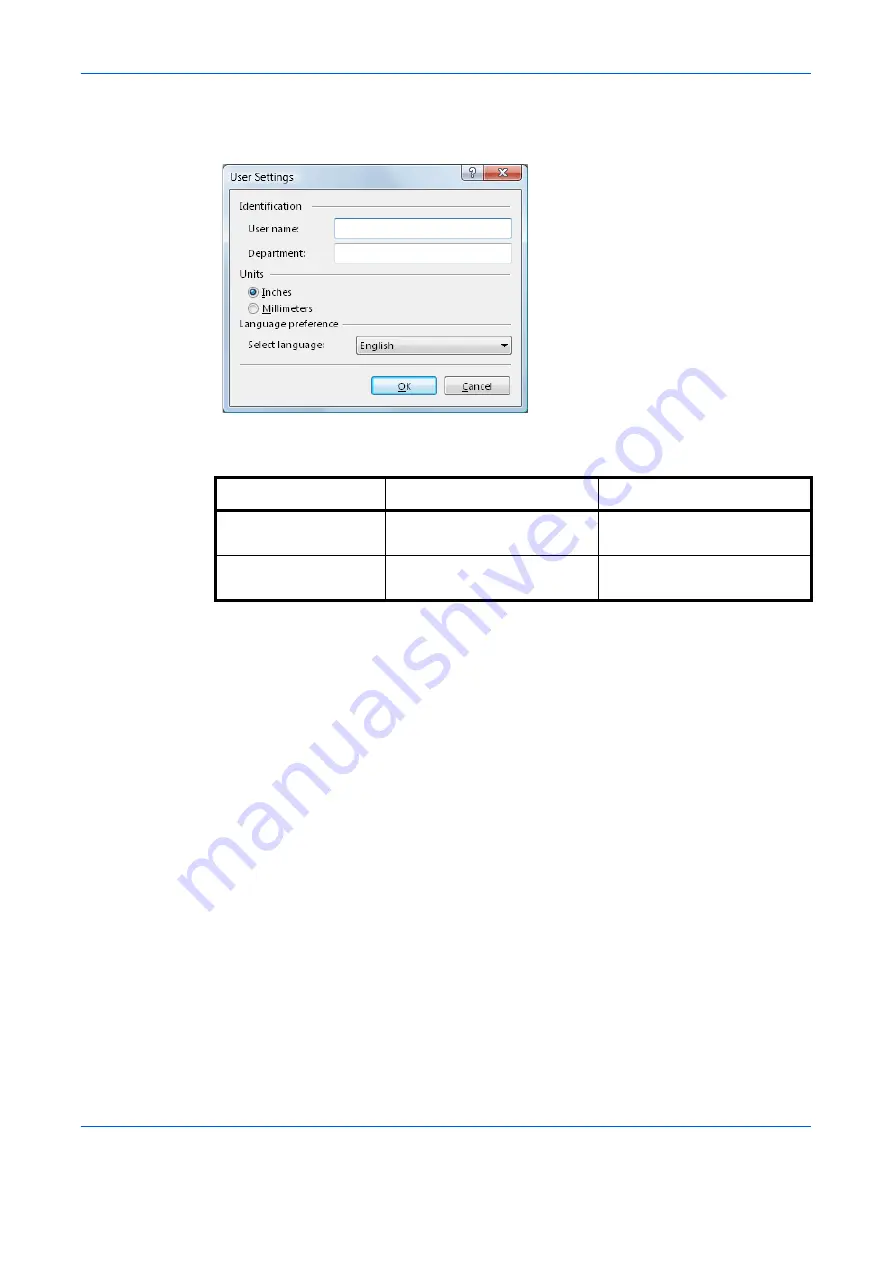
Printer Driver Settings
1-9
8
Enter the measurements in the
Height
and
Width
boxes in millimeters or inches. (Units are
selected from the
User
dialog box of the
Device Settings
tab in the
Properties
dialog
box.)
The following table shows the supported range of sizes for custom paper
.
9
Click
OK
to save the page size and return to the
Page Sizes
dialog box. Confirm the name
of page size you just added.
10
Click
OK
.
Repeat the steps above if you want to add other custom paper sizes. A maximum of 20
different paper sizes can be added.
Media Type
Cassette
MP tray
Minimum
5.8 x 8.3 inches(148 x 210
mm)
5.82 x 3.85 inches
(148 x 98 mm)
Maximum
11.7 x 16.5 inches
(297 x 420 mm)
17.0 x 11.69 inches
(432 x 297 mm)
Содержание d-Copia 1800
Страница 1: ...OPERATION GUIDE 551706en GB PRINTING SYSTEM Z d Copia 1800 d Copia 2200...
Страница 4: ...ii...
Страница 38: ...Status Monitor 2 4...
Страница 44: ...Configuration Tool 3 6...
Страница 45: ......






























