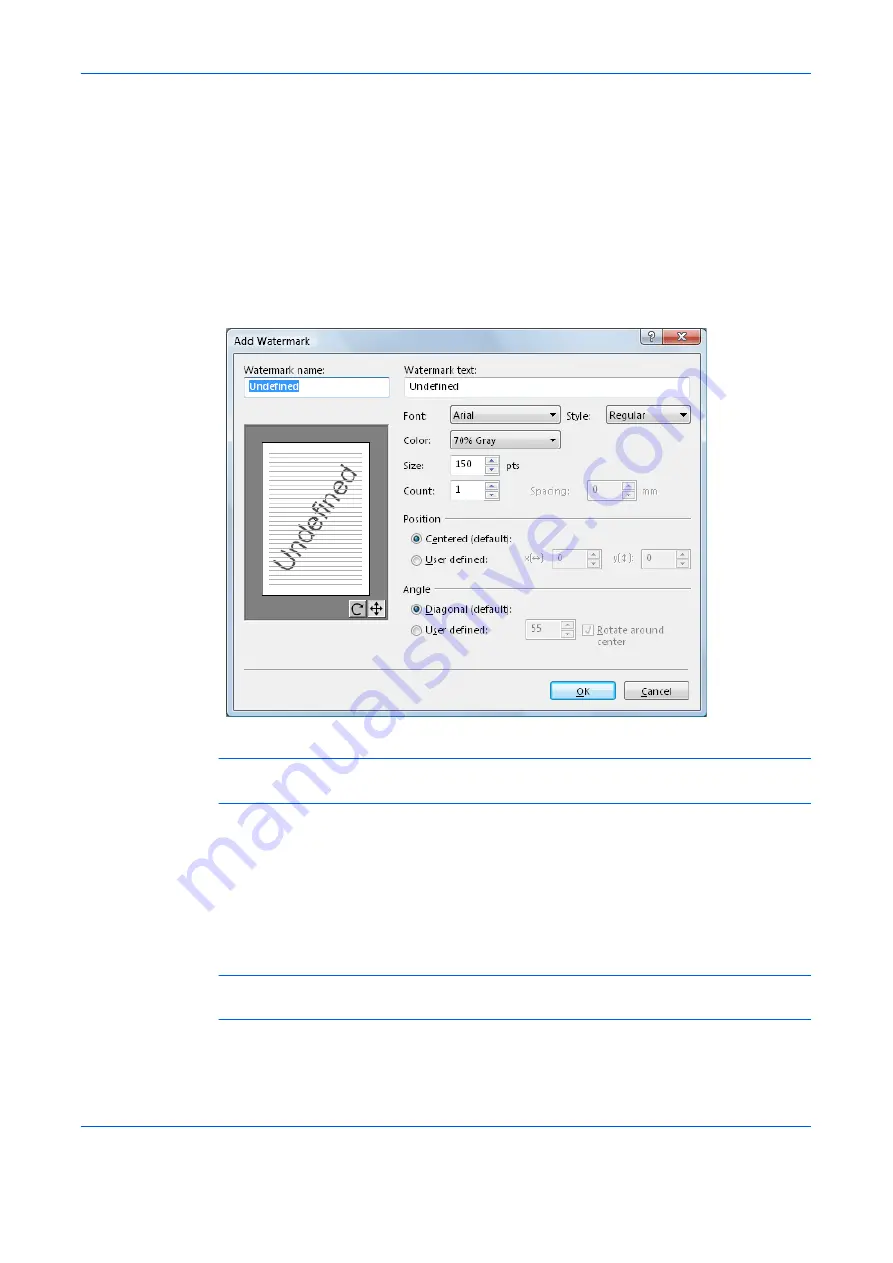
Printer Driver Settings
1-12
10
Adjust the number of watermarks printed and the amount of separation space between the
text.
•
Enter the number of watermarks in the
Count
field.
•
Enter the value for separation between watermarks in the
Spacing
spin box in inches
or millimeters.
11
Select
Centered (default)
or
User defined
to specify the text position.
•
User defined (default)
: Bases the watermark text position on the X and Y values for
the horizontal and vertical coordinates.
•
Centered
: Places the watermark text in the center of the page.
NOTE:
Manual Adjustment: Hold the left mouse button while dragging the watermark image to the
desired position.
12
Specify the text angle. Select
Diagonal
(slanted to the upper right) or select
User defined
,
which enables you to enter your preferred angle (measured counterclockwise from 0 to 360
degrees).
User defined
: Drag the slider horizontally or enter the value.The angle of the text can be
manually adjusted by placing the mouse pointer on the center or end of the text and
dragging it to the desired position.
NOTE:
Manual Adjustment: Hold the left mouse button while dragging the watermark image to the
desired angle.
13
Click
OK
.
Содержание d-Copia 1800
Страница 1: ...OPERATION GUIDE 551706en GB PRINTING SYSTEM Z d Copia 1800 d Copia 2200...
Страница 4: ...ii...
Страница 38: ...Status Monitor 2 4...
Страница 44: ...Configuration Tool 3 6...
Страница 45: ......






























