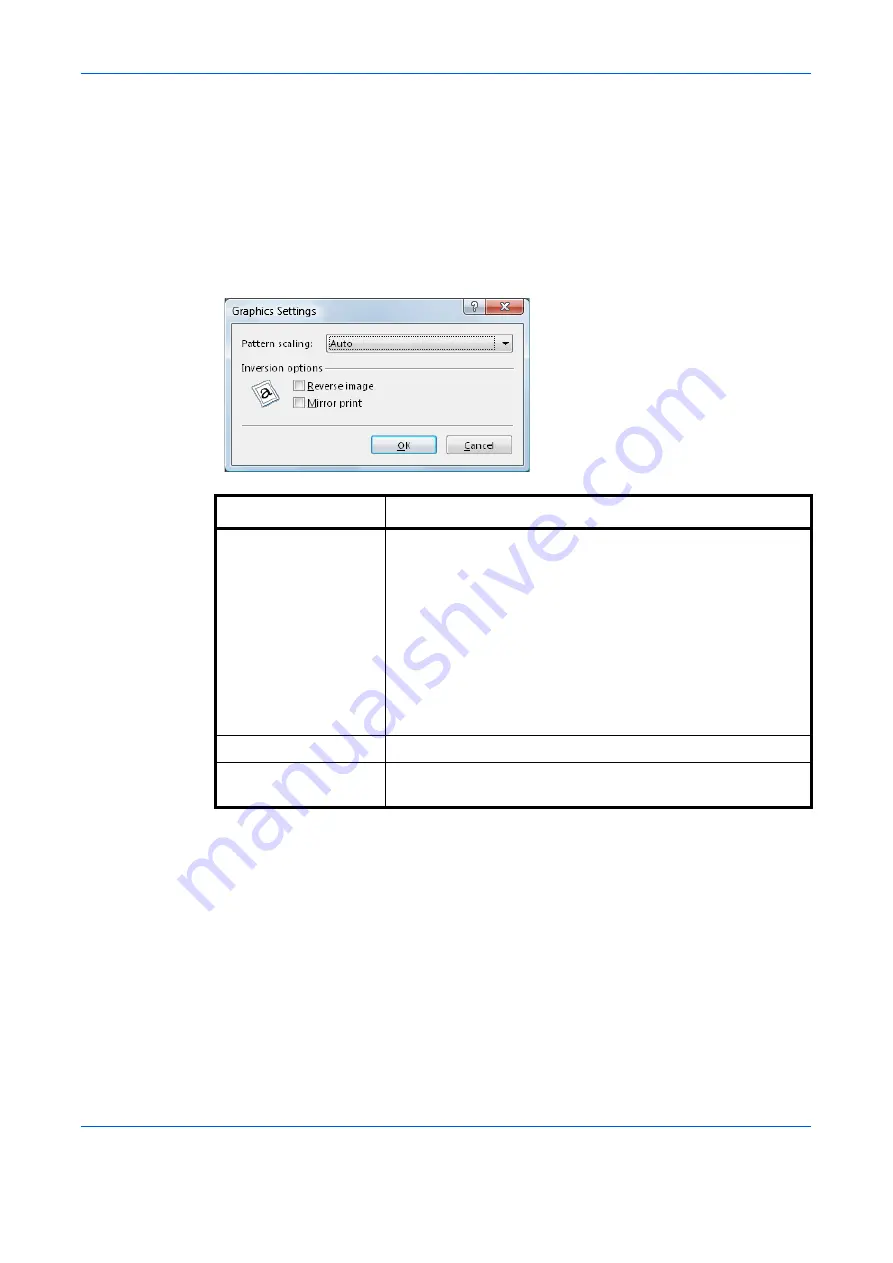
Printer Driver Settings
1-17
Detailed Graphics Settings
1
From the application’s
dialog box, access the
Properties
dialog box. (Select
from the
File
menu and select
Properties
.)
2
Click the
Imaging
tab.
3
Click
Graphics
. The
Graphics Settings
dialog box is displayed.
4
Select from the options shown in the table below.
5
Click
OK
to save your settings.
Options
Descriptions
Pattern scaling
Improves visual compatibility between screen and print output.
If printed patterns and files do not match the on-screen
appearance, use this feature to select a different print density.
Auto (default setting): In most cases, this option prints patterns
and files to match the on-screen appearance.
Coarse: Prints patterns and files with the fewest number of
lines, patterns, or dots.
Medium: Prints patterns and files with a greater number of
lines, patterns or dots than the Coarse setting.
Fine: Prints patterns and files with the greatest number of
lines, patterns, or dots.
Reverse image
Outputs a reversed black and white negative effect.
Mirror print
Prints a mirror image of the page, with right and left reversed.
Produces a mirror-like effect.
Содержание d-Copia 1800
Страница 1: ...OPERATION GUIDE 551706en GB PRINTING SYSTEM Z d Copia 1800 d Copia 2200...
Страница 4: ...ii...
Страница 38: ...Status Monitor 2 4...
Страница 44: ...Configuration Tool 3 6...
Страница 45: ......






























