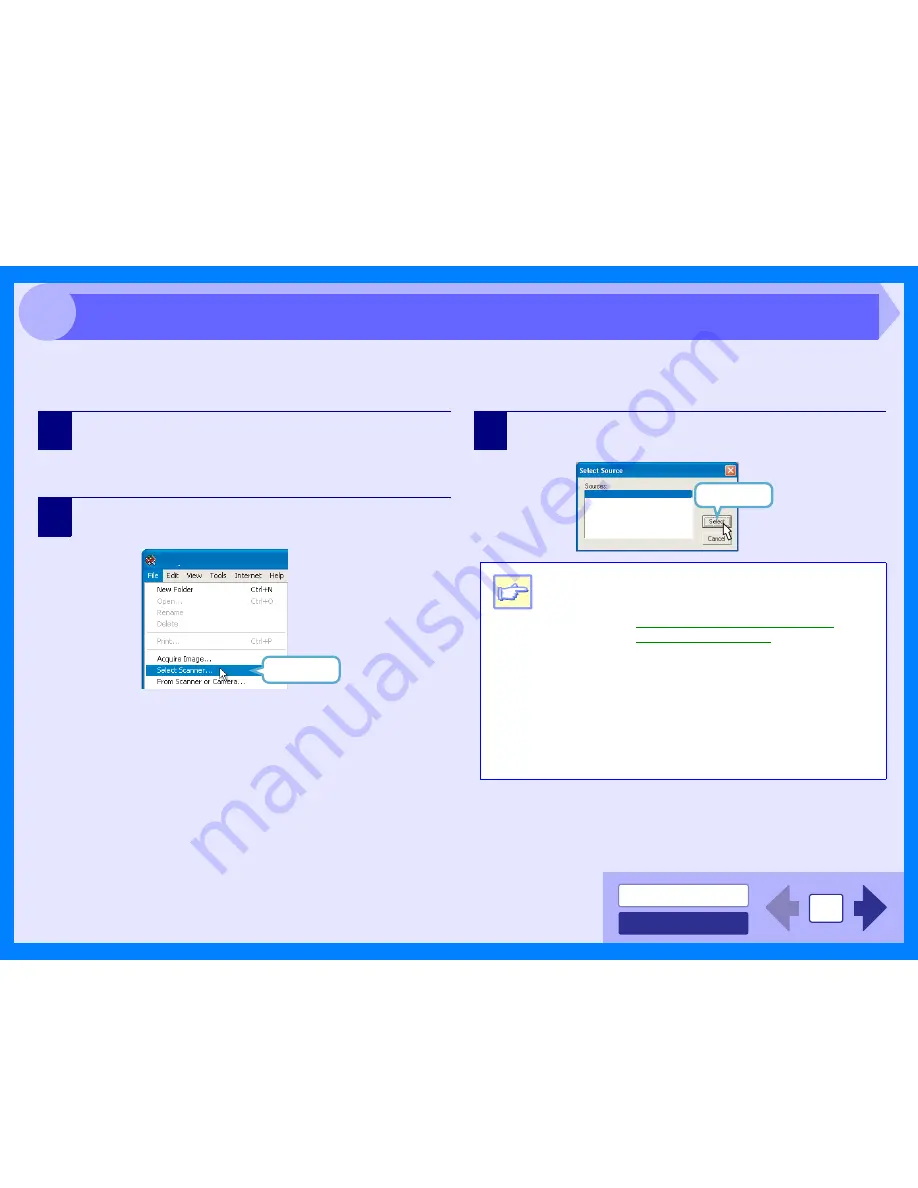
INDEX
CONTENTS
11
3
The OLIVETTI scanner driver conforms to TWAIN, the industry standard, making it compatible with a variety of TWAIN-
compliant applications. Below is a step-by-step guide for acquiring a scanned image to the Desktop Document Manager
desktop screen using the Desktop Document Manager.
1
Place the original (s) you wish to scan on the
original table/SPF.
Reference:
For information on setting an original for scanning, refer
to "ORIGINAL PLACEMENT" in the Operation Manual.
2
After starting Desktop Document Manager, click the
"File" menu and select "Select Scanner".
3
Select "OLIVETTI Personal MFP Series", and click
the "Select" button.
Click here.
Desktop Document Manager
Note
z
If you are using Windows XP, you can also
select "WIA-Olivetti d-Copia 150 1.0" to scan
using the WIA driver.
Reference:
Scanning an Image from a WIA-
Compliant Application
z
Depending on your system, "OLIVETTI Personal
MFP Series 1.0 (32-32)" and "WIA-Olivetti d-Copia
150 1.0 (32-32)" may appear in the "Select
Source" screen.
z
The method for accessing the "Select Scanner"
option, depends upon the application. For more
information, refer to the manual or the help file
of your application.
Click here.
WIA-Olivetti d-Copia 150 1.0 (32-32)
OLIVETTI Personal MFP series 1.0 (32-32)
Scanning an Image from a TWAIN-Compliant Application (part 1)
Содержание d-Copia 120
Страница 1: ......









































