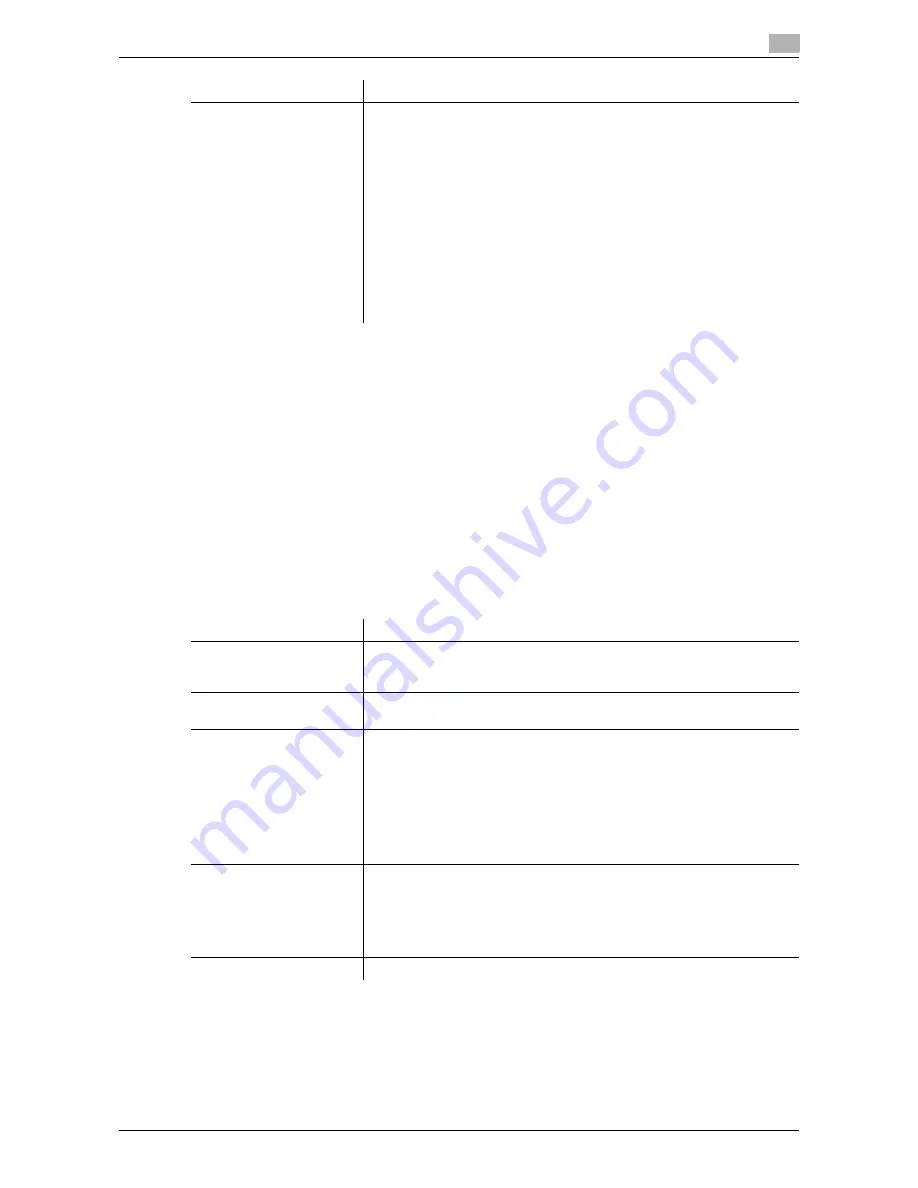
d-Color MF552/452/362/282/222
11-15
11
Tips
-
To check the settings for a registered destination, select its registered name, then tap [Check Job Set.].
-
To change the settings for a registered destination, select its registered name, then tap [Edit].
-
To delete a registered destination, select its registered name, then tap [Delete].
Related setting (for the administrator)
-
You can select whether to have the user enter a fax number twice when registering the fax number (De-
fault: [OFF]). This is helpful to prevent the fax number from being incorrectly registered. For details, refer
to page 11-26.
[Group]
To display: [Utility] - [Administrator Settings] - [One-Touch/User Box Registration] - [Create One-Touch Des-
tination] - [Group] - [New]
Register multiple destinations as a group. You can register different types of destinations for a group, such
as E-Mail TX, SMB Send and Fax TX.
Tips
-
To check the settings for a registered group, select its registered name, then tap [Check Job Set.].
-
To change the settings for a registered group, select its registered name, then tap [Edit].
-
To delete a registered group, select its registered name, then tap [Delete].
[Line Setting]
As necessary, specify how to send a fax to a destination you want to reg-
ister. You can change the settings you made here before sending a fax.
•
[Overseas TX]: Used to send a fax to areas where communication con-
ditions are poor. Faxes are sent at a lower speed.
•
[ECM OFF]: Generally, faxes are sent while checking that the fax data
is free of errors by using ECM (Error Correction Mode). To reduce the
time required to send a fax, tap [ECM OFF].
•
[V34 OFF]: Generally, faxes are sent in the Super G3 mode. If it is not
possible to send faxes in the Super G3 mode, tap [V34 OFF].
•
[Check Dest. & Send]: When using the Check Dest. And Send function,
select [Yes]. The fax number specified for fax is checked against the re-
mote fax number (CSI) and the fax is only sent when they match.
•
[Select Line]: If two lines are used, select the line used to send a fax. If
[Unset] is selected, either line, whichever is not busy, is used for trans-
mission.
Settings
Description
Settings
Description
[Name]
Enter the group name that appears on the
Touch Panel
(using up to 24
characters).
Assign a name that helps you easily identify the destination.
[Sort Character]
Enter the same name as the registered (using up to 24 characters).
You can sort destinations by registration name.
[Index]
Select a corresponding character so that the destination can be index-
searched by registration name.
•
If an alphabet character is specified for the initial of a registration name,
search text is automatically specified with the alphabet character. If an-
ything other than alphabet character is specified for the initial of a reg-
istration name, [etc] is specified by default.
•
For a frequently used destination, also select [Favorites]. If [Favorites]
is selected, the destination will appear in the main screen of the
fax/scan mode, enabling the user to easily select a destination.
[Select Group]
Select destinations to be included in a group. You can narrow down desti-
nations by tapping [Index] or [Registration Number] and entering a search
text or registration number.
You can register up to 500 destinations for a group. You can also register
different types of destinations, such as E-mail address and fax number, in
a group.
[Check Program Settings]
If necessary, check the destinations registered for the group.
Содержание d-Color MF552
Страница 10: ...Contents 8 d Color MF552 452 362 282 222...
Страница 11: ...1 Fax Functions...
Страница 12: ......
Страница 14: ...1 1 4 d Color MF552 452 362 282 222...
Страница 15: ...2 Setting up for faxing for the administrator...
Страница 16: ......
Страница 20: ...Option settings 2 2 6 d Color MF552 452 362 282 222 2 3...
Страница 21: ...3 How To Send a Fax...
Страница 22: ......
Страница 50: ...Option settings for Fax TX 3 3 30 d Color MF552 452 362 282 222 3 6...
Страница 51: ...4 Sending Options...
Страница 52: ......
Страница 76: ...Registering a file for polling on the bulletin board Polling TX 4 4 26 d Color MF552 452 362 282 222 4 15...
Страница 77: ...5 How To Receive a Fax...
Страница 78: ......
Страница 82: ...Manual reception 5 5 6 d Color MF552 452 362 282 222 5 2...
Страница 83: ...6 Receiving Options...
Страница 84: ......
Страница 102: ...Configuring the fax print settings for the administrator 6 6 20 d Color MF552 452 362 282 222 6 14...
Страница 103: ...7 Printing Fax Reports...
Страница 104: ......
Страница 107: ...8 Managing Destinations...
Страница 108: ......
Страница 119: ...9 Description of Setup Buttons...
Страница 120: ......
Страница 147: ...10 Description of Setup Buttons User Settings...
Страница 148: ......
Страница 159: ...11 Description of Setup Buttons Administrator Settings...
Страница 160: ......
Страница 193: ...12 Index...
Страница 194: ......






























