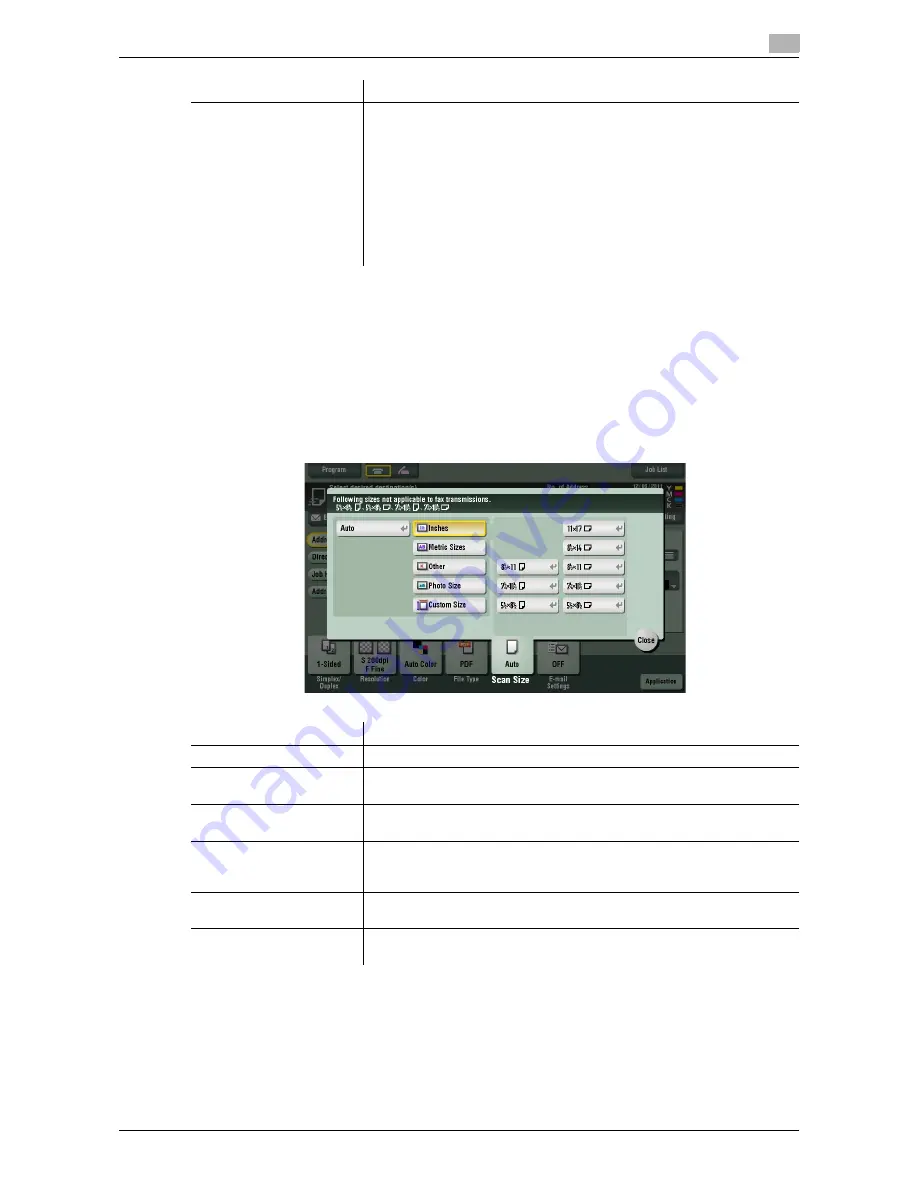
d-Color MF552/452/362/282/222
9-9
9
Tips
-
The finer the scan resolution is, the larger the data volume becomes, resulting in longer transmission
time. When E-mailing or using E-mail for sending data as in Internet fax operations, check to see if there
is any limit to the data volume you can send.
[Scan Size]
To display: [Scan/Fax] - [Scan Size]
Select the size of the original to be scanned.
[Fax Resolution]
Select the resolution of the original for sending a fax.
To use Fax TX, Internet Fax, or IP Address Fax, the following resolution is
selected to scan the original.
•
[Normal]: Select this option to scan originals that do not require a fine
level of image quality, or when you want to send a large number of orig-
inals quickly.
•
[Fine]: Select this option to scan a standard original.
•
[Super Fine]: Select this option to scan originals containing small char-
acters or drawings.
•
[Ultra Fine]: Select this option to scan originals that require a fine level
of image quality.
Settings
Description
Settings
Description
[Auto]
Scan by automatically selecting the size according to the original size.
[Inches]
Select this option to scan an inch-size original. Tap [Inches], and select a
standard inch size.
[Metric Sizes]
Select this option to scan a metric-size original. Tap [Metric Sizes], and se-
lect the standard metric size respectively.
[Other]
Select this option to scan a postcard or an original other than an inch- or
metric-size original. Tapping [Other] allows you to select each standard
size.
[Photo Size]
Select this option to scan photos or originals in photo size. Tap [Photo
Size], and select a standard size.
[Custom Size]
Select this option to scan originals in custom size. Enter vertical and hori-
zontal values.
Содержание d-Color MF552
Страница 10: ...Contents 8 d Color MF552 452 362 282 222...
Страница 11: ...1 Fax Functions...
Страница 12: ......
Страница 14: ...1 1 4 d Color MF552 452 362 282 222...
Страница 15: ...2 Setting up for faxing for the administrator...
Страница 16: ......
Страница 20: ...Option settings 2 2 6 d Color MF552 452 362 282 222 2 3...
Страница 21: ...3 How To Send a Fax...
Страница 22: ......
Страница 50: ...Option settings for Fax TX 3 3 30 d Color MF552 452 362 282 222 3 6...
Страница 51: ...4 Sending Options...
Страница 52: ......
Страница 76: ...Registering a file for polling on the bulletin board Polling TX 4 4 26 d Color MF552 452 362 282 222 4 15...
Страница 77: ...5 How To Receive a Fax...
Страница 78: ......
Страница 82: ...Manual reception 5 5 6 d Color MF552 452 362 282 222 5 2...
Страница 83: ...6 Receiving Options...
Страница 84: ......
Страница 102: ...Configuring the fax print settings for the administrator 6 6 20 d Color MF552 452 362 282 222 6 14...
Страница 103: ...7 Printing Fax Reports...
Страница 104: ......
Страница 107: ...8 Managing Destinations...
Страница 108: ......
Страница 119: ...9 Description of Setup Buttons...
Страница 120: ......
Страница 147: ...10 Description of Setup Buttons User Settings...
Страница 148: ......
Страница 159: ...11 Description of Setup Buttons Administrator Settings...
Страница 160: ......
Страница 193: ...12 Index...
Страница 194: ......
















































