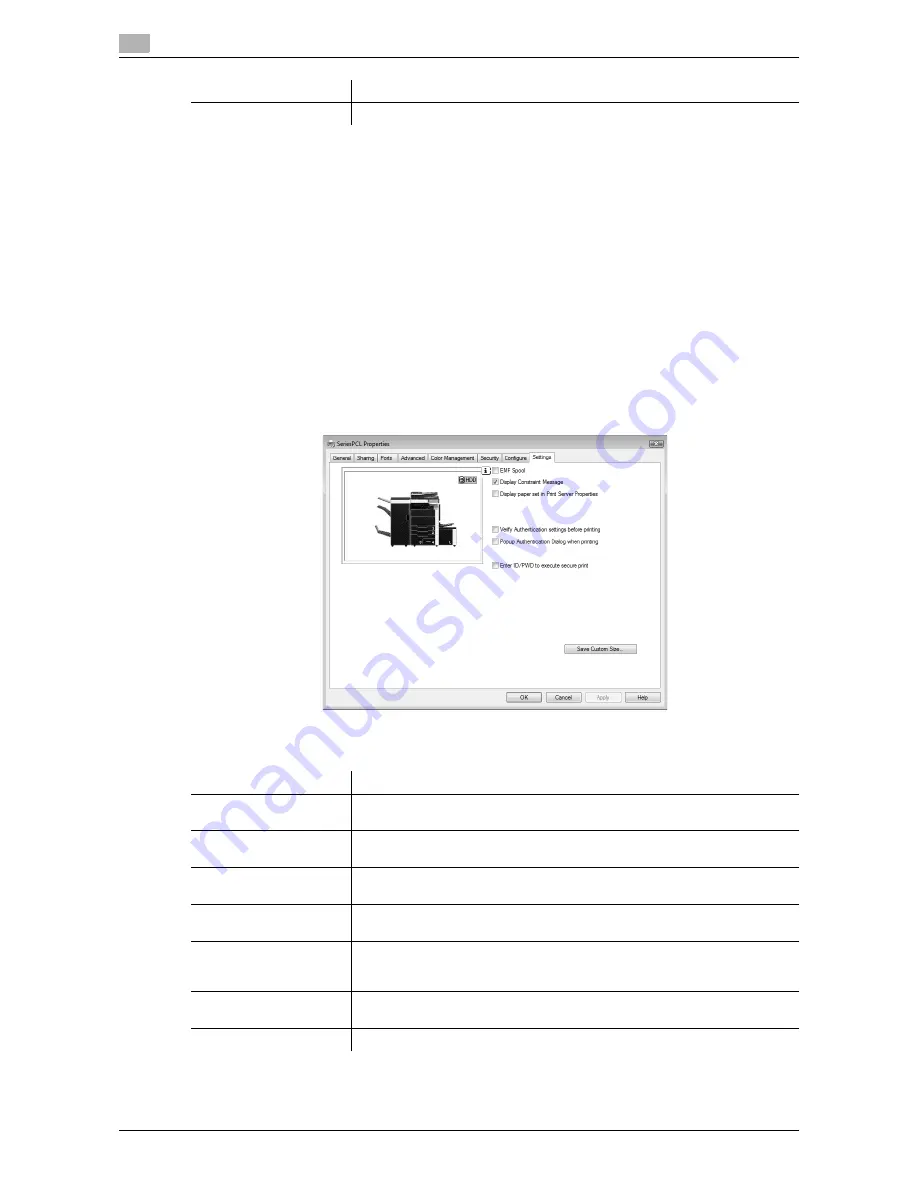
Default settings of the printer driver
8
8-6
d-Color MF651/551
8.2
Reference
-
Be sure to select a model and options in "Device Option".
-
When "Secure Print Only" is set to "On" in "Device Option", only the secure print jobs are allowed. For
details on secure printing, refer to page 11-6.
-
In "Encrypt. Passphrase", enter the encryption passphrase that matches the one that configured in
"Driver Password Encryption Setting" of the machine.
-
The function of [Acquire Device Information] is available only when your computer is connected to and
can communicate with the machine.
-
To use [Acquire Device Information], in Administrator Settings of the machine, set [System Connection]
- [OpenAPI Settings] - [Authentication] to "OFF". For details, refer to page 12-53.
d
Reference
For details on allowing the user to specify "Encrypt. Passphrase", refer to page 11-30.
8.2.3
Settings tab
The Settings tab allows you to change the default settings for displaying the confirmation messages or the
window for entering the authentication settings.
Software Tools
Allows you to start up the software tools such as Web Connection.
Item
Function
Item
Function
EMF Spool
Select this check box when meta file (EMF) spool is required for use in its own
system environment.
Display Constraint Mes-
sage
Select this check box to display the message when functions that cannot be
configured simultaneously are enabled for the printer driver.
Display paper set in Print
Server Properties
Select this check box to use forms added in the [Server Properties] dialog
box of the Printers folder.
Verify Authentication set-
tings before printing
Select this check box to verify authentication settings for the machine before
printing, and display the message if they are not satisfied.
Popup Authentication
Dialog when printing
Select this check box to display the "User Authentication/Account Track" di-
alog box when specifying printing, prompting entering the user name and ac-
count name.
Enter ID/PWD to execute
secure print
Select this check box to display the "Secure Print" dialog box prompting en-
try of ID and password when performing secure print.
Save Custom Size
Click this button to register custom paper sizes.
Содержание d-color MF551
Страница 1: ...PRINT OPERATIONS d Color MF551 d Color MF651 549901en GB...
Страница 10: ...Contents 8 d Color MF651 551...
Страница 11: ...1 Introduction...
Страница 12: ......
Страница 17: ...2 Overview...
Страница 18: ......
Страница 27: ...3 Precautions for Installation...
Страница 28: ......
Страница 35: ...4 Manual Installation Using the Add Printer Wizard...
Страница 36: ......
Страница 60: ...Windows NT 4 0 4 4 26 d Color MF651 551 4 4...
Страница 61: ...5 Installation on Macintosh Computers...
Страница 62: ......
Страница 76: ...Mac OS 9 2 5 5 16 d Color MF651 551 5 2...
Страница 77: ...6 Installation when Using NetWare...
Страница 78: ......
Страница 80: ...NetWare 6 6 4 d Color MF651 551 6 1...
Страница 81: ...7 Uninstalling the Printer Driver...
Страница 82: ......
Страница 86: ...Macintosh 7 7 6 d Color MF651 551 7 2...
Страница 87: ...8 Print function of PCL PS XPS drivers for Windows...
Страница 88: ......
Страница 114: ...Parameter details 8 8 28 d Color MF651 551 8 4...
Страница 115: ...9 Print Functions of Mac OS X...
Страница 116: ......
Страница 140: ...Parameter details 9 9 26 d Color MF651 551 9 5...
Страница 141: ...10 Print Functions of Mac OS 9 2...
Страница 142: ......
Страница 150: ...Parameter details 10 10 10 d Color MF651 551 10 3...
Страница 151: ...11 Function Details...
Страница 152: ......
Страница 193: ...d Color MF651 551 11 43 11 10 Banner printing function 11 11 To finish printing press Exit 12 Select Yes and then OK...
Страница 194: ...Banner printing function 11 11 44 d Color MF651 551 11 10...
Страница 195: ...12 Settings on the Control Panel...
Страница 196: ......
Страница 223: ...d Color MF651 551 12 29 12 2 User settings 12 5 Press the desired profile name 6 Press OK...
Страница 230: ...User settings 12 12 36 d Color MF651 551 12 2 4 Press the desired button...
Страница 250: ...Administrator Settings 12 12 56 d Color MF651 551 12 4...
Страница 251: ...13 Web Connection...
Страница 252: ......
Страница 273: ...d Color MF651 551 13 23 13 5 Administrator mode overview 13 13 5 5 Network...
Страница 279: ...14 Troubleshooting...
Страница 280: ......
Страница 285: ...15 Appendix...
Страница 286: ......
Страница 290: ...Configuration page 15 15 6 d Color MF651 551 15 2 15 2 Configuration page...
Страница 291: ...d Color MF651 551 15 7 15 3 Font list 15 15 3 Font list 15 3 1 PCL font list...
Страница 292: ...Font list 15 15 8 d Color MF651 551 15 3 15 3 2 PS font list...
Страница 293: ...d Color MF651 551 15 9 15 3 Font list 15 15 3 3 Demo page...
Страница 301: ...16 Index...
Страница 302: ......
Страница 308: ...Index by button 16 16 8 d Color MF651 551 16 2...
















































