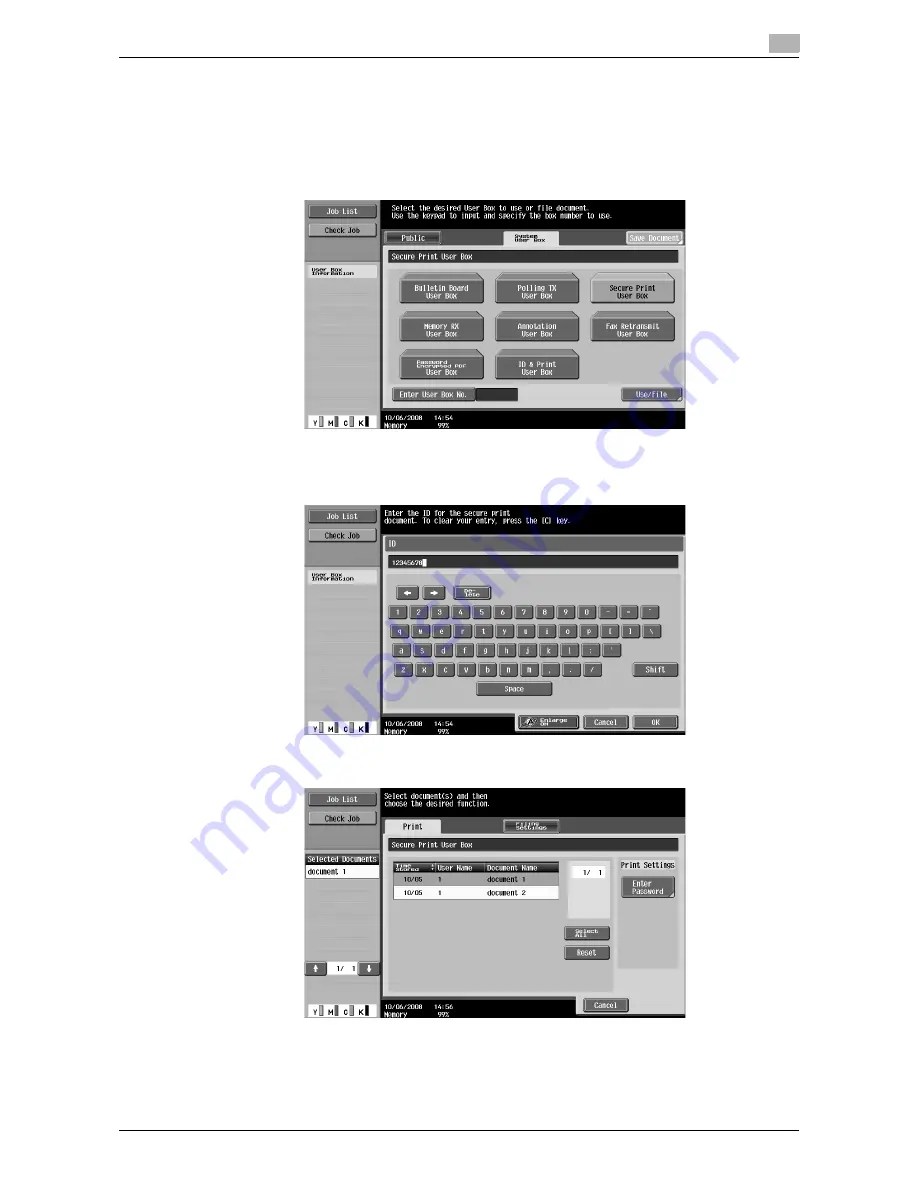
d-Color MF651/551
11-11
11.2
Secure Print
11
When the Secure Print Document Access Method is set to "Mode 2"
1
Press the [User Box] key on the control panel.
%
Press [User Box] when the application menu is displayed.
2
Select [Secure Print User Box] in [System User Box], and then press [Use/File].
3
Enter the ID for the secure print document, and then press [OK].
The list of secure print documents matching the specified ID appears.
4
Select the document you want to print and then press [Enter Password].
5
Enter the password for the secure print document, and then press [OK].
The list of secure print documents matching the specified password appears.
Содержание d-color MF551
Страница 1: ...PRINT OPERATIONS d Color MF551 d Color MF651 549901en GB...
Страница 10: ...Contents 8 d Color MF651 551...
Страница 11: ...1 Introduction...
Страница 12: ......
Страница 17: ...2 Overview...
Страница 18: ......
Страница 27: ...3 Precautions for Installation...
Страница 28: ......
Страница 35: ...4 Manual Installation Using the Add Printer Wizard...
Страница 36: ......
Страница 60: ...Windows NT 4 0 4 4 26 d Color MF651 551 4 4...
Страница 61: ...5 Installation on Macintosh Computers...
Страница 62: ......
Страница 76: ...Mac OS 9 2 5 5 16 d Color MF651 551 5 2...
Страница 77: ...6 Installation when Using NetWare...
Страница 78: ......
Страница 80: ...NetWare 6 6 4 d Color MF651 551 6 1...
Страница 81: ...7 Uninstalling the Printer Driver...
Страница 82: ......
Страница 86: ...Macintosh 7 7 6 d Color MF651 551 7 2...
Страница 87: ...8 Print function of PCL PS XPS drivers for Windows...
Страница 88: ......
Страница 114: ...Parameter details 8 8 28 d Color MF651 551 8 4...
Страница 115: ...9 Print Functions of Mac OS X...
Страница 116: ......
Страница 140: ...Parameter details 9 9 26 d Color MF651 551 9 5...
Страница 141: ...10 Print Functions of Mac OS 9 2...
Страница 142: ......
Страница 150: ...Parameter details 10 10 10 d Color MF651 551 10 3...
Страница 151: ...11 Function Details...
Страница 152: ......
Страница 193: ...d Color MF651 551 11 43 11 10 Banner printing function 11 11 To finish printing press Exit 12 Select Yes and then OK...
Страница 194: ...Banner printing function 11 11 44 d Color MF651 551 11 10...
Страница 195: ...12 Settings on the Control Panel...
Страница 196: ......
Страница 223: ...d Color MF651 551 12 29 12 2 User settings 12 5 Press the desired profile name 6 Press OK...
Страница 230: ...User settings 12 12 36 d Color MF651 551 12 2 4 Press the desired button...
Страница 250: ...Administrator Settings 12 12 56 d Color MF651 551 12 4...
Страница 251: ...13 Web Connection...
Страница 252: ......
Страница 273: ...d Color MF651 551 13 23 13 5 Administrator mode overview 13 13 5 5 Network...
Страница 279: ...14 Troubleshooting...
Страница 280: ......
Страница 285: ...15 Appendix...
Страница 286: ......
Страница 290: ...Configuration page 15 15 6 d Color MF651 551 15 2 15 2 Configuration page...
Страница 291: ...d Color MF651 551 15 7 15 3 Font list 15 15 3 Font list 15 3 1 PCL font list...
Страница 292: ...Font list 15 15 8 d Color MF651 551 15 3 15 3 2 PS font list...
Страница 293: ...d Color MF651 551 15 9 15 3 Font list 15 15 3 3 Demo page...
Страница 301: ...16 Index...
Страница 302: ......
Страница 308: ...Index by button 16 16 8 d Color MF651 551 16 2...
















































