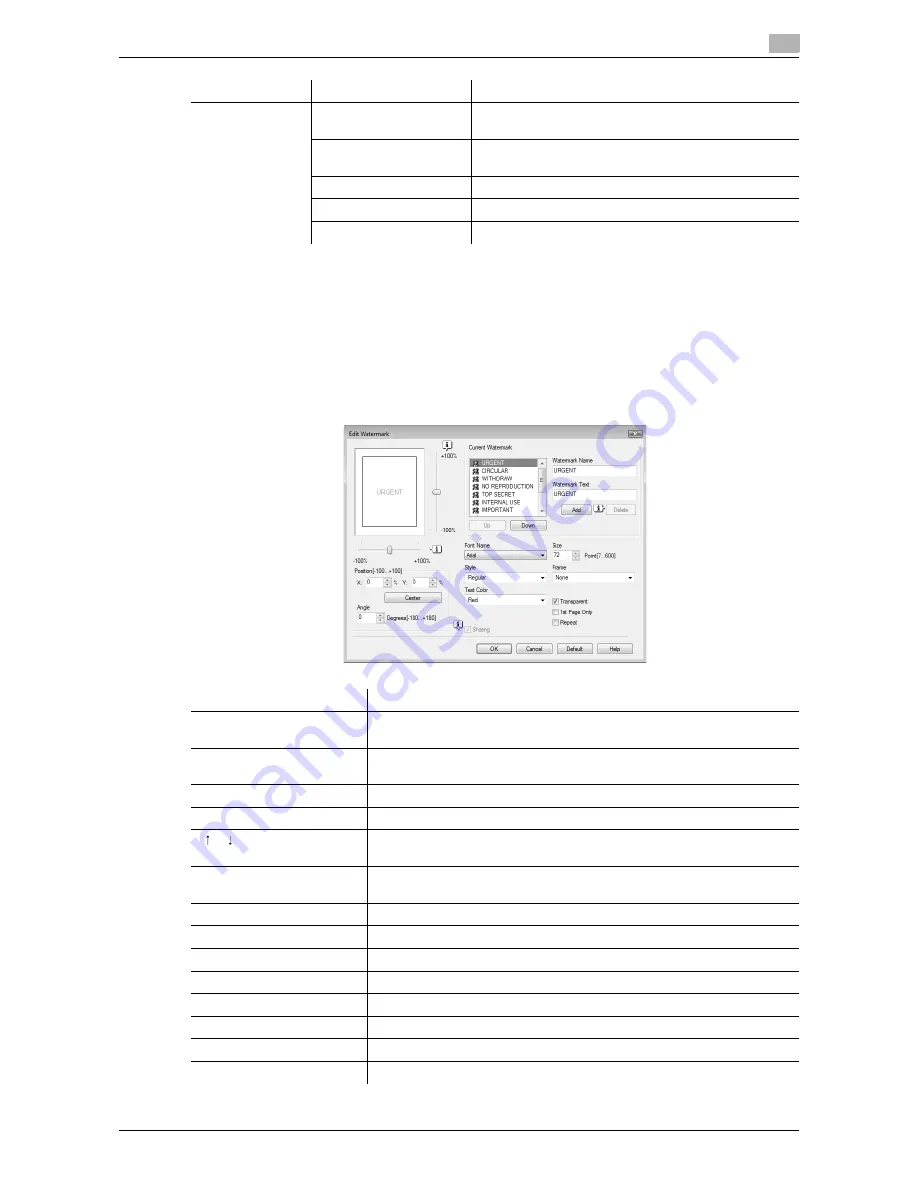
d-Color MF651/551
8-19
8.4
Parameter details
8
Reference
-
"Print Device Image" of the "Overlay" function is available only for the PCL driver.
-
The function of [Acquire Device Information] is available only when your computer is connected to and
can communicate with the machine.
To use [Acquire Device Information], in Administrator Settings of the machine, set [System Connection]
- [OpenAPI Settings] - [Authentication] to "OFF". For details, refer to page 12-53.
Editing watermark
Edit
Acquire Device Informa-
tion
Select this option to communicate with the machine to
read the header settings configured on the machine.
Distribution Control
Number
When printing multiple copies, this function prints the
number of copies in the header/footer.
Edit
Specify the distribution control number conditions.
Pages
Specify the pages to be printed.
Text Color
Specify the text color used for printing.
Function Name
Option
Description
Function Name
Description
Watermark Name
Enter the name of the watermark.
You can enter up to 30 characters.
Watermark Text
Enter the text to be printed as the watermark.
You can enter up to 30 characters.
Add
Click this button to create a new watermark.
Delete
Click this button to delete the selected watermark.
/
Click the button to change the order of items displays in the list. This al-
lows you to move the frequently used items upward.
Position
Select the vertical and lateral positions. You can specify the positions us-
ing the scroll bars provided on the right of and under the image.
Center
Click this button to return the watermark back to the center position.
Angle
Specify the watermark print angle.
Font Name
Specify the font.
Size
Specify the size.
Style
Specify the font style.
Frame
Specify the frame style.
Text Color
Specify the watermark text color.
Transparent
Select this check box to print the watermark in a transparent image.
Содержание d-color MF551
Страница 1: ...PRINT OPERATIONS d Color MF551 d Color MF651 549901en GB...
Страница 10: ...Contents 8 d Color MF651 551...
Страница 11: ...1 Introduction...
Страница 12: ......
Страница 17: ...2 Overview...
Страница 18: ......
Страница 27: ...3 Precautions for Installation...
Страница 28: ......
Страница 35: ...4 Manual Installation Using the Add Printer Wizard...
Страница 36: ......
Страница 60: ...Windows NT 4 0 4 4 26 d Color MF651 551 4 4...
Страница 61: ...5 Installation on Macintosh Computers...
Страница 62: ......
Страница 76: ...Mac OS 9 2 5 5 16 d Color MF651 551 5 2...
Страница 77: ...6 Installation when Using NetWare...
Страница 78: ......
Страница 80: ...NetWare 6 6 4 d Color MF651 551 6 1...
Страница 81: ...7 Uninstalling the Printer Driver...
Страница 82: ......
Страница 86: ...Macintosh 7 7 6 d Color MF651 551 7 2...
Страница 87: ...8 Print function of PCL PS XPS drivers for Windows...
Страница 88: ......
Страница 114: ...Parameter details 8 8 28 d Color MF651 551 8 4...
Страница 115: ...9 Print Functions of Mac OS X...
Страница 116: ......
Страница 140: ...Parameter details 9 9 26 d Color MF651 551 9 5...
Страница 141: ...10 Print Functions of Mac OS 9 2...
Страница 142: ......
Страница 150: ...Parameter details 10 10 10 d Color MF651 551 10 3...
Страница 151: ...11 Function Details...
Страница 152: ......
Страница 193: ...d Color MF651 551 11 43 11 10 Banner printing function 11 11 To finish printing press Exit 12 Select Yes and then OK...
Страница 194: ...Banner printing function 11 11 44 d Color MF651 551 11 10...
Страница 195: ...12 Settings on the Control Panel...
Страница 196: ......
Страница 223: ...d Color MF651 551 12 29 12 2 User settings 12 5 Press the desired profile name 6 Press OK...
Страница 230: ...User settings 12 12 36 d Color MF651 551 12 2 4 Press the desired button...
Страница 250: ...Administrator Settings 12 12 56 d Color MF651 551 12 4...
Страница 251: ...13 Web Connection...
Страница 252: ......
Страница 273: ...d Color MF651 551 13 23 13 5 Administrator mode overview 13 13 5 5 Network...
Страница 279: ...14 Troubleshooting...
Страница 280: ......
Страница 285: ...15 Appendix...
Страница 286: ......
Страница 290: ...Configuration page 15 15 6 d Color MF651 551 15 2 15 2 Configuration page...
Страница 291: ...d Color MF651 551 15 7 15 3 Font list 15 15 3 Font list 15 3 1 PCL font list...
Страница 292: ...Font list 15 15 8 d Color MF651 551 15 3 15 3 2 PS font list...
Страница 293: ...d Color MF651 551 15 9 15 3 Font list 15 15 3 3 Demo page...
Страница 301: ...16 Index...
Страница 302: ......
Страница 308: ...Index by button 16 16 8 d Color MF651 551 16 2...
















































