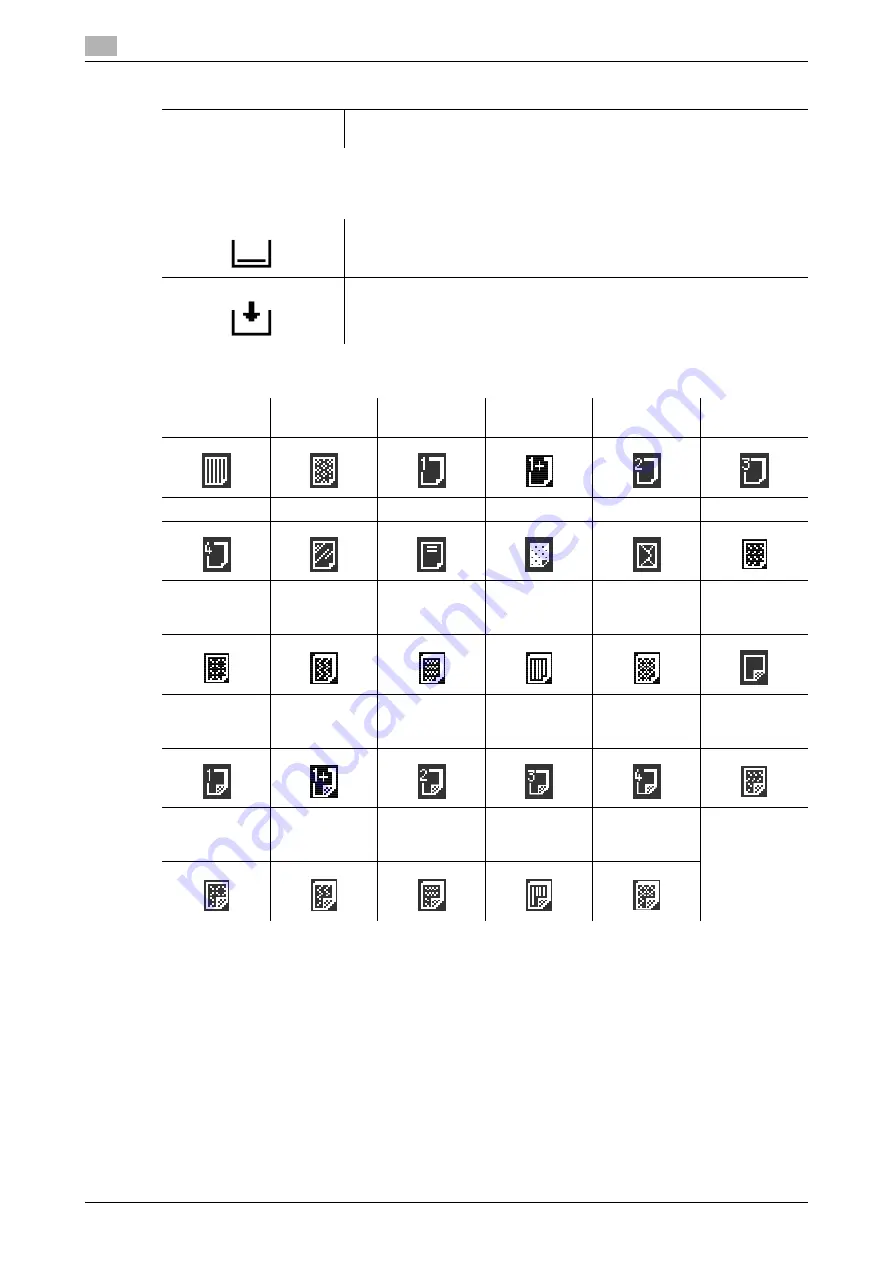
Configuring the basic settings
3
3-8
d-Color MF 651/551/451 (Version 2)
3.2
When very few sheets of paper remain in the paper tray, the icon indicating remaining paper quantities
appears.
When other than plain paper is loaded in the paper tray, the icon indicating the paper type appears.
Reference
-
You can select User Paper when weighing capacity is specified by your service representative. For
details on the user paper, refer to the "User's Guide [Copy Operations]".
Main Screen
Press this button to return to the basic settings screen with the changed
settings applied.
Indicates that very little paper remains in the paper tray.
Indicates that there is no paper in the paper tray.
Single Side
Only
Special Paper
Thick 1
Thick 1+
Thick 2
Thick 3
Thick 4
Transparency
Letterhead
Colored Paper
Envelope
User Paper 1
User Paper 2
User Paper 3
User Paper 4
User Paper 5
User Paper 6
Duplex 2nd
Side
Plain Paper
Duplex 2nd
Side
Thick 1
Duplex 2nd
Side
Thick 1+
Duplex 2nd
Side
Thick 2
Duplex 2nd
Side
Thick 3
Duplex 2nd
Side
Thick 4
Duplex 2nd
Side
User Paper 1
Duplex 2nd
Side
User Paper 2
Duplex 2nd
Side
User Paper 3
Duplex 2nd
Side
User Paper 4
Duplex 2nd
Side
User Paper 5
Duplex 2nd
Side
User Paper 6
Settings
Содержание d-color MF451
Страница 1: ...ENLARGE DISPLAY OPERATIONS d Color MF651 558901en GB d Color MF451 d Color MF551...
Страница 5: ...1 Introduction...
Страница 6: ......
Страница 11: ...2 Before use...
Страница 12: ......
Страница 25: ...3 How to use Copy mode...
Страница 26: ......
Страница 45: ...4 How to use Fax Scan mode...
Страница 46: ......
Страница 65: ...5 Index...
Страница 66: ......
Страница 70: ...Index by button 5 5 6 d Color MF 651 551 451 Version 2 5 2...
















































