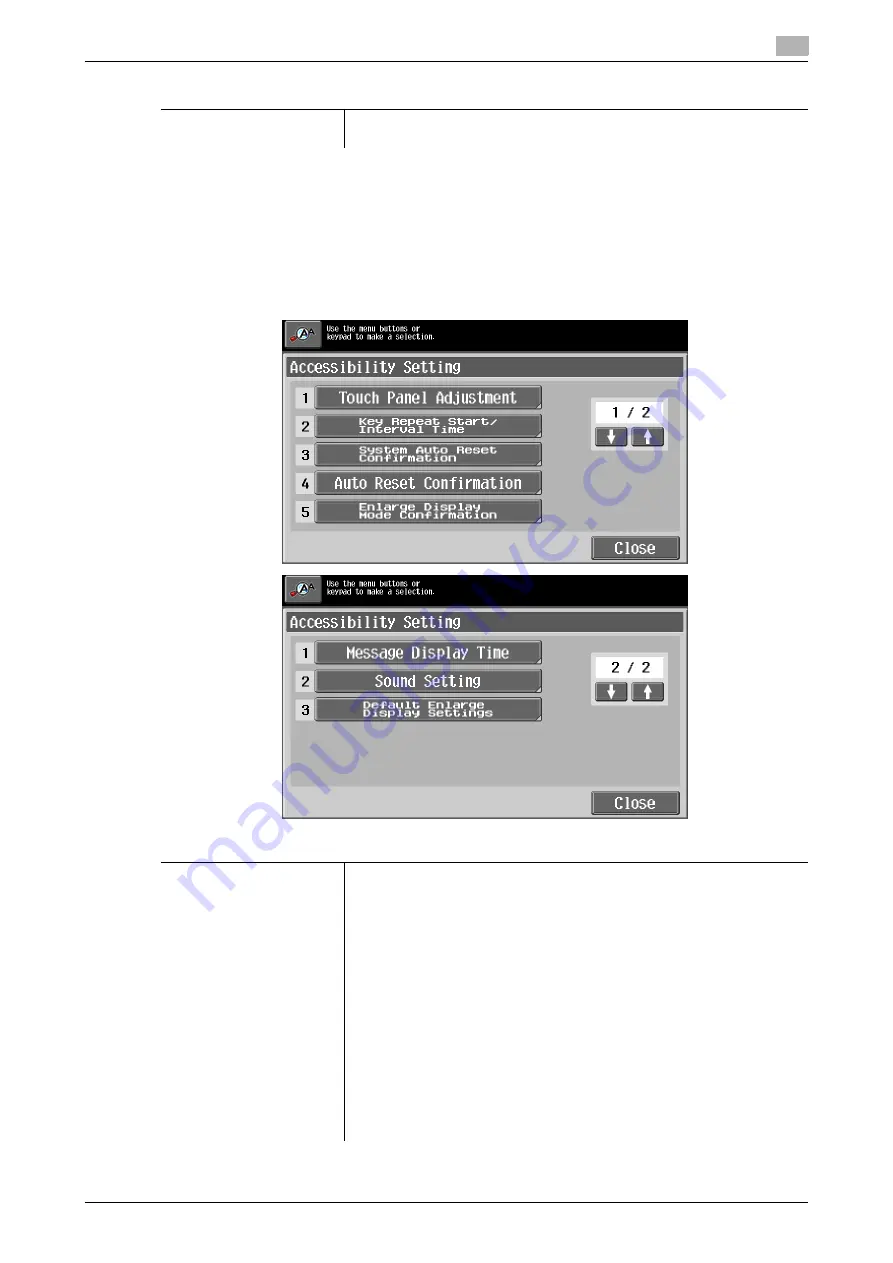
d-Color MF 651/551/451 (Version 2)
2-9
2.1
Control panel and functions
2
d
Reference
An address can be added to the selected program. For details on adding an address, refer to page 4-6.
2.1.5
[Accessibility]
To configure the control panel settings or adjust the touch panel, press the [Accessibility] key.
%
Press the [Accessibility] key.
Main Screen
Press this button to return to the basic settings screen with the changed
settings applied.
Settings
Settings
Touch Panel Adjustment
If no normal reaction is returned after pressing a key on the touch panel,
the key display position on the touch panel may not be correctly aligned
with the actual position of the touch sensor.
Adjust the display position of the touch panel.
•
The touch sensors are not aligned in the touch panel if pressing [Touch
Panel Adjustment] does not activate any action. Press the [1] key on the
keypad.
•
Press the four check point buttons [+] on the touch panel adjustment
screen while listening on a buzzer sound each time. When checking by
pressing the check point buttons is completed successfully, the indica-
tor on the [Start] key lights up in blue. Press the [Start] key.
•
The check point buttons [+] can be pressed in any order.
•
To perform adjustment again, press the [C] (Clear) key, and then press
the four check point buttons [+] again.
•
To cancel the touch panel adjustment process, press the [Stop] or [Re-
set] key.
•
If the touch panel cannot be adjusted, contact your service represent-
ative.
Содержание d-color MF451
Страница 1: ...ENLARGE DISPLAY OPERATIONS d Color MF651 558901en GB d Color MF451 d Color MF551...
Страница 5: ...1 Introduction...
Страница 6: ......
Страница 11: ...2 Before use...
Страница 12: ......
Страница 25: ...3 How to use Copy mode...
Страница 26: ......
Страница 45: ...4 How to use Fax Scan mode...
Страница 46: ......
Страница 65: ...5 Index...
Страница 66: ......
Страница 70: ...Index by button 5 5 6 d Color MF 651 551 451 Version 2 5 2...






























