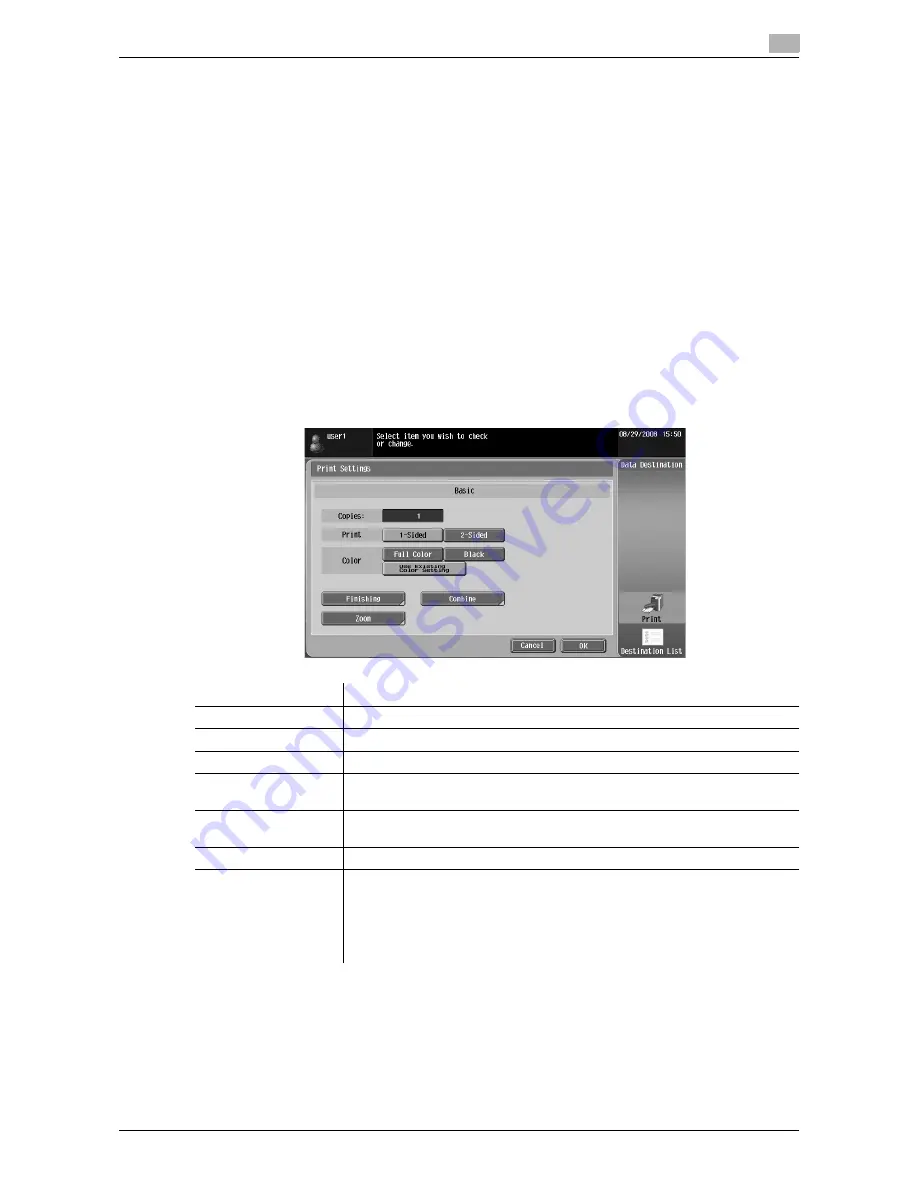
d-Color MF360/280/220
6-15
6.3
Operating Image Panel
6
6.3.5
Specifying a destination
Specify a destination of the read document.
Printing
Press [Print] to print data directly from the MFP. Configure the print settings, and then press [OK].
Reference
-
If you have scanned multiple documents, the print setting function will not be available.
-
When you print a combined document, [Combine] and [Zoom] are not available.
-
When printing a document with an embedded password using the password copy function, you cannot
specify [Combine] or [Zoom]. For details on the password copy function, refer to the [User's Guide Copy
Operations].
-
When you print a document that has been retrieved from an external memory, [Use Existing Color Set-
ting], [Combine] and [Zoom] are not available.
-
When you print a document of JPEG, XPS, or Compact XPS format that has been retrieved from an
external memory, [2-Sided] is not available. Also, Staple and Punch are not available for the [Finishing]
setting.
-
When printing data saved in a cellular phone or PDA, you can only check the print settings. To change
print settings, select [User Settings]
ö
[Cellular Phone/PDA Setting]
ö
[Print].
Reference
-
The setting value of [Finishing] varies depending on which option is installed.
–
The Staple settings are available only if the optional finisher is installed.
–
The Punch settings are available only if the punch kit is installed on the optional finisher.
-
[Continuous Print] is displayed when multiple documents are combined using the editing tool, and then
[Print] is selected as a destination.
Item
Description
[Copies:]
Specify the number of copies to be printed using the
Keypad
.
[Print]
Select whether to print in 2-sided mode.
[Color]
Specify whether to print originals in color or black-and-white.
[Finishing]
Press this button to configure settings for collating, grouping, stapling, or hole
punching.
[Combine]
Press this button to specify whether to combine pages.
Multiple pages of a document can be combined and printed on a single page.
[Zoom]
Press this button to specify a zoom ratio for the document.
[Continuous Print]
This function is available when printing combined documents in the 2-sided
print mode.
Multiple document are printed continuously when they are combined. When
printing in 2-Sided mode, and the document ends on the front side of a sheet
of paper, select whether to start printing of the next document on the back side
of the sheet or on the front side of a new sheet.
Содержание d-Color MF360
Страница 1: ...552604en GB d Color MF220 d Color MF280 d Color MF360 ADVANCED FUNCTION OPERATIONS ...
Страница 7: ...1 Introduction ...
Страница 8: ......
Страница 13: ...2 Overview ...
Страница 14: ......
Страница 17: ...3 Assigning Application Keys ...
Страница 18: ......
Страница 23: ...4 Web Browser Function ...
Страница 24: ......
Страница 44: ...Printing displaying or saving a document file 4 4 22 d Color MF360 280 220 4 7 ...
Страница 45: ...5 Web Connection Web Browser Function ...
Страница 46: ......
Страница 55: ...6 Image Panel ...
Страница 56: ......
Страница 79: ...7 PDF Processing Function ...
Страница 80: ......
Страница 87: ...8 Searchable PDF function ...
Страница 88: ......
Страница 92: ...Configuring the searchable PDF setting 8 8 6 d Color MF360 280 220 8 3 ...
Страница 93: ...9 My Panel Function ...
Страница 94: ......
Страница 108: ...Customizing My Panel 9 9 16 d Color MF360 280 220 9 3 ...
Страница 109: ...10 My Address function ...
Страница 110: ......
Страница 119: ...11 Index ...
Страница 120: ......
















































