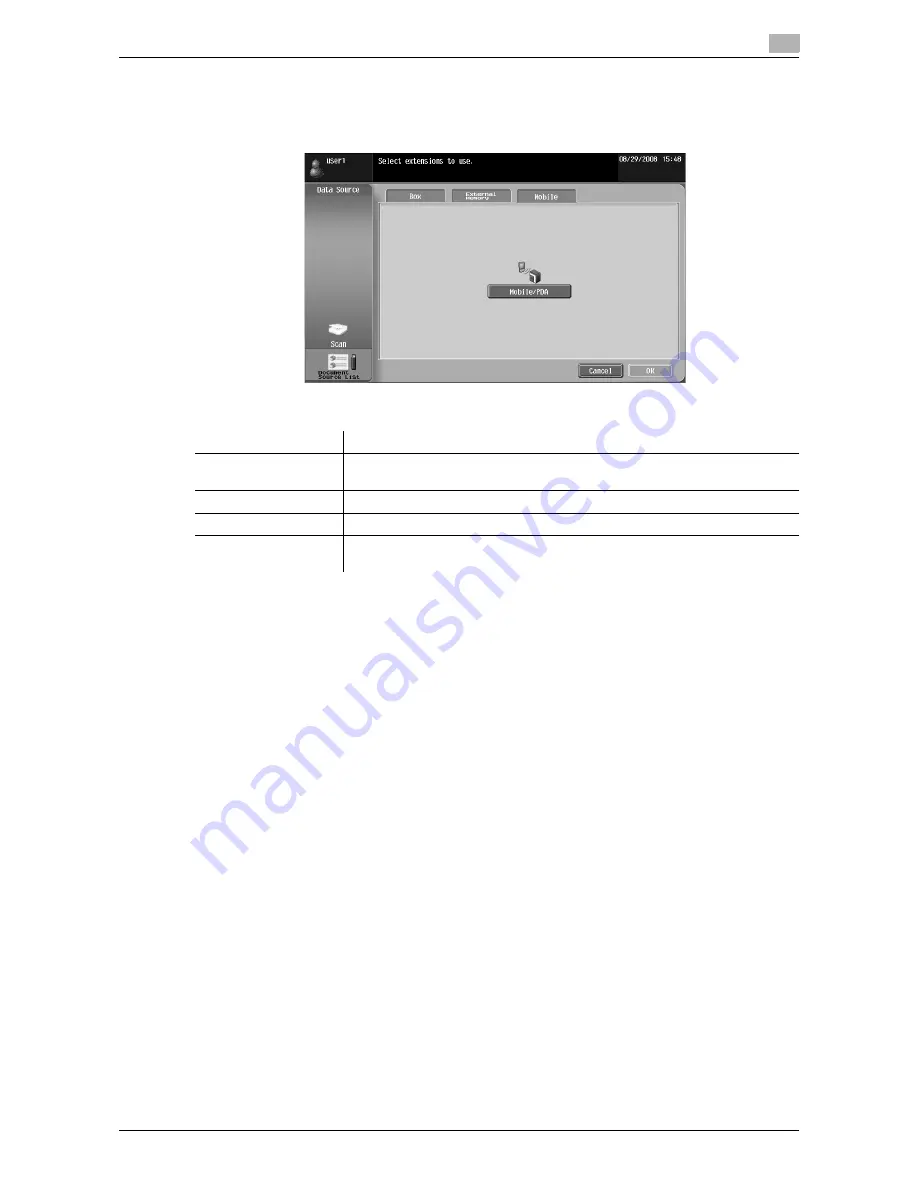
d-Color MF360/280/220
6-11
6.3
Operating Image Panel
6
Using data saved in a cellular phone or PDA
Select [Mobile] from [Document Source List]. Selecting [Mobile/PDA] and pressing [OK] displays the cellular
phone icon on the desktop area.
<Specification of communication with a cellular phone or PDA>
Reference
-
To connect the MFP to a cellular phone or PDA, install the optional
Local Interface Kit EK-605
in the
MFP. Additionally, configure the following settings in the MFP.
–
Set [Administrator Settings]
ö
[Network Settings]
ö
[Bluetooth Setting] to [Enable]. Also, set [Adminis-
trator Settings]
ö
[System Connection]
ö
[Cellular Phone/PDA Setting] to [Allow].
–
To perform user authentication, in [Administrator Settings]
ö
[User Authentication/ Account
Track]
ö
[User Authentication Settings]
ö
[User Registration], set [Function Permission]
ö
[Cellular
Phone/PDA] to [Allow] for each user.
-
If [Mobile/PDA] is selected, you cannot read a document using [Scan] or [Document Source List].
-
You can only specify either [Print] or a User Box as a destination for sending data from a cellular phone
or PDA. Also, you can specify only one User Box as a destination. To save a document in a User Box,
you must create a User Box and register the User Box in the address book in advance.
-
If other than [Print] or a User Box is specified as a destination, you cannot select [Mobile].
-
This machine supports RepliGo version 2.1.0.9.
-
To print an XHTML file, since a linked file is retrieved using the WebDAV client function, you must con-
figure the following settings in the MFP in advance.
–
Set [Administrator Settings]
ö
[Network Settings]
ö
[WebDAV Settings]
ö
[WebDAV Client Settings] to
[ON].
–
To connect via a proxy, register a proxy server in [Proxy Server Address] of [WebDAV Client Settings].
Additionally, set [User Settings]
ö
[Cellular Phone/PDA Setting]
ö
[Proxy Server Use] to [Yes].
–
In [User Settings]
ö
[Cellular Phone/PDA Setting]
ö
[Link File Error Notification], specify the operation for
the machine to execute when it is unable to retrieve the linked file.
d
Reference
For details on how to send data from a cellular phone or PDA, refer to page 6-18.
The function to connect the MFP to a cellular phone or PDA is available even if the license kit is not registered.
For details, refer to the [User's Guide Box Operations] and [User's Guide Print Operations].
Item
Specifications
Communication proto-
col
Bluetooth Ver. 2.0 + EDR
Supporting profile
OPP/BPP/SPP
Supporting file type
PDF/CPDF/XPS/CXPS/TIFF/JPEG/XHTML/RepliGo
Supporting XHTML file
Character code: UTF-8, Shift-JIS, ISO-8859
Extension of link file: JPEG, JPG, PNG
Содержание d-Color MF360
Страница 1: ...552604en GB d Color MF220 d Color MF280 d Color MF360 ADVANCED FUNCTION OPERATIONS ...
Страница 7: ...1 Introduction ...
Страница 8: ......
Страница 13: ...2 Overview ...
Страница 14: ......
Страница 17: ...3 Assigning Application Keys ...
Страница 18: ......
Страница 23: ...4 Web Browser Function ...
Страница 24: ......
Страница 44: ...Printing displaying or saving a document file 4 4 22 d Color MF360 280 220 4 7 ...
Страница 45: ...5 Web Connection Web Browser Function ...
Страница 46: ......
Страница 55: ...6 Image Panel ...
Страница 56: ......
Страница 79: ...7 PDF Processing Function ...
Страница 80: ......
Страница 87: ...8 Searchable PDF function ...
Страница 88: ......
Страница 92: ...Configuring the searchable PDF setting 8 8 6 d Color MF360 280 220 8 3 ...
Страница 93: ...9 My Panel Function ...
Страница 94: ......
Страница 108: ...Customizing My Panel 9 9 16 d Color MF360 280 220 9 3 ...
Страница 109: ...10 My Address function ...
Страница 110: ......
Страница 119: ...11 Index ...
Страница 120: ......






























